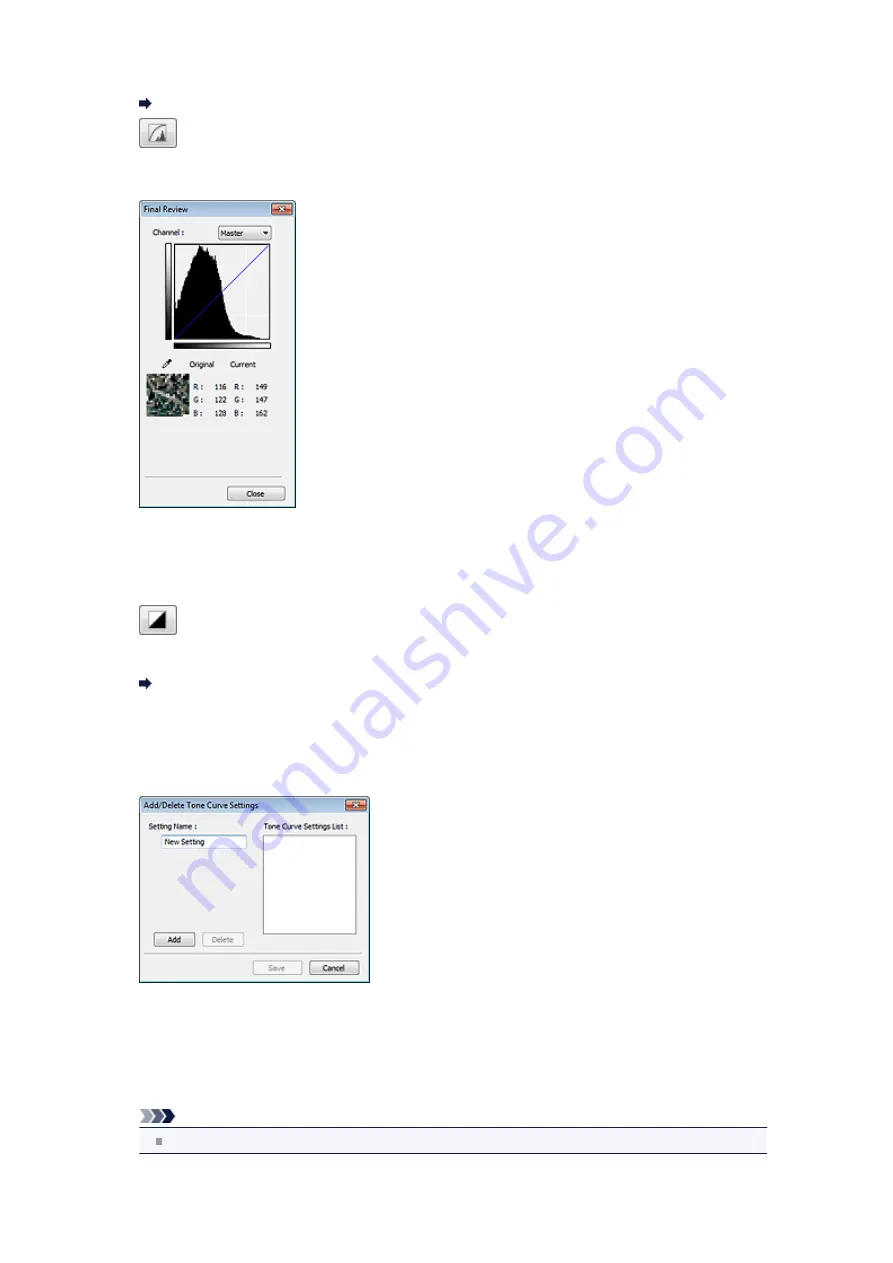
Adjust the brightness of an image by selecting the type of graph (tone curve) showing the balance of
tone input and output. You can make fine adjustments to the brightness of a specific area.
•
(Final Review)
Make a final check of color adjustments. The final synthesized tone curve and the histogram derived
from the subsequent image processing will be displayed. There are no settings to make in this screen.
• For a color image, select a color in
Channel
to check either
Red
,
Green
, or
Blue
, or select
Master
to check three colors together.
• If you place the cursor on the preview image, the portion will be enlarged and its RGB values (only L
when
Color Mode
is
Grayscale
) before and after the adjustments will be displayed.
•
(Threshold)
Set the boundary (threshold) at which black and white are divided. By adjusting the threshold level, you
can sharpen text in a document or reduce show-through in newspapers.
•
Custom
You can name and save a set of tone curve and threshold settings of the Color Adjustment Buttons.
Select
Add/Delete...
from the pull-down menu; when
Color Mode
is set to anything but
Black and
White
, the
Add/Delete Tone Curve Settings
dialog box opens; when
Color Mode
is
Black and White
,
the
Add/Delete Threshold Settings
dialog box opens.
Enter
Setting Name
and click
Add
; the name appears in
Tone Curve Settings List
or
Threshold
Settings List
. Click
Save
to save.
To delete an item, select it in
Tone Curve Settings List
or
Threshold Settings List
and click
Delete
.
Click
Save
to save the settings displayed in
Tone Curve Settings List
or
Threshold Settings List
.
You can load and apply the saved tone curve/threshold settings to a preview image. To load the settings,
select the saved item from the pull-down menu.
Note
Save up to 20 items.
•
Defaults
Содержание PIXMA MX392
Страница 1: ...MX390 series Online Manual Scanning English...
Страница 18: ...5 Select Select Source according to the items to be scanned 6 Select Auto scan for Paper Size then click OK...
Страница 26: ...Scanned images are saved according to the settings...
Страница 59: ...You can restore the settings in the displayed screen to the default settings...
Страница 78: ......
Страница 83: ...Related Topic Basic Mode Tab...
Страница 120: ...Related Topic Scanning in Advanced Mode Scanning Multiple Documents from the ADF Auto Document Feeder in Advanced Mode...
Страница 131: ...Reset all adjustments saturation color balance brightness contrast histogram and tone curve...
Страница 138: ...Output by page Outputs the scanned documents in the correct page order...
Страница 142: ......
Страница 148: ...Useful Information on Scanning Adjusting Cropping Frames IJ Scan Utility Resolution Data Formats Color Matching...
Страница 154: ...Other Scanning Methods Scanning with WIA Driver Scanning Using the Control Panel Windows XP Only...
Страница 162: ......






























