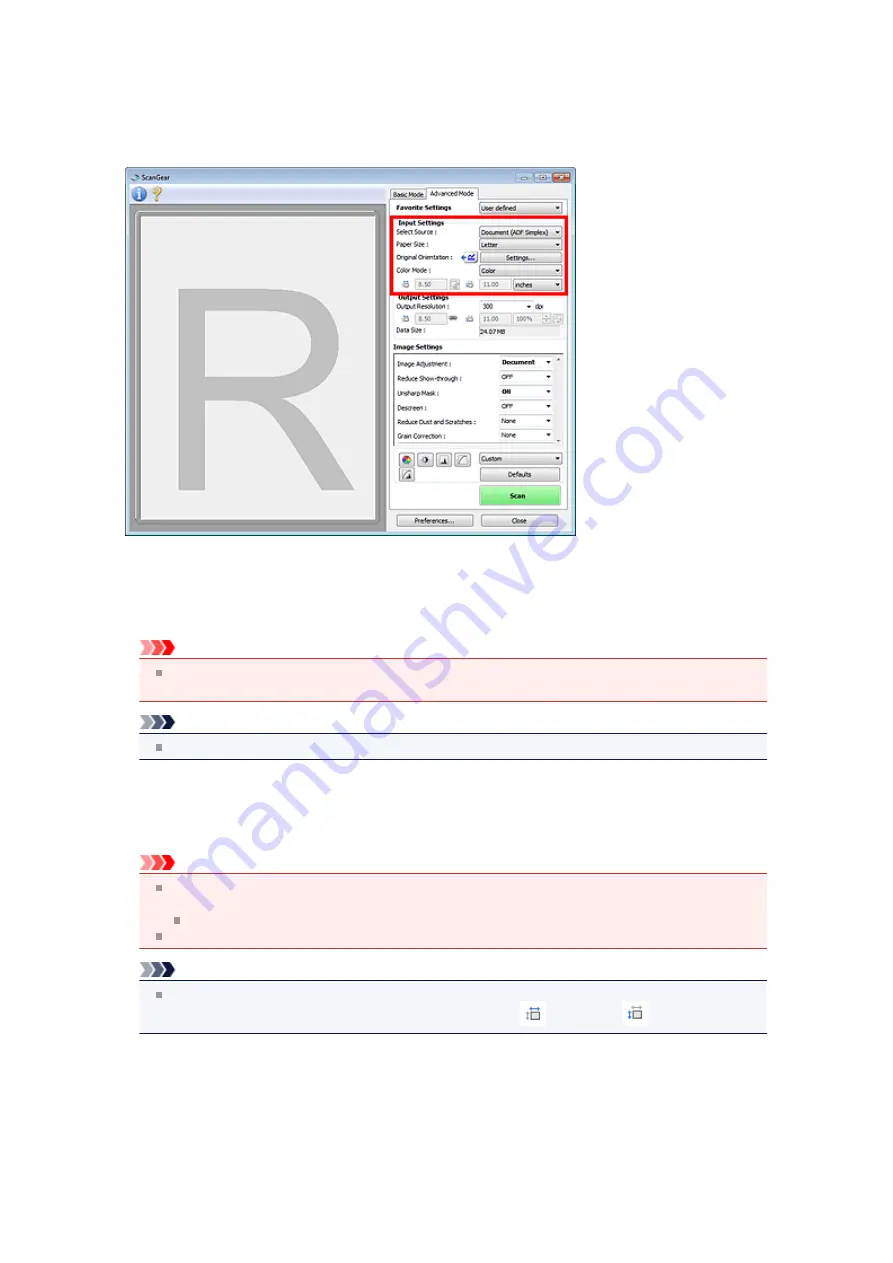
Input Settings
Input Settings
allows you to set the following items:
•
Select Source
The type of document to be scanned is displayed. To scan from the Platen, select
Platen
; to scan from
the ADF (Auto Document Feeder), select
Document (ADF Simplex)
or
Document (ADF Duplex)
.
Important
Some applications do not support continuous scanning from the ADF. For details, refer to the
application's manual.
Note
You can select
Document (ADF Duplex)
when using a model equipped with Auto Duplex ADF.
•
Paper Size
Select the size of the document to be scanned. This setting is available in whole image view only.
When scanning both sides of the documents automatically from the ADF, select
A4
or
Letter
.
When you select a size, the Preview area size changes accordingly.
Important
Some applications have a limit to the amount of scan data they can receive. Available scan range
is as follows.
- 21000 pixels x 30000 pixels or less
If you change
Paper Size
after previewing, the preview image will be deleted.
Note
If you are not sure which size you should select for
Paper Size
, set
Paper Size
to
Full Platen
, then
measure the size of the document and enter the values into
(Width) and
(Height).
•
Original Orientation
Set the orientation and stapling side of the documents to scan from the ADF.
Click
Settings...
to open the
Orientation
dialog box.
Содержание PIXMA MX392
Страница 1: ...MX390 series Online Manual Scanning English...
Страница 18: ...5 Select Select Source according to the items to be scanned 6 Select Auto scan for Paper Size then click OK...
Страница 26: ...Scanned images are saved according to the settings...
Страница 59: ...You can restore the settings in the displayed screen to the default settings...
Страница 78: ......
Страница 83: ...Related Topic Basic Mode Tab...
Страница 120: ...Related Topic Scanning in Advanced Mode Scanning Multiple Documents from the ADF Auto Document Feeder in Advanced Mode...
Страница 131: ...Reset all adjustments saturation color balance brightness contrast histogram and tone curve...
Страница 138: ...Output by page Outputs the scanned documents in the correct page order...
Страница 142: ......
Страница 148: ...Useful Information on Scanning Adjusting Cropping Frames IJ Scan Utility Resolution Data Formats Color Matching...
Страница 154: ...Other Scanning Methods Scanning with WIA Driver Scanning Using the Control Panel Windows XP Only...
Страница 162: ......






























