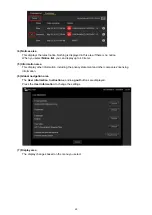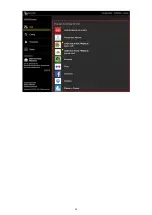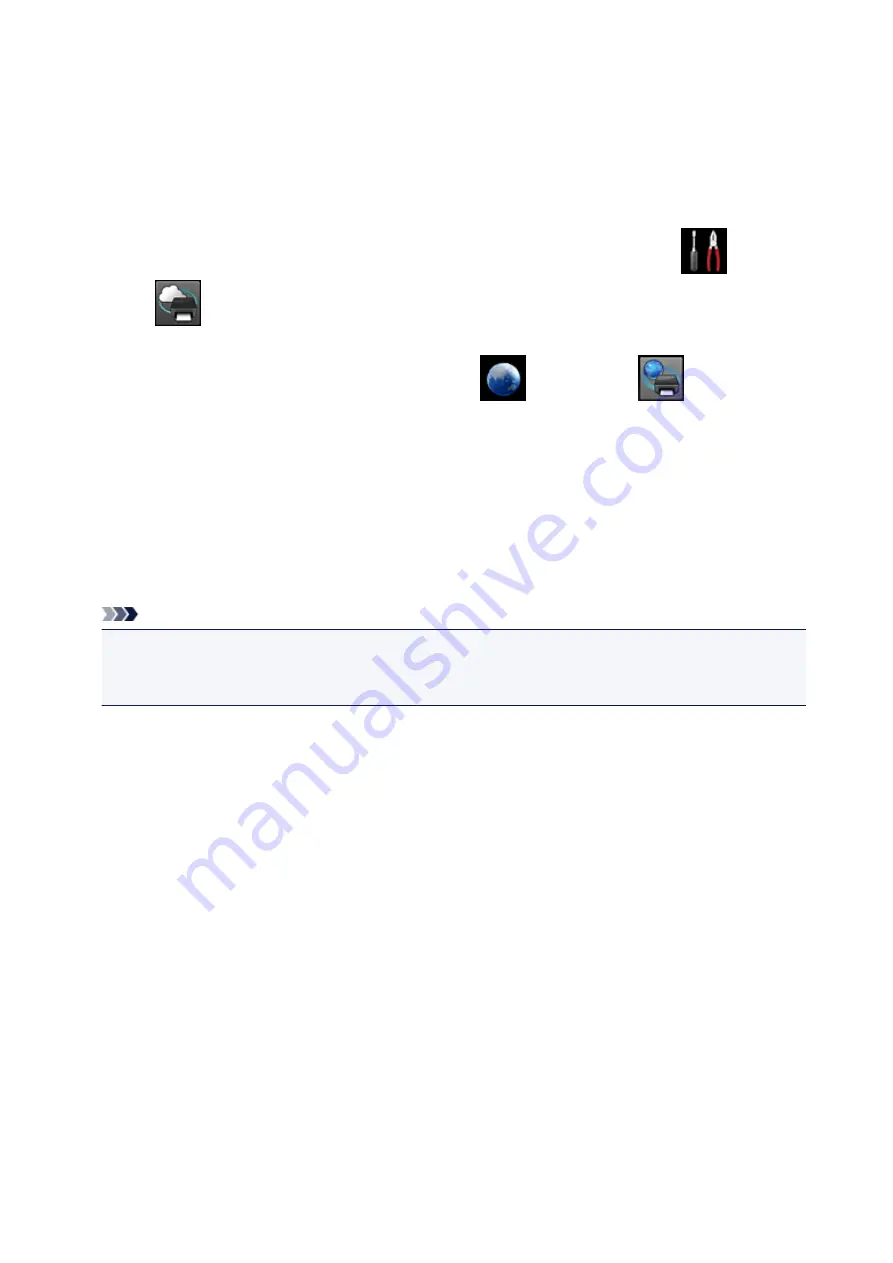
the document can be printed normally on the printer.
If the document cannot be printed, refer to the on-screen manual (operating instructions) that comes
with the printer.
• Check that the file attached to the e-mail is a Adobe PDF file or an JPEG file.
• Check whether the e-mail address of the send destination is correct.
To check the printer address, perform one of the following operations from the operation panel of this
machine:
◦ From the operation panel of this machine, display the home window and select
Setup
->
Web service setup
->
Web service connection setup
->
Print from E-mail setup
->
Check address for printing
.
◦ From the operation panel of this machine, select
Web service
->
Web service
setup
->
Cloud settings
->
Print from E-mail setup
->
Check address for printing
.
• Check that the user's e-mail address for using this service is registered.
If you want to check the error details, the printer owner have to access the login URL (https://pr.mp.c-
ij.com/po).
• In the
Print Status
screen, click
Go to Print History Screen
and check the history of jobs that were
sent. You can check the error details.
If you want to check the error details, the printer owner have to access the login URL (https://pr.mp.c-
ij.com/po).
Note
• For a wireless LAN connection, after the printer is turned on, it may take a few minutes before
communication becomes possible. Confirm that your printer is connected to the wireless LAN, and
then try printing.
If You Cannot Register to the Service or Delete the Service
If You Cannot Register to the Service
• If the printer operation panel display the message "Failed to register with "Print from E-mail".", the
registration to
Print from E-mail
may not have been completed in time. Select
OK
to release the
error, and start over again from the beginning.
• Check that the firmware version of the printer has been updated.
If You Do Not Receive the URL to Complete the Registration by E-mail
• An incorrect e-mail address may have been entered. Wait about 30 minutes, and operate the printer
operation panel to print the printer registration URL and PIN code. Then re-register from the
beginning.
If You Cannot Delete the Service
• If the printer operation panel display the message "Failed to connect to "Print from E-mail". Only the
information on the printer was deleted." is displayed, it could be that the registration information on the
service could not be deleted even though the
Print from E-mail
information stored on this machine
was deleted.
Select
OK
to release the error, and then access the service's login URL (https://pr.mp.c-ij.com/po) to
delete the registration information.
82
Содержание PIXMA MG5500 Series
Страница 69: ...69 ...
Страница 89: ...Safety Guide Safety Precautions Regulatory and Safety Information 89 ...
Страница 96: ...Main Components Front View Rear View Inside View Operation Panel 96 ...
Страница 111: ...Loading Paper Originals Loading Paper Loading Originals 111 ...
Страница 129: ...Printing Area Printing Area Other Sizes than Letter Legal Envelopes Letter Legal Envelopes 129 ...
Страница 143: ...Replacing an Ink Tank Replacing an Ink Tank Checking the Ink Status 143 ...
Страница 188: ...Changing the Machine Settings Changing Machine Settings from Your Computer Changing the Machine Settings on the LCD 188 ...
Страница 208: ...Language selection Changes the language for messages and menus on the LCD 208 ...
Страница 216: ...Information about Network Connection Useful Information about Network Connection 216 ...
Страница 262: ...5 Delete Deletes the selected IP address from the list 262 ...