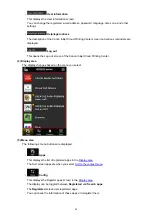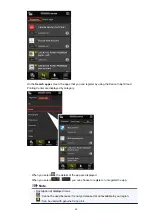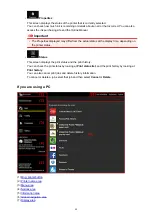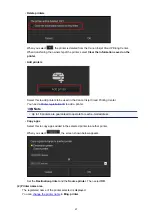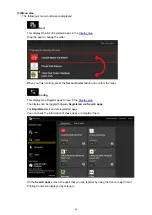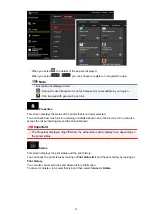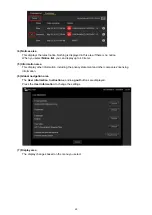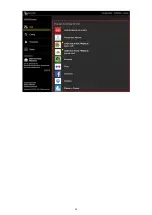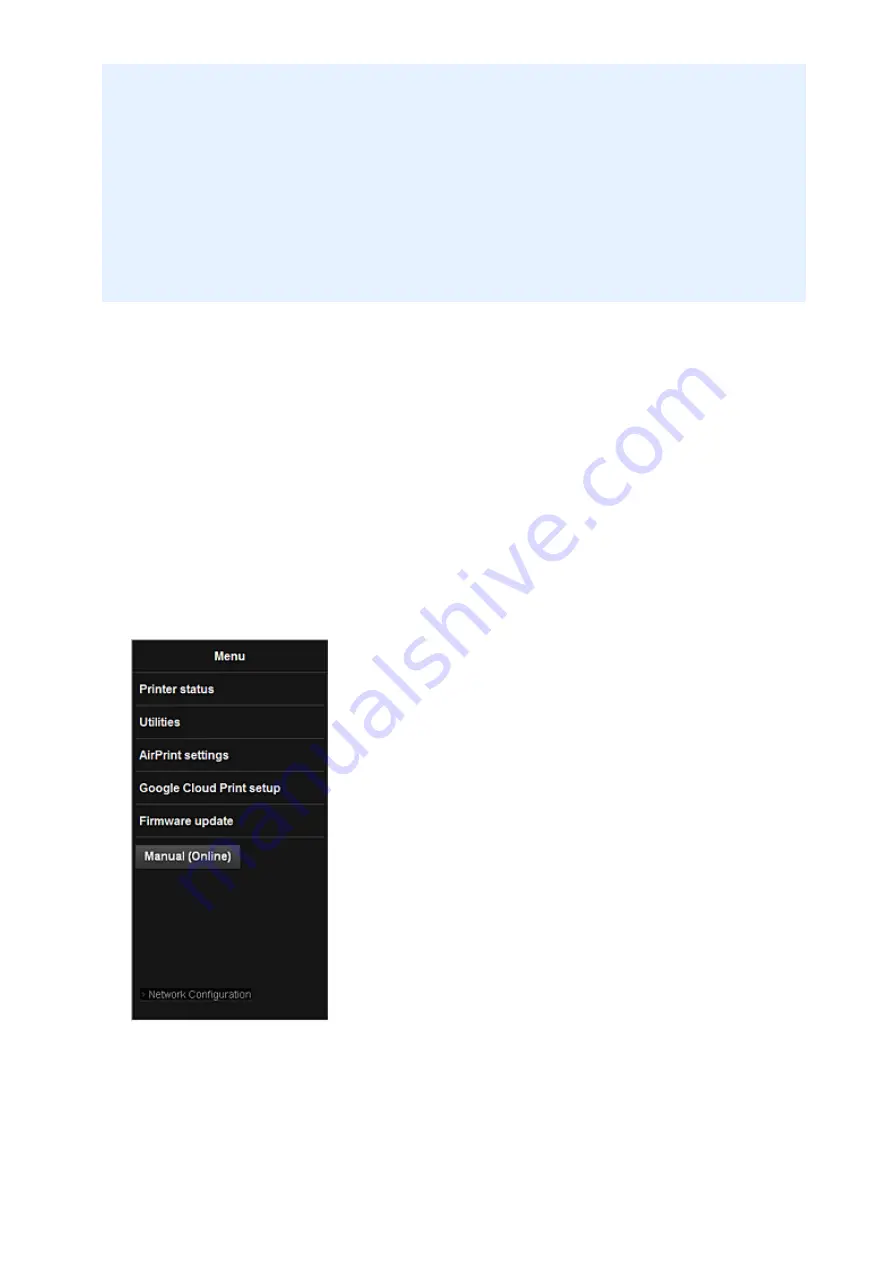
If your printer does not have a LCD monitor
2. Load one sheet of A4 size or Letter size plain paper
3. Hold down the
Stop
button until the
Alarm
lamp flashes 15 times
4. Release the button
Printing of the network setup information starts.
Remote UI startup
In the Web browser, directly enter the IPv4 address that you checked from the LCD monitor of the
machine. The
Remote UI
starts.
1. From your computer, smartphone, or tablet device, open the Web browser, and enter the
following URL:
http:// <Printer IP address>
For "<Printer IP address>" enter the IP address that you checked in "Checking the printer IP address."
2.
Remote UI
startup
The
Remote UI
starts and the top window is displayed.
Printer status
This function displays printer information such as the remaining ink amount, the status, and
detailed error information.
You can also connect to the ink purchase site or support page, and use Web Services.
Utilities
This function allows you to set and execute the machine utility functions such as cleaning.
72
Содержание PIXMA MG5500 Series
Страница 69: ...69 ...
Страница 89: ...Safety Guide Safety Precautions Regulatory and Safety Information 89 ...
Страница 96: ...Main Components Front View Rear View Inside View Operation Panel 96 ...
Страница 111: ...Loading Paper Originals Loading Paper Loading Originals 111 ...
Страница 129: ...Printing Area Printing Area Other Sizes than Letter Legal Envelopes Letter Legal Envelopes 129 ...
Страница 143: ...Replacing an Ink Tank Replacing an Ink Tank Checking the Ink Status 143 ...
Страница 188: ...Changing the Machine Settings Changing Machine Settings from Your Computer Changing the Machine Settings on the LCD 188 ...
Страница 208: ...Language selection Changes the language for messages and menus on the LCD 208 ...
Страница 216: ...Information about Network Connection Useful Information about Network Connection 216 ...
Страница 262: ...5 Delete Deletes the selected IP address from the list 262 ...