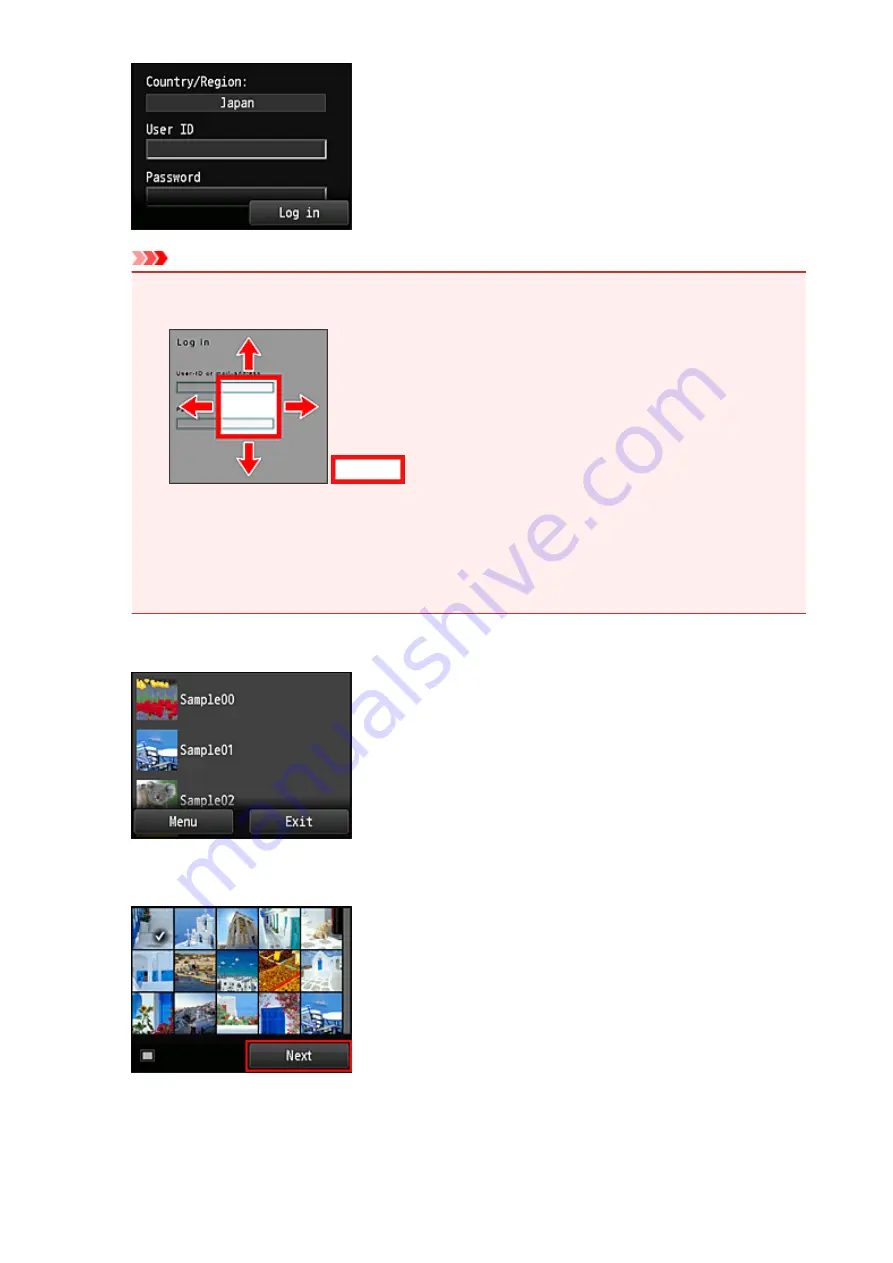
Important
• Some apps may not be fully displayed in the display area. If this is the case, scroll up, down,
right, and left to change the display area.
: Visible area
• The Login screen may vary between apps.
• On the Login screen, just enter the account and password and log in.
Otherwise, the operation of the product after the login is not guaranteed.
• After logging in, you may be asked from an external service to agree to use their app. Agree if
you are using the app.
3. In the displayed album list, select the album of your choice
4. In the displayed image list, select the image that you want to print, and then select
Next
5. Make the necessary print settings, and then select
Color
32
Содержание PIXMA MG5500 Series
Страница 69: ...69 ...
Страница 89: ...Safety Guide Safety Precautions Regulatory and Safety Information 89 ...
Страница 96: ...Main Components Front View Rear View Inside View Operation Panel 96 ...
Страница 111: ...Loading Paper Originals Loading Paper Loading Originals 111 ...
Страница 129: ...Printing Area Printing Area Other Sizes than Letter Legal Envelopes Letter Legal Envelopes 129 ...
Страница 143: ...Replacing an Ink Tank Replacing an Ink Tank Checking the Ink Status 143 ...
Страница 188: ...Changing the Machine Settings Changing Machine Settings from Your Computer Changing the Machine Settings on the LCD 188 ...
Страница 208: ...Language selection Changes the language for messages and menus on the LCD 208 ...
Страница 216: ...Information about Network Connection Useful Information about Network Connection 216 ...
Страница 262: ...5 Delete Deletes the selected IP address from the list 262 ...






























