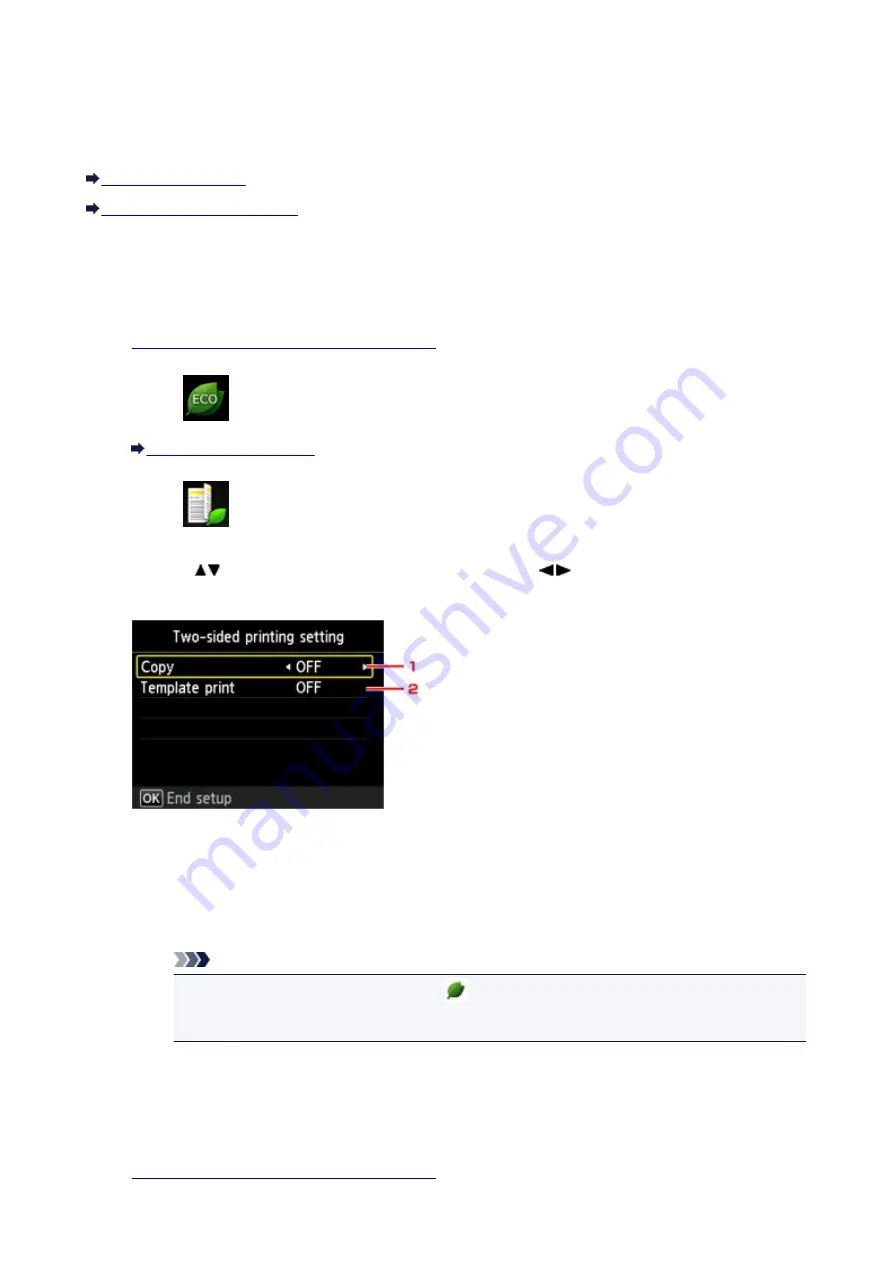
About ECO settings
This setting allows you to use automatic duplex printing as a default to save paper and to turn the machine
on/off automatically to save electricity.
Using Duplex Printing
Follow the procedure below to use duplex printing.
1.
Make sure that the machine is turned on.
2. Select
ECO settings
on the
HOME
screen.
3. Select
Two-sided printing setting
, then press the
OK
button.
4. Use the
button to change the setting item, use the
button to change the setting,
then use the
OK
button to confirm the selection.
1.
Copy
Sets two-sided copying as a default.
2.
Template print
Sets two-sided printing of template forms on the machine as a default.
Note
• When duplex printing is selected, the
icon is displayed on each menu of the
HOME
screen or on the setting items for duplex printing on each print setting screen.
Using Power Saving Function
Follow the procedure below to use power saving function.
1.
Make sure that the machine is turned on.
211
Содержание PIXMA MG5500 Series
Страница 69: ...69 ...
Страница 89: ...Safety Guide Safety Precautions Regulatory and Safety Information 89 ...
Страница 96: ...Main Components Front View Rear View Inside View Operation Panel 96 ...
Страница 111: ...Loading Paper Originals Loading Paper Loading Originals 111 ...
Страница 129: ...Printing Area Printing Area Other Sizes than Letter Legal Envelopes Letter Legal Envelopes 129 ...
Страница 143: ...Replacing an Ink Tank Replacing an Ink Tank Checking the Ink Status 143 ...
Страница 188: ...Changing the Machine Settings Changing Machine Settings from Your Computer Changing the Machine Settings on the LCD 188 ...
Страница 208: ...Language selection Changes the language for messages and menus on the LCD 208 ...
Страница 216: ...Information about Network Connection Useful Information about Network Connection 216 ...
Страница 262: ...5 Delete Deletes the selected IP address from the list 262 ...






























