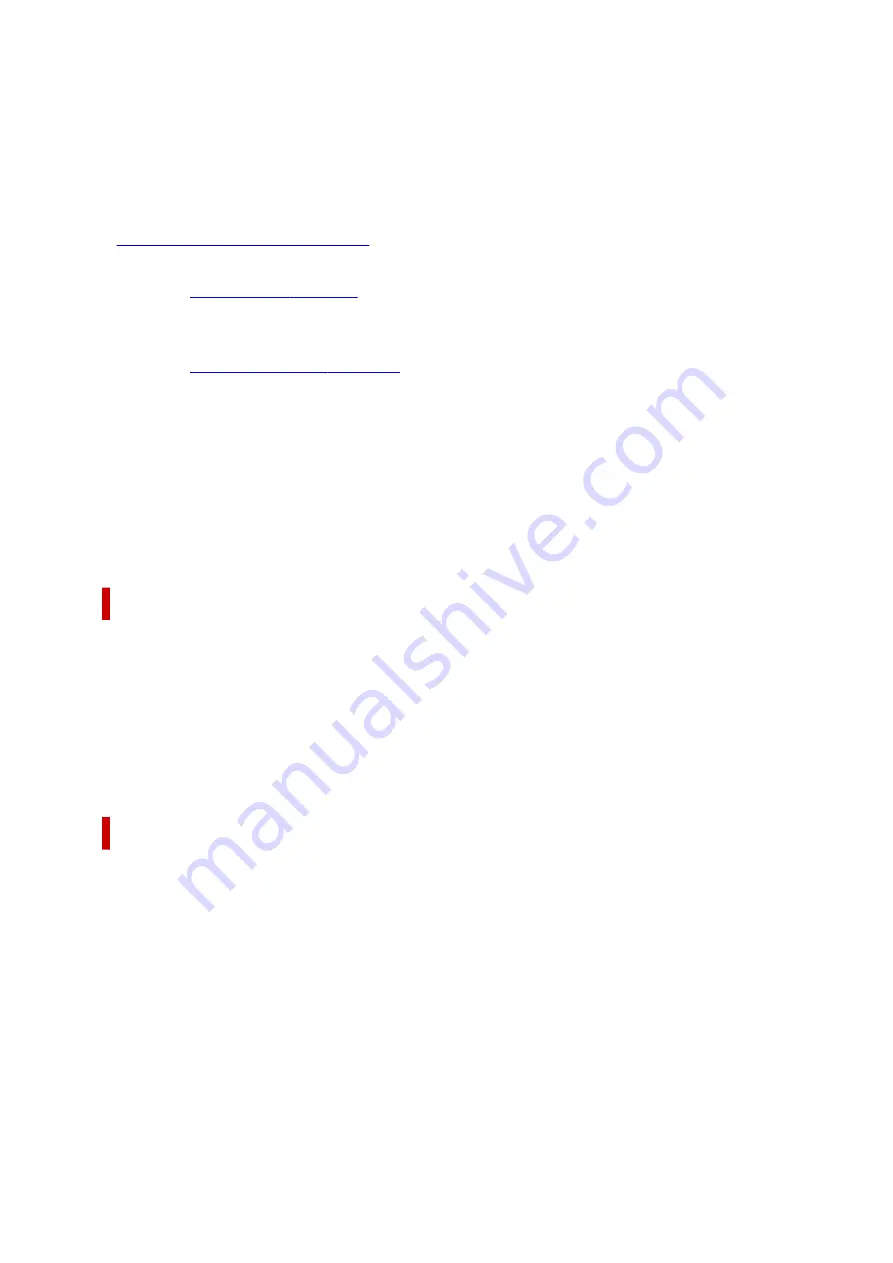
Binding Location
Selects the stapling margin position.
The printer analyzes the
Orientation
and
Page Layout
settings, and automatically selects the best
stapling margin position. Check
Binding Location
, and select from the list to change it. To specify the
width of the binding margin, set it from the
Page Setup
tab.
Specify Margin...
. You can specify the width of the margin.
Print Options...
Changes detailed printer driver settings for print data that is sent from applications.
Stamp/Background...
.
The
Stamp
function allows you to print a stamp text or a bitmap over or behind document data. It also
allows you to print date, time and user name. The
Background
function allows you to print a light
illustration behind the document data.
Depending on the environment,
Stamp
and
Background
may not be available.
Defaults
Restores all the settings you have changed to their default values.
Clicking this button restores all the settings on the current screen to their default values (factory
settings).
Custom Paper Size dialog box
This dialog box allows you to specify the size (width and height) of the custom paper.
Units
Select the unit for entering a user-defined paper size.
Paper Size
Specifies the
Width
and the
Height
of the custom paper. Measurement is shown according to the
units specified in
Units
.
Page Layout Printing dialog box
This dialog box allows you to select the number of document pages to be placed on one sheet of paper,
the page order, and whether a page border line is to be printed around each document page.
The settings specified in this dialog box can be confirmed in the settings preview on the printer driver.
Page Order
Specifies the document orientation to be printed on a sheet of paper.
Page Border
Prints a page border line around each document page.
Check this check box to print the page border line.
174
Содержание Pixma G2030 Series
Страница 1: ...G2030 series Online Manual English...
Страница 10: ...Trademarks and Licenses Trademarks Licenses 10...
Страница 32: ...Handling Paper Originals Ink Tanks etc Loading Paper Loading Originals Refilling Ink Tanks 32...
Страница 33: ...Loading Paper Loading Plain Paper Photo Paper Loading Envelopes 33...
Страница 51: ...51...
Страница 52: ...Refilling Ink Tanks Refilling Ink Tanks Checking Ink Level Ink Tips 52...
Страница 77: ...If the problem is not resolved after cleaning contact Canon to request a repair 77...
Страница 84: ...Safety Safety Precautions Regulatory Information WEEE 84...
Страница 107: ...Main Components and Their Use Main Components Power Supply 107...
Страница 108: ...Main Components Front View Rear View Inside View Operation Panel 108...
Страница 110: ...G Document Cover Open to load an original on the platen H Platen Load an original here 110...
Страница 114: ...Power Supply Checking that Power Is On Turning the Printer On and Off Unplugging the Printer 114...
Страница 127: ...Changing Printer Settings from Your Computer macOS Managing the Printer Power Changing the Printer Operation Mode 127...
Страница 136: ...Information about Paper Supported Media Types Paper Load Limit Unsupported Media Types Handling Paper Print Area 136...
Страница 145: ...Printing Printing from Computer Paper Settings 145...
Страница 150: ...Main Controls Basic Settings Tab Basic Settings Tab Description Paper Settings on the Printer Driver 150...
Страница 212: ...Printing Using Canon Application Software Easy PhotoPrint Editor Guide 212...
Страница 215: ...Copying Making Copies on Plain Paper Basics Copying on Photo Paper 215...
Страница 218: ...Scanning Scanning in Windows Scanning in macOS 218...
Страница 222: ...Note To set the applications to integrate with see Settings Dialog Box 222...
Страница 236: ...ScanGear Scanner Driver Screens Basic Mode Tab Advanced Mode Tab Preferences Dialog Box 236...
Страница 265: ...Note To set the applications to integrate with see Settings Dialog 265...
Страница 268: ...Scanning Tips Positioning Originals Scanning from Computer 268...
Страница 299: ...Scanning Problems Windows Scanning Problems 299...
Страница 300: ...Scanning Problems Scanner Does Not Work ScanGear Scanner Driver Does Not Start 300...
Страница 303: ...Scanning Problems macOS Scanning Problems 303...
Страница 304: ...Scanning Problems Scanner Does Not Work Scanner Driver Does Not Start 304...
Страница 307: ...Mechanical Problems Printer Does Not Turn On USB Connection Problems Printer Status Monitor Not Displayed Windows 307...
Страница 315: ...Errors and Messages When Error Occurred Message Is Displayed 315...
















































