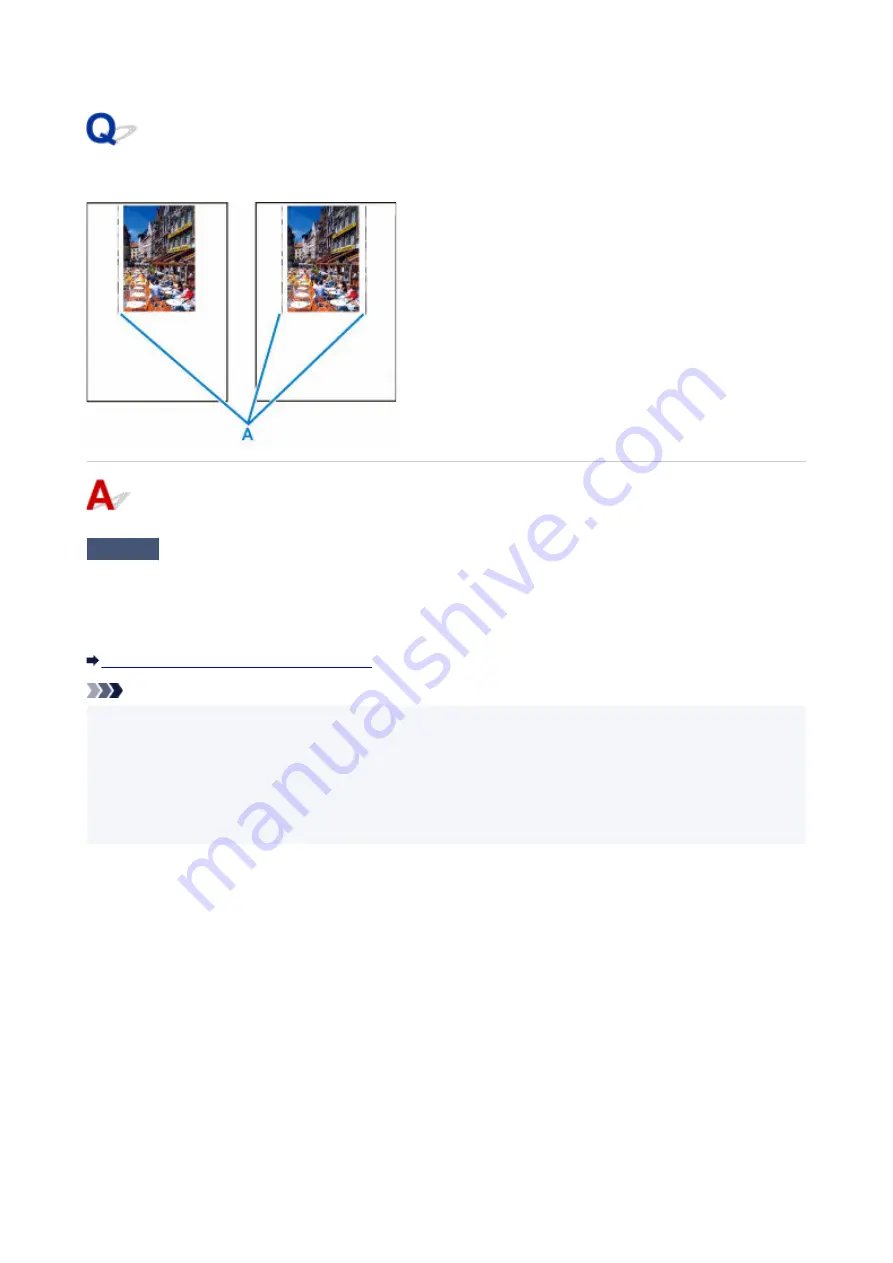
Vertical Line Next to Image
Check
Is loaded paper size correct?
If the loaded paper is larger than the size you specified, vertical lines (A) may appear in the left margin or the
both margins.
Set the paper size to match the loaded paper.
Printout (Copy) Results Are Unsatisfactory
Note
• The direction or pattern of the vertical lines (A) may vary depending on the image data or the print setting.
•
• This printer performs automatic cleaning when necessary to keep printouts clean. A small amount of ink is
•
ejected for cleaning.
Although the ink is normally ejected onto the ink absorber at the outer edge of the paper, it may get onto
the paper if the loaded paper is larger than the set size.
292
Содержание Pixma G2030 Series
Страница 1: ...G2030 series Online Manual English...
Страница 10: ...Trademarks and Licenses Trademarks Licenses 10...
Страница 32: ...Handling Paper Originals Ink Tanks etc Loading Paper Loading Originals Refilling Ink Tanks 32...
Страница 33: ...Loading Paper Loading Plain Paper Photo Paper Loading Envelopes 33...
Страница 51: ...51...
Страница 52: ...Refilling Ink Tanks Refilling Ink Tanks Checking Ink Level Ink Tips 52...
Страница 77: ...If the problem is not resolved after cleaning contact Canon to request a repair 77...
Страница 84: ...Safety Safety Precautions Regulatory Information WEEE 84...
Страница 107: ...Main Components and Their Use Main Components Power Supply 107...
Страница 108: ...Main Components Front View Rear View Inside View Operation Panel 108...
Страница 110: ...G Document Cover Open to load an original on the platen H Platen Load an original here 110...
Страница 114: ...Power Supply Checking that Power Is On Turning the Printer On and Off Unplugging the Printer 114...
Страница 127: ...Changing Printer Settings from Your Computer macOS Managing the Printer Power Changing the Printer Operation Mode 127...
Страница 136: ...Information about Paper Supported Media Types Paper Load Limit Unsupported Media Types Handling Paper Print Area 136...
Страница 145: ...Printing Printing from Computer Paper Settings 145...
Страница 150: ...Main Controls Basic Settings Tab Basic Settings Tab Description Paper Settings on the Printer Driver 150...
Страница 212: ...Printing Using Canon Application Software Easy PhotoPrint Editor Guide 212...
Страница 215: ...Copying Making Copies on Plain Paper Basics Copying on Photo Paper 215...
Страница 218: ...Scanning Scanning in Windows Scanning in macOS 218...
Страница 222: ...Note To set the applications to integrate with see Settings Dialog Box 222...
Страница 236: ...ScanGear Scanner Driver Screens Basic Mode Tab Advanced Mode Tab Preferences Dialog Box 236...
Страница 265: ...Note To set the applications to integrate with see Settings Dialog 265...
Страница 268: ...Scanning Tips Positioning Originals Scanning from Computer 268...
Страница 299: ...Scanning Problems Windows Scanning Problems 299...
Страница 300: ...Scanning Problems Scanner Does Not Work ScanGear Scanner Driver Does Not Start 300...
Страница 303: ...Scanning Problems macOS Scanning Problems 303...
Страница 304: ...Scanning Problems Scanner Does Not Work Scanner Driver Does Not Start 304...
Страница 307: ...Mechanical Problems Printer Does Not Turn On USB Connection Problems Printer Status Monitor Not Displayed Windows 307...
Страница 315: ...Errors and Messages When Error Occurred Message Is Displayed 315...
















































