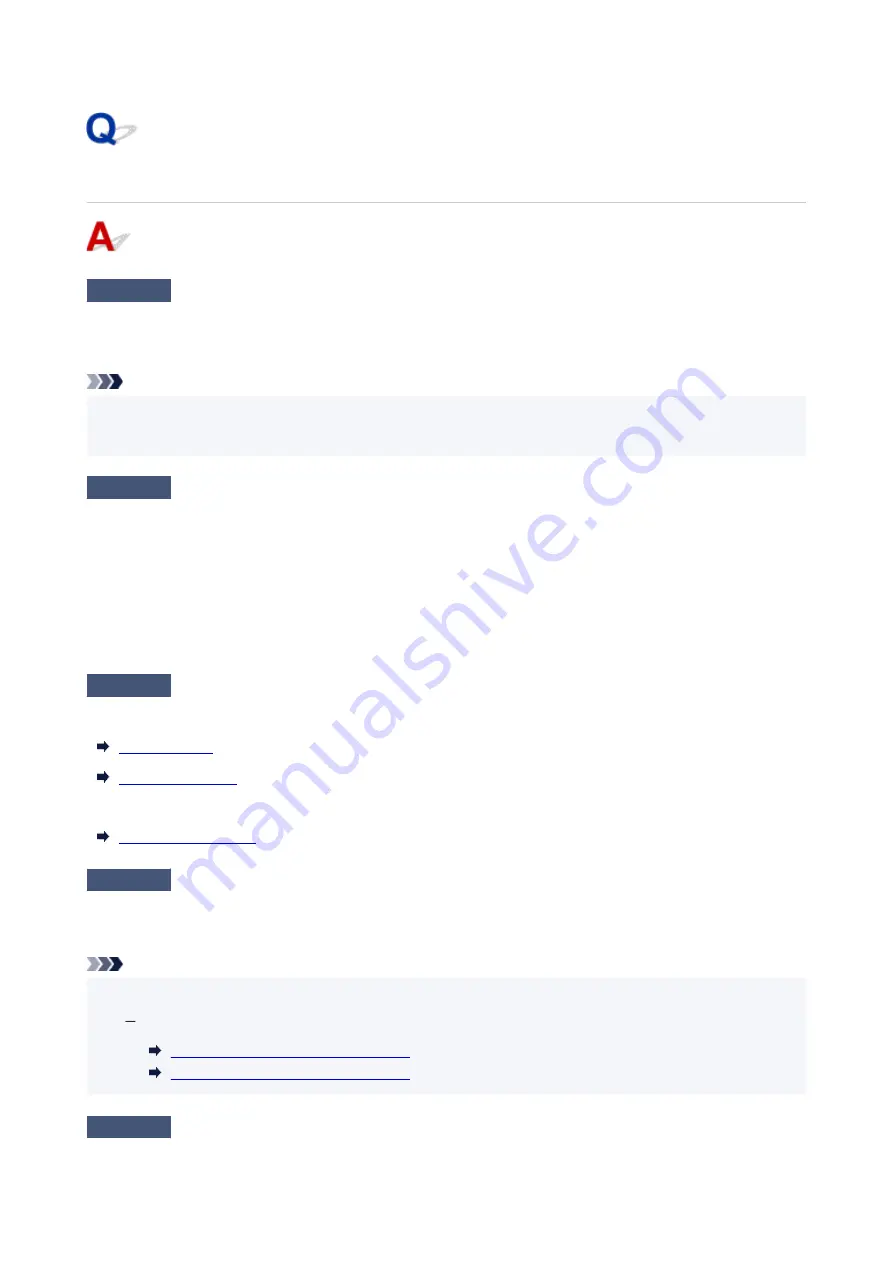
Printer Does Not Print
Check 1
Make sure printer is turned on.
If not, make sure the printer is securely plugged in and press
ON
button to turn on.
The
ON
lamp flashes while the printer is initializing. Wait until the
ON
lamp stops flashing and remains lit.
Note
• If you are printing large data such as photos or other graphics, printing may take longer to start. The
ON
•
lamp flashes while the computer is processing data and sending it to the printer. Wait until printing starts.
Check 2
Make sure printer and computer can communicate.
If you are using a USB cable, make sure it is securely connected to both the printer and the computer. When the
USB cable is securely plugged in, check the following:
• If you are using a relay device such as a USB hub, disconnect it, connect the printer directly to the
•
computer, and retry the printing. If printing starts normally, there is a problem with the relay device. Contact
the vendor of the relay device.
• There could also be a problem with the USB cable. Replace the USB cable and retry the printing.
•
Check 3
Check to see the
Alarm
lamp is lit or flashing.
If the
Alarm
lamp is lit or flashing, follow the instruction on the computer and resolve the error.
If the
Alarm
lamp still does not go off, check the following item.
Check 4
Make sure paper settings match information set for rear tray.
If the paper settings do not match the information set for the rear tray, an error message appears on the
computer. Follow the instructions on the computer to solve the problem.
Note
• You can select whether the message which prevents misprinting is displayed.
•
To change the message view setting when printing using the printer driver:
Changing the Printer Operation Mode
(Windows)
Changing the Printer Operation Mode
(macOS)
Check 5
If printing from a computer, delete unnecessary print jobs.
277
Содержание Pixma G2030 Series
Страница 1: ...G2030 series Online Manual English...
Страница 10: ...Trademarks and Licenses Trademarks Licenses 10...
Страница 32: ...Handling Paper Originals Ink Tanks etc Loading Paper Loading Originals Refilling Ink Tanks 32...
Страница 33: ...Loading Paper Loading Plain Paper Photo Paper Loading Envelopes 33...
Страница 51: ...51...
Страница 52: ...Refilling Ink Tanks Refilling Ink Tanks Checking Ink Level Ink Tips 52...
Страница 77: ...If the problem is not resolved after cleaning contact Canon to request a repair 77...
Страница 84: ...Safety Safety Precautions Regulatory Information WEEE 84...
Страница 107: ...Main Components and Their Use Main Components Power Supply 107...
Страница 108: ...Main Components Front View Rear View Inside View Operation Panel 108...
Страница 110: ...G Document Cover Open to load an original on the platen H Platen Load an original here 110...
Страница 114: ...Power Supply Checking that Power Is On Turning the Printer On and Off Unplugging the Printer 114...
Страница 127: ...Changing Printer Settings from Your Computer macOS Managing the Printer Power Changing the Printer Operation Mode 127...
Страница 136: ...Information about Paper Supported Media Types Paper Load Limit Unsupported Media Types Handling Paper Print Area 136...
Страница 145: ...Printing Printing from Computer Paper Settings 145...
Страница 150: ...Main Controls Basic Settings Tab Basic Settings Tab Description Paper Settings on the Printer Driver 150...
Страница 212: ...Printing Using Canon Application Software Easy PhotoPrint Editor Guide 212...
Страница 215: ...Copying Making Copies on Plain Paper Basics Copying on Photo Paper 215...
Страница 218: ...Scanning Scanning in Windows Scanning in macOS 218...
Страница 222: ...Note To set the applications to integrate with see Settings Dialog Box 222...
Страница 236: ...ScanGear Scanner Driver Screens Basic Mode Tab Advanced Mode Tab Preferences Dialog Box 236...
Страница 265: ...Note To set the applications to integrate with see Settings Dialog 265...
Страница 268: ...Scanning Tips Positioning Originals Scanning from Computer 268...
Страница 299: ...Scanning Problems Windows Scanning Problems 299...
Страница 300: ...Scanning Problems Scanner Does Not Work ScanGear Scanner Driver Does Not Start 300...
Страница 303: ...Scanning Problems macOS Scanning Problems 303...
Страница 304: ...Scanning Problems Scanner Does Not Work Scanner Driver Does Not Start 304...
Страница 307: ...Mechanical Problems Printer Does Not Turn On USB Connection Problems Printer Status Monitor Not Displayed Windows 307...
Страница 315: ...Errors and Messages When Error Occurred Message Is Displayed 315...






























