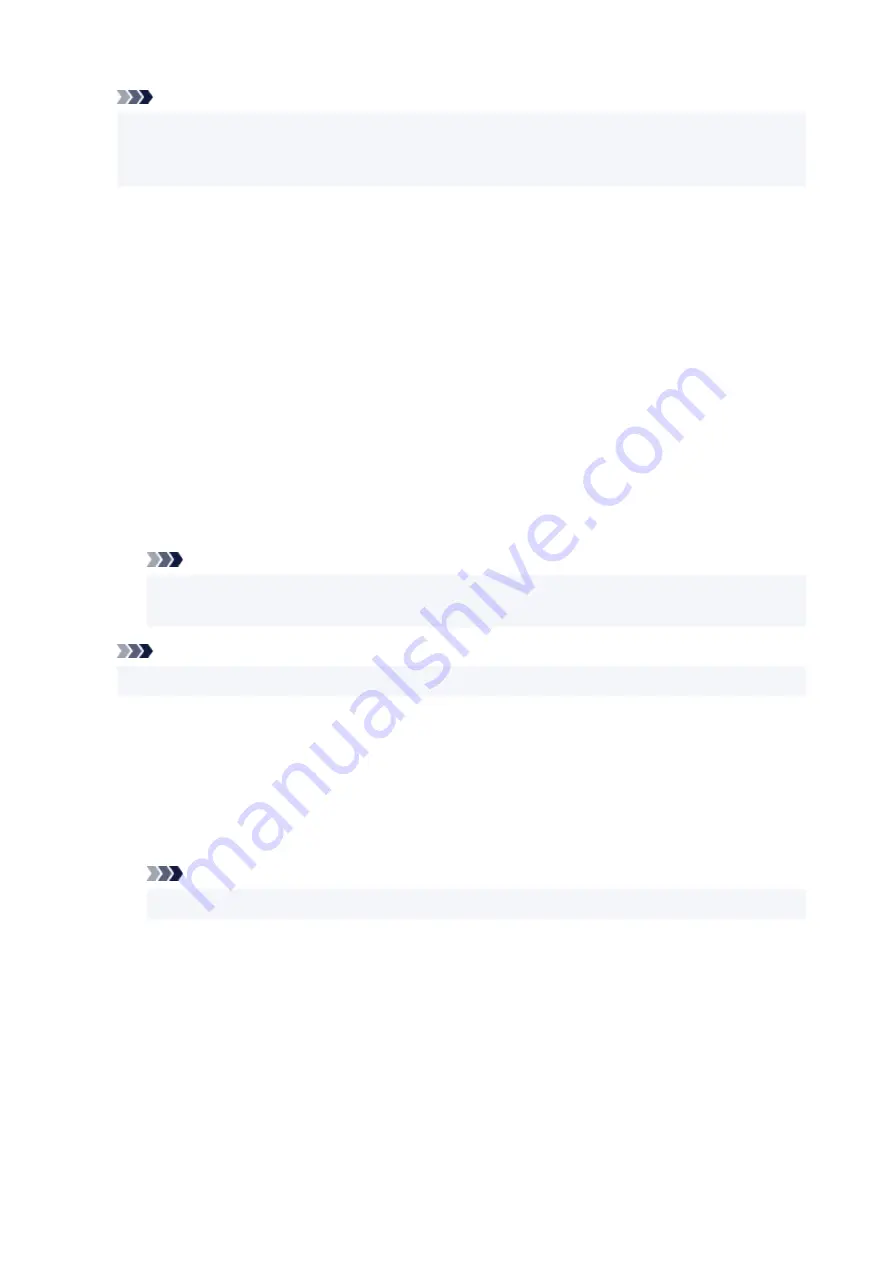
Note
• Click
Defaults
to set
Stamp Type
to text,
Stamp Text
to blank,
TrueType Font
to Arial,
Style
to
Regular,
Size
to 36 points,
Outline
unchecked, and
Color
to gray with the RGB values (192, 192,
192).
Placement Tab
The Placement tab allows you to set the position where the stamp is to be printed.
Preview Window
Shows the status of the stamp configured in each tab.
Position
Specifies the stamp position on the page.
Selecting
Custom
from the list allows you to enter values for the
X-Position
and
Y-Position
coordinates directly.
You can also change the stamp position by dragging the stamp in the preview window.
Rotation
Specifies the angle of rotation for the stamp. The angle can be set by entering the number of
degrees.
Negative values rotate the stamp clockwise.
Note
•
Rotation
is enabled only when
Text
or
Date/Time/User Name
is selected for
Stamp Type
on
the
Stamp
tab.
Note
• Click
Defaults
to set the stamp position to
Center
and the rotation to "0."
Save settings Tab
The
Save settings
tab allows you to register a new stamp or delete an unnecessary stamp.
Title
Enter the title to save the stamp you created.
Up to 64 characters can be entered.
Note
• Spaces, tabs, and returns cannot be entered at the beginning or end of a title.
Stamps
Shows a list of saved stamp titles.
Specify a title to display the corresponding stamp in
Title
.
Save/Save overwrite
Saves the stamp.
Enter a title in
Title
, and then click this button.
Delete
Deletes an unnecessary stamp.
Specify the title of an unnecessary stamp from the
Stamps
list, and click this button.
180
Содержание Pixma G2030 Series
Страница 1: ...G2030 series Online Manual English...
Страница 10: ...Trademarks and Licenses Trademarks Licenses 10...
Страница 32: ...Handling Paper Originals Ink Tanks etc Loading Paper Loading Originals Refilling Ink Tanks 32...
Страница 33: ...Loading Paper Loading Plain Paper Photo Paper Loading Envelopes 33...
Страница 51: ...51...
Страница 52: ...Refilling Ink Tanks Refilling Ink Tanks Checking Ink Level Ink Tips 52...
Страница 77: ...If the problem is not resolved after cleaning contact Canon to request a repair 77...
Страница 84: ...Safety Safety Precautions Regulatory Information WEEE 84...
Страница 107: ...Main Components and Their Use Main Components Power Supply 107...
Страница 108: ...Main Components Front View Rear View Inside View Operation Panel 108...
Страница 110: ...G Document Cover Open to load an original on the platen H Platen Load an original here 110...
Страница 114: ...Power Supply Checking that Power Is On Turning the Printer On and Off Unplugging the Printer 114...
Страница 127: ...Changing Printer Settings from Your Computer macOS Managing the Printer Power Changing the Printer Operation Mode 127...
Страница 136: ...Information about Paper Supported Media Types Paper Load Limit Unsupported Media Types Handling Paper Print Area 136...
Страница 145: ...Printing Printing from Computer Paper Settings 145...
Страница 150: ...Main Controls Basic Settings Tab Basic Settings Tab Description Paper Settings on the Printer Driver 150...
Страница 212: ...Printing Using Canon Application Software Easy PhotoPrint Editor Guide 212...
Страница 215: ...Copying Making Copies on Plain Paper Basics Copying on Photo Paper 215...
Страница 218: ...Scanning Scanning in Windows Scanning in macOS 218...
Страница 222: ...Note To set the applications to integrate with see Settings Dialog Box 222...
Страница 236: ...ScanGear Scanner Driver Screens Basic Mode Tab Advanced Mode Tab Preferences Dialog Box 236...
Страница 265: ...Note To set the applications to integrate with see Settings Dialog 265...
Страница 268: ...Scanning Tips Positioning Originals Scanning from Computer 268...
Страница 299: ...Scanning Problems Windows Scanning Problems 299...
Страница 300: ...Scanning Problems Scanner Does Not Work ScanGear Scanner Driver Does Not Start 300...
Страница 303: ...Scanning Problems macOS Scanning Problems 303...
Страница 304: ...Scanning Problems Scanner Does Not Work Scanner Driver Does Not Start 304...
Страница 307: ...Mechanical Problems Printer Does Not Turn On USB Connection Problems Printer Status Monitor Not Displayed Windows 307...
Страница 315: ...Errors and Messages When Error Occurred Message Is Displayed 315...
















































