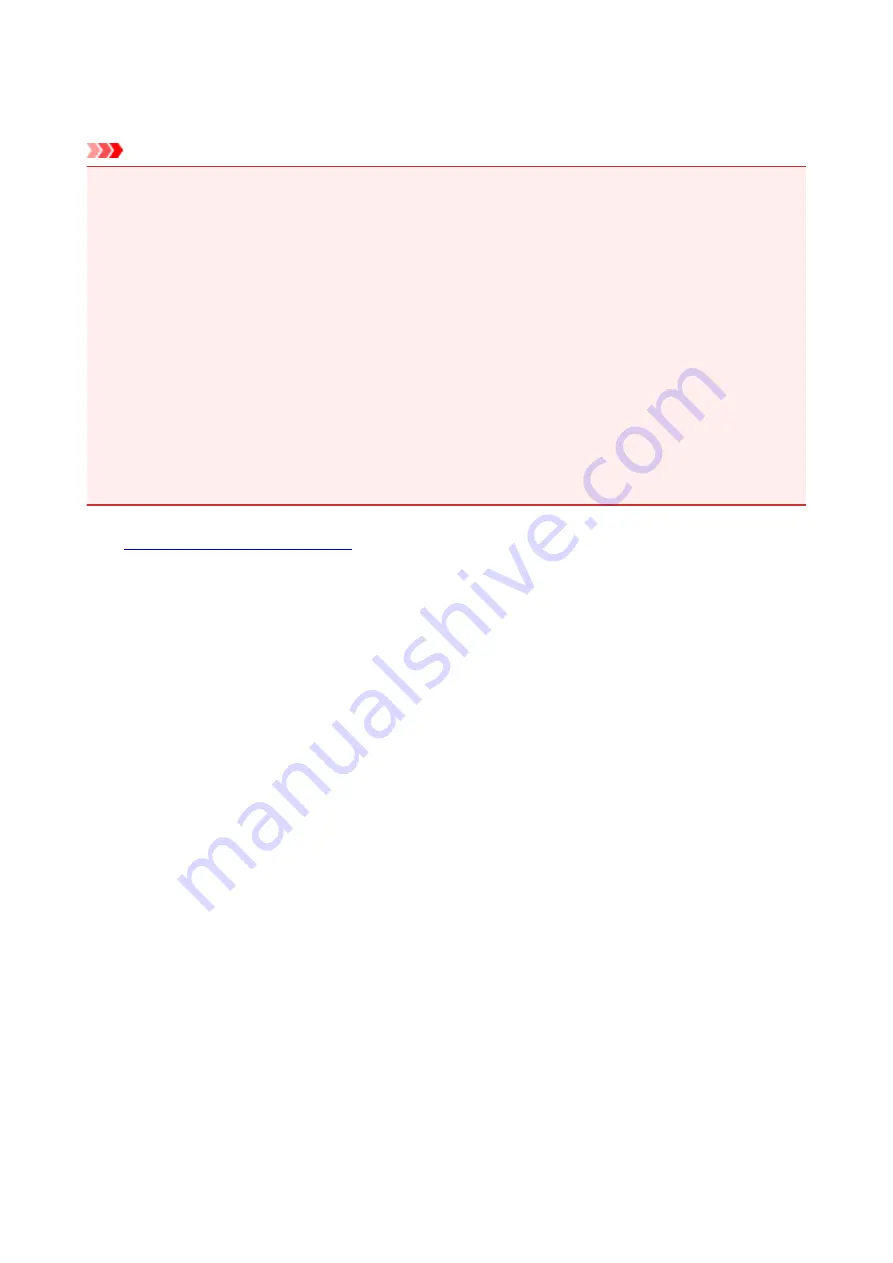
Repairing Your Printer
When transporting the printer for repairing it, follow the procedure below to prepare.
Important
• When transporting the printer, make sure to avoid the followings.
• You cannot take ink out of ink tanks.
• Do not tilt the printer. Ink may leak.
• Please handle with care and ensure the box remains flat and NOT turned upside down or on its
side, as the printer may be damaged and ink in the printer may leak.
• Pack the printer in a sturdy box so that it is placed with its bottom facing down, using sufficient
protective material to ensure safe transport.
• Do not remove the cartridge. Ink may leak.
• When transporting the printer, we recommend packing the printer in a plastic bag so that ink does
not leak.
• When a shipping agent is handling transport of the printer, have its box marked "THIS SIDE UP" to
keep the printer with its bottom facing down. Mark also with "FRAGILE" or "HANDLE WITH CARE".
1.
Make sure printer is turned on.
If the printer cannot be turned on, unplug it and go to step 4.
2. If an error has occurred, press printer's
RESUME/CANCEL
button.
After the
Alarm
lamp is turned off, go to step 3.
If the error is not cleared, press
ON
button to turn the printer off, and then unplug it. If the printer cannot
be turned off, unplug it. Go to step 4.
3. Set printer to transporting mode.
Press and hold
RESUME/CANCEL
button, and then release button when
POWER
lamp flashes 8 times.
The printer is set to transporting mode and turned off. Unplug the printer.
4. Make sure that cartridge holder has moved to far right.
If the cartridge holder is not to the right, move it to far right.
319
Содержание Pixma G1000 series
Страница 1: ...G1000 series Online Manual Printer Functions Overview Printing Troubleshooting English ...
Страница 8: ...6946 365 B202 366 B203 367 B204 368 B205 369 ...
Страница 20: ...Using the Printer Printing Photos from a Computer 20 ...
Страница 24: ...Printer Functions Print Photos Easily Using My Image Garden 24 ...
Страница 28: ...Loading Paper Loading Plain Paper Photo Paper Loading Envelopes 28 ...
Страница 35: ...Refilling Ink Tanks Refilling Ink Tanks Checking Ink Status 35 ...
Страница 42: ...Ink Tips 42 ...
Страница 64: ...64 ...
Страница 66: ...Safety Safety Precautions Regulatory Information 66 ...
Страница 78: ...Main Components and Their Use Main Components Power Supply 78 ...
Страница 79: ...Main Components Front View Rear View Inside View 79 ...
Страница 87: ...Managing the Printer Power Mac OS 87 ...
Страница 99: ...Note The effects of the quiet mode may be less depending on the print quality settings 99 ...
Страница 120: ...Printing Area Printing Area Other Sizes than Letter Legal Envelopes Letter Legal Envelopes 120 ...
Страница 130: ...Printing Printing from Computer 130 ...
Страница 149: ...Note Selecting Scaled changes the printable area of the document 149 ...
Страница 178: ...Adjusting Color Balance Adjusting Brightness Adjusting Intensity Adjusting Contrast 178 ...
Страница 184: ...Adjusting Intensity Adjusting Contrast 184 ...
Страница 268: ...Printing Using Canon Application Software My Image Garden Guide 268 ...
Страница 307: ...Errors and Messages An Error Occurs Message Appears 307 ...






























