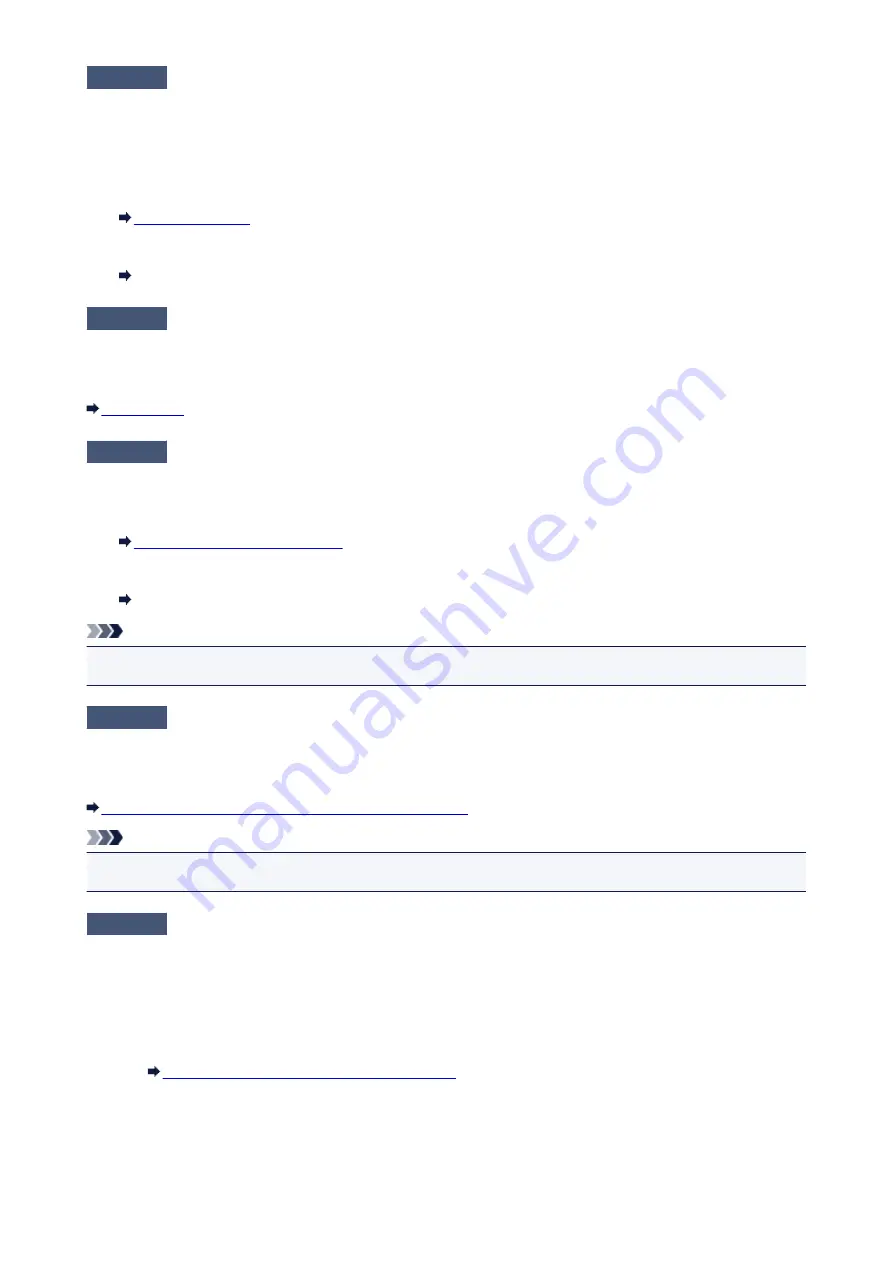
Check5
If intensity is set high, reduce intensity setting and try printing again.
If you are printing with a high intensity setting on plain paper, the paper may absorb too much ink and become
wavy, causing paper abrasion.
Check the intensity setting in the printer driver.
• For Windows:
• For Mac OS:
Adjusting Intensity
Check6
Do not print outside recommended printing area.
If you print outside the recommended printing area of your paper, ink may stain the lower edge of the paper.
Resize the document using application software.
Check7
Is paper feed roller dirty?
Clean the paper feed roller.
• For Windows:
Cleaning the Paper Feed Rollers
• For Mac OS:
Cleaning the Paper Feed Rollers
Note
• Cleaning the paper feed roller abrades it, so do this only when necessary.
Check8
Is inside of printer dirty?
During duplex printing, ink may stain the inside of the printer, smudging the printout.
Perform the bottom plate cleaning to clean the inside of the printer.
Cleaning the Inside of the Printer (Bottom Plate Cleaning)
Note
• To prevent staining inside the printer, be sure to set the correct paper size.
Check9
Set longer ink drying time.
This allows the printed surface to dry, preventing smudges and scratches.
• For Windows:
1. Make sure printer is turned on.
2. Open printer driver setup window.
How to Open the Printer Driver Setup Window
3. Click
Maintenance
tab and
Custom Settings
.
4. Drag
Ink Drying Wait Time
slide bar to set wait time and click
OK
.
5. Check message and click
OK
.
• For Mac OS:
288
Содержание Pixma G1000 series
Страница 1: ...G1000 series Online Manual Printer Functions Overview Printing Troubleshooting English ...
Страница 8: ...6946 365 B202 366 B203 367 B204 368 B205 369 ...
Страница 20: ...Using the Printer Printing Photos from a Computer 20 ...
Страница 24: ...Printer Functions Print Photos Easily Using My Image Garden 24 ...
Страница 28: ...Loading Paper Loading Plain Paper Photo Paper Loading Envelopes 28 ...
Страница 35: ...Refilling Ink Tanks Refilling Ink Tanks Checking Ink Status 35 ...
Страница 42: ...Ink Tips 42 ...
Страница 64: ...64 ...
Страница 66: ...Safety Safety Precautions Regulatory Information 66 ...
Страница 78: ...Main Components and Their Use Main Components Power Supply 78 ...
Страница 79: ...Main Components Front View Rear View Inside View 79 ...
Страница 87: ...Managing the Printer Power Mac OS 87 ...
Страница 99: ...Note The effects of the quiet mode may be less depending on the print quality settings 99 ...
Страница 120: ...Printing Area Printing Area Other Sizes than Letter Legal Envelopes Letter Legal Envelopes 120 ...
Страница 130: ...Printing Printing from Computer 130 ...
Страница 149: ...Note Selecting Scaled changes the printable area of the document 149 ...
Страница 178: ...Adjusting Color Balance Adjusting Brightness Adjusting Intensity Adjusting Contrast 178 ...
Страница 184: ...Adjusting Intensity Adjusting Contrast 184 ...
Страница 268: ...Printing Using Canon Application Software My Image Garden Guide 268 ...
Страница 307: ...Errors and Messages An Error Occurs Message Appears 307 ...






























