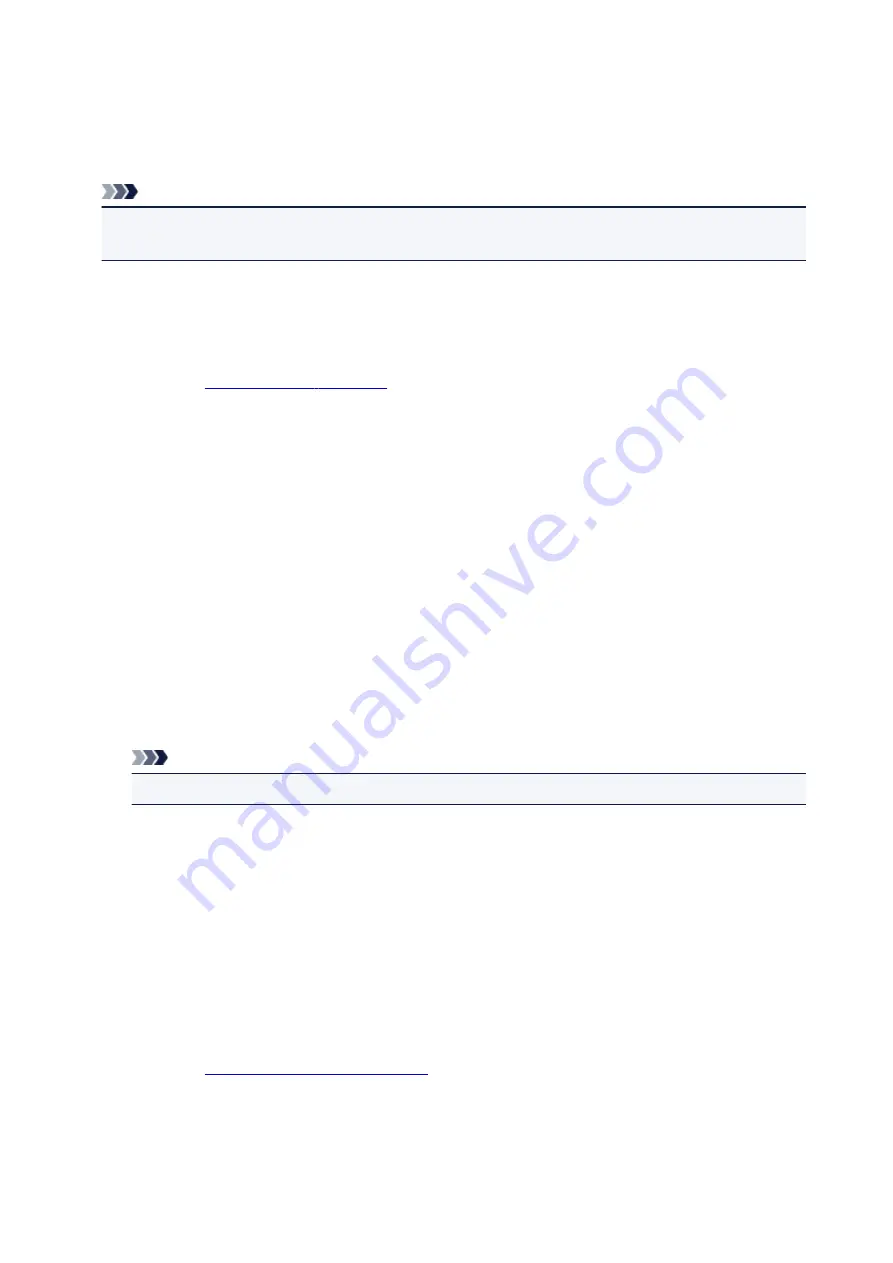
Stamp/Background (Stamp...) dialog box
The
Stamp/Background
(
Stamp...
) dialog box allows you to print a stamp and/or background over or
behind the document pages. In addition to the pre-registered ones, you can register and use your original
stamp or background.
Note
• With the XPS printer driver, the
Stamp/Background...
button has become the
Stamp...
button and
only the stamp function can be used.
Stamp
Stamp printing is a function that prints a stamp over a document.
Check this check box and select a title from the list to print a stamp.
Define Stamp...
You can check the details of a selected stamp or save a new stamp.
Place stamp over text
Sets how the stamp is to be printed over the document.
Check the
Stamp
check box to enable this.
Check this check box to print a stamp over the printed document page. The printed data may be
hidden behind the stamp.
Uncheck this check box to print the document data over the stamp. The printed data will not be
hidden behind the stamp. However, the sections of the stamp that are overlapped by the document
may be hidden.
Print semitransparent stamp
Sets how the stamp is to be printed over the document.
Check the
Stamp
check box to enable this.
Check this check box to print a semi-transparent stamp over the printed document page.
Uncheck this check box to print the stamp over the document data. The printed data may be hidden
behind the stamp.
Note
• You can use
Print semitransparent stamp
only with the XPS printer driver.
Stamp first page only
Selects whether the stamp is to be printed on the first page only or on all pages when the document
has two or more pages.
Check the
Stamp
check box to enable this.
Check this check box to print a stamp on the first page only.
Background
Background printing is a function that allows you to print an illustration or a similar object (bitmap)
behind the document.
Check this check box to print a background and select a title from the list.
Select Background...
You can register a bitmap as a background, and change layout method and intensity of the selected
background.
232
Содержание Pixma G1000 series
Страница 1: ...G1000 series Online Manual Printer Functions Overview Printing Troubleshooting English ...
Страница 8: ...6946 365 B202 366 B203 367 B204 368 B205 369 ...
Страница 20: ...Using the Printer Printing Photos from a Computer 20 ...
Страница 24: ...Printer Functions Print Photos Easily Using My Image Garden 24 ...
Страница 28: ...Loading Paper Loading Plain Paper Photo Paper Loading Envelopes 28 ...
Страница 35: ...Refilling Ink Tanks Refilling Ink Tanks Checking Ink Status 35 ...
Страница 42: ...Ink Tips 42 ...
Страница 64: ...64 ...
Страница 66: ...Safety Safety Precautions Regulatory Information 66 ...
Страница 78: ...Main Components and Their Use Main Components Power Supply 78 ...
Страница 79: ...Main Components Front View Rear View Inside View 79 ...
Страница 87: ...Managing the Printer Power Mac OS 87 ...
Страница 99: ...Note The effects of the quiet mode may be less depending on the print quality settings 99 ...
Страница 120: ...Printing Area Printing Area Other Sizes than Letter Legal Envelopes Letter Legal Envelopes 120 ...
Страница 130: ...Printing Printing from Computer 130 ...
Страница 149: ...Note Selecting Scaled changes the printable area of the document 149 ...
Страница 178: ...Adjusting Color Balance Adjusting Brightness Adjusting Intensity Adjusting Contrast 178 ...
Страница 184: ...Adjusting Intensity Adjusting Contrast 184 ...
Страница 268: ...Printing Using Canon Application Software My Image Garden Guide 268 ...
Страница 307: ...Errors and Messages An Error Occurs Message Appears 307 ...






























