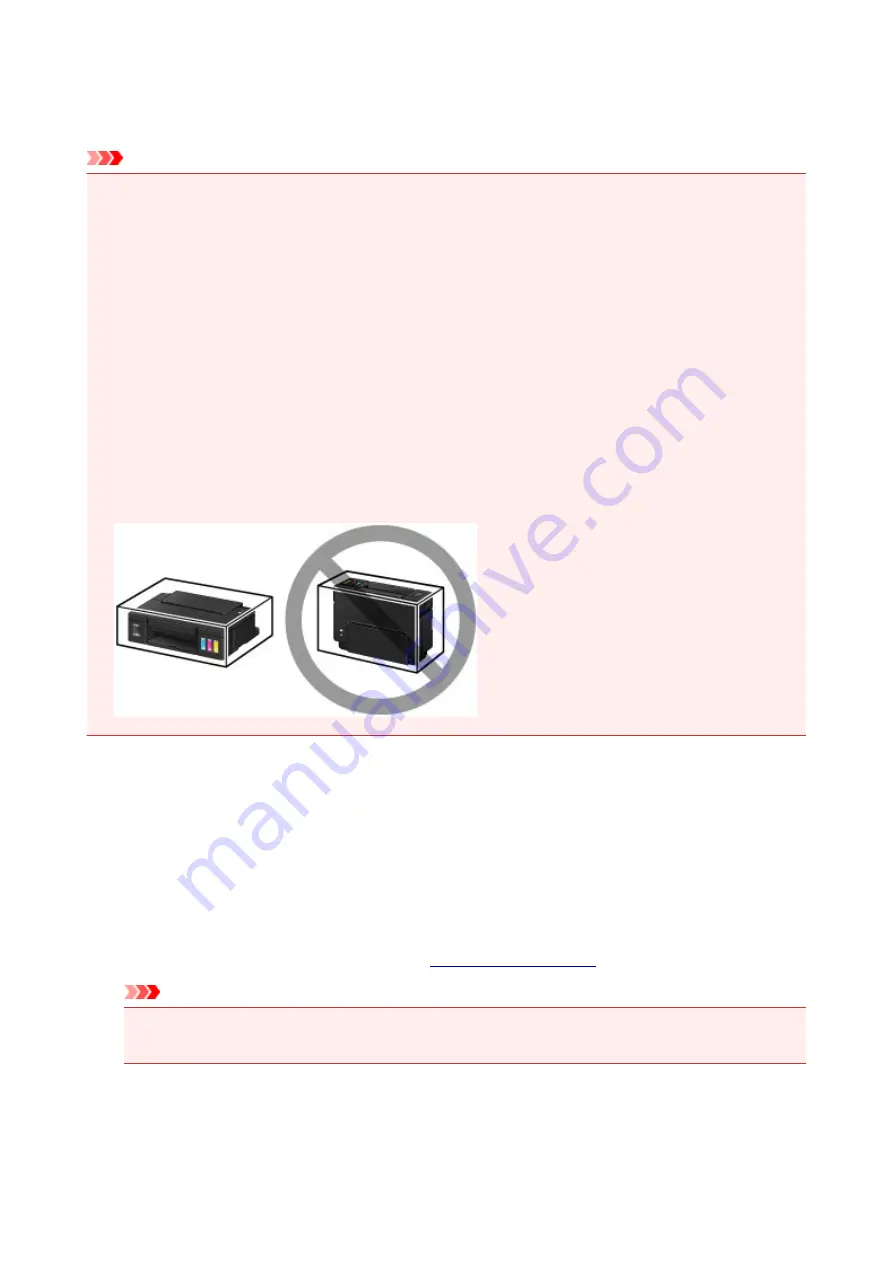
Transporting Your Printer
When relocating the printer for changing your living place or repairing it, make sure of the following.
Important
• You cannot take ink out of ink tanks.
• Check if the tank cap is completely inserted. If the ink tank cover is not completely closed, insert the
tank cap properly.
• Do not tilt the printer. Ink may leak.
• Please handle with care and ensure the box remains flat and NOT turned upside down or on its side, as
the printer may be damaged and ink in the printer may leak.
• Pack the printer in a sturdy box so that it is placed with its bottom facing down, using sufficient
protective material to ensure safe transport.
• With the cartridge left installed in the printer, press the
ON
button to turn off the power. This allows the
printer to automatically cap the print head, thus preventing it from drying.
• Do not remove the cartridge. Ink may leak.
• When transporting the printer, we recommend packing the printer in a plastic bag so that ink does not
leak.
• When a shipping agent is handling transport of the printer, have its box marked "THIS SIDE UP" to
keep the printer with its bottom facing down. Mark also with "FRAGILE" or "HANDLE WITH CARE".
1. Make sure the printer is on.
2. Hold down the
RESUME/CANCEL
button until the
Alarm
lamp flashes eight times, then
release it immediately.
The preparation to transport is executed and the printer is turned off after the preparation is complete.
Do not perform any other operations until the printer completes the preparation.
3. Confirm that the
POWER
lamp is off and
.
Important
• Do not unplug the printer while the
POWER
lamp is lit or flashing, as it may cause malfunction or
damage to the printer, making the printer unable to print.
4. Retract the paper output tray and the output tray extension, then close the paper support.
5. Unplug the printer cable from the computer and from the printer, then unplug the power
cord from the printer.
109
Содержание Pixma G1000 series
Страница 1: ...G1000 series Online Manual Printer Functions Overview Printing Troubleshooting English ...
Страница 8: ...6946 365 B202 366 B203 367 B204 368 B205 369 ...
Страница 20: ...Using the Printer Printing Photos from a Computer 20 ...
Страница 24: ...Printer Functions Print Photos Easily Using My Image Garden 24 ...
Страница 28: ...Loading Paper Loading Plain Paper Photo Paper Loading Envelopes 28 ...
Страница 35: ...Refilling Ink Tanks Refilling Ink Tanks Checking Ink Status 35 ...
Страница 42: ...Ink Tips 42 ...
Страница 64: ...64 ...
Страница 66: ...Safety Safety Precautions Regulatory Information 66 ...
Страница 78: ...Main Components and Their Use Main Components Power Supply 78 ...
Страница 79: ...Main Components Front View Rear View Inside View 79 ...
Страница 87: ...Managing the Printer Power Mac OS 87 ...
Страница 99: ...Note The effects of the quiet mode may be less depending on the print quality settings 99 ...
Страница 120: ...Printing Area Printing Area Other Sizes than Letter Legal Envelopes Letter Legal Envelopes 120 ...
Страница 130: ...Printing Printing from Computer 130 ...
Страница 149: ...Note Selecting Scaled changes the printable area of the document 149 ...
Страница 178: ...Adjusting Color Balance Adjusting Brightness Adjusting Intensity Adjusting Contrast 178 ...
Страница 184: ...Adjusting Intensity Adjusting Contrast 184 ...
Страница 268: ...Printing Using Canon Application Software My Image Garden Guide 268 ...
Страница 307: ...Errors and Messages An Error Occurs Message Appears 307 ...






























