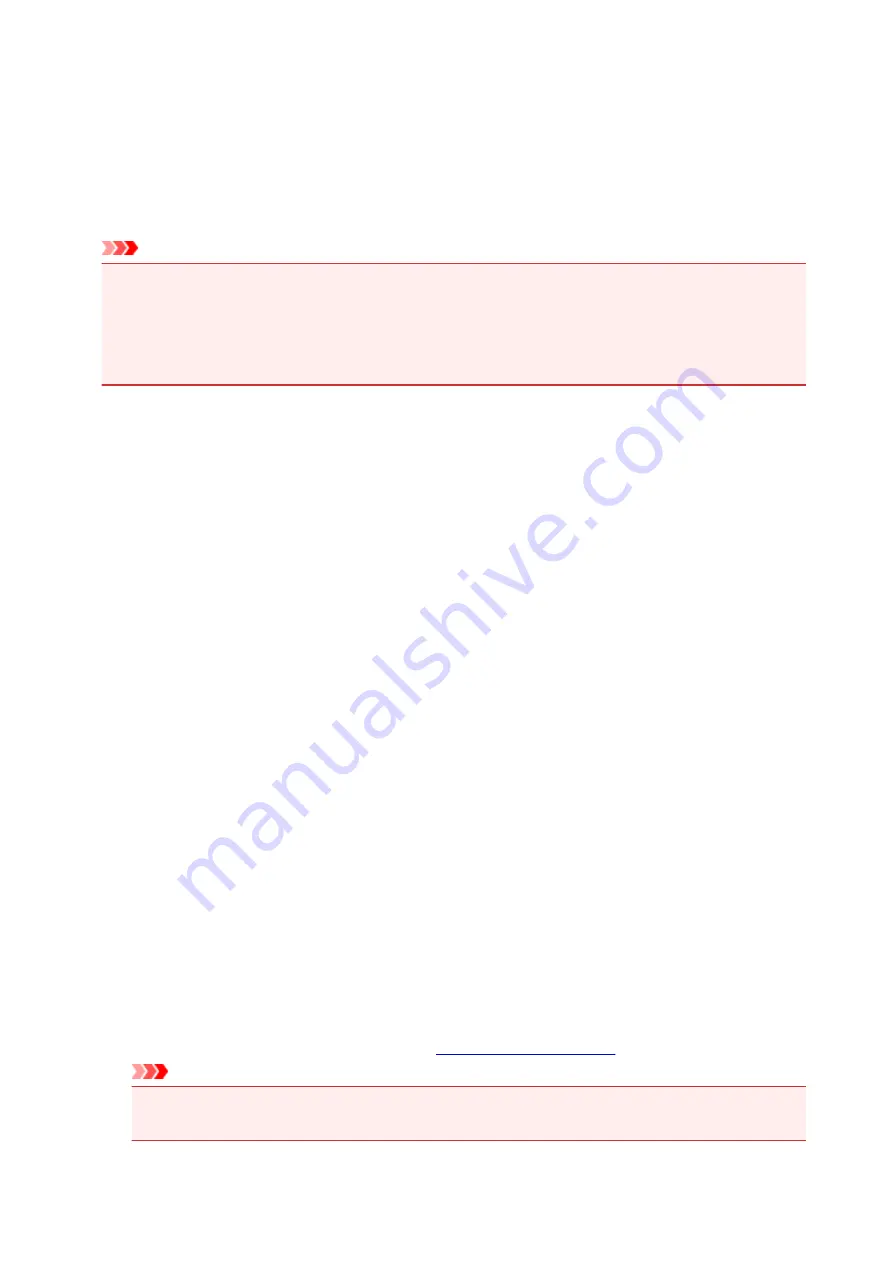
Always use quiet mode
Select this option when you wish to reduce the operating noise of the printer.
Use quiet mode during specified hours
Select this option when you wish to reduce the operating noise of the printer during a specified period
of time.
Set the
Start time
and the
End time
of the quiet mode you wish to be activated. If both are set to the
same time, the quiet mode will not function.
Important
• You can set the quiet mode from the printer or the printer driver.
No matter how you use to set the quiet mode, the mode is applied when you perform operations from
the printer or printing from the computer.
• If you specify a time for
Use quiet mode during specified hours
, quiet mode is not applied to
operations (direct print, etc.) performed directly from the printer.
Custom Settings dialog box
When you click
Custom Settings
, the
Custom Settings
dialog box is displayed.
If necessary, switch between various modes of printer operation.
Prevent paper abrasion
The printer can increase the gap between the print head and the paper during high-density printing to
prevent paper abrasion.
Check this check box to enable this function.
Rotate 90 degrees left when orientation is [Landscape]
On the
Page Setup
tab, you can change the rotation direction of the
Landscape
in the
Orientation
.
To rotate the document 90 degrees to the left when printing, select the check box.
Ink Drying Wait Time
The printer can pause before printing a subsequent page. Moving the slider to the right increases the
pause time, and moving the slider to the left decreases the time.
If the paper gets stained because the next page is ejected before the ink on the printed page dries,
increase the ink drying wait time.
Reducing the ink drying wait time speeds up printing.
About dialog box
When you click
About
, the
About
dialog box is displayed.
This dialog box displays the version, copyright, and module list of the printer driver. You can select the
language to be used and switch the language displayed in the setup window.
Modules
Lists the printer driver modules.
Language
Specifies the language you wish to use in the
.
Important
• If the font for displaying the language of your choice is not installed in your system, the
characters will be garbled.
243
Содержание Pixma G1000 series
Страница 1: ...G1000 series Online Manual Printer Functions Overview Printing Troubleshooting English ...
Страница 8: ...6946 365 B202 366 B203 367 B204 368 B205 369 ...
Страница 20: ...Using the Printer Printing Photos from a Computer 20 ...
Страница 24: ...Printer Functions Print Photos Easily Using My Image Garden 24 ...
Страница 28: ...Loading Paper Loading Plain Paper Photo Paper Loading Envelopes 28 ...
Страница 35: ...Refilling Ink Tanks Refilling Ink Tanks Checking Ink Status 35 ...
Страница 42: ...Ink Tips 42 ...
Страница 64: ...64 ...
Страница 66: ...Safety Safety Precautions Regulatory Information 66 ...
Страница 78: ...Main Components and Their Use Main Components Power Supply 78 ...
Страница 79: ...Main Components Front View Rear View Inside View 79 ...
Страница 87: ...Managing the Printer Power Mac OS 87 ...
Страница 99: ...Note The effects of the quiet mode may be less depending on the print quality settings 99 ...
Страница 120: ...Printing Area Printing Area Other Sizes than Letter Legal Envelopes Letter Legal Envelopes 120 ...
Страница 130: ...Printing Printing from Computer 130 ...
Страница 149: ...Note Selecting Scaled changes the printable area of the document 149 ...
Страница 178: ...Adjusting Color Balance Adjusting Brightness Adjusting Intensity Adjusting Contrast 178 ...
Страница 184: ...Adjusting Intensity Adjusting Contrast 184 ...
Страница 268: ...Printing Using Canon Application Software My Image Garden Guide 268 ...
Страница 307: ...Errors and Messages An Error Occurs Message Appears 307 ...






























