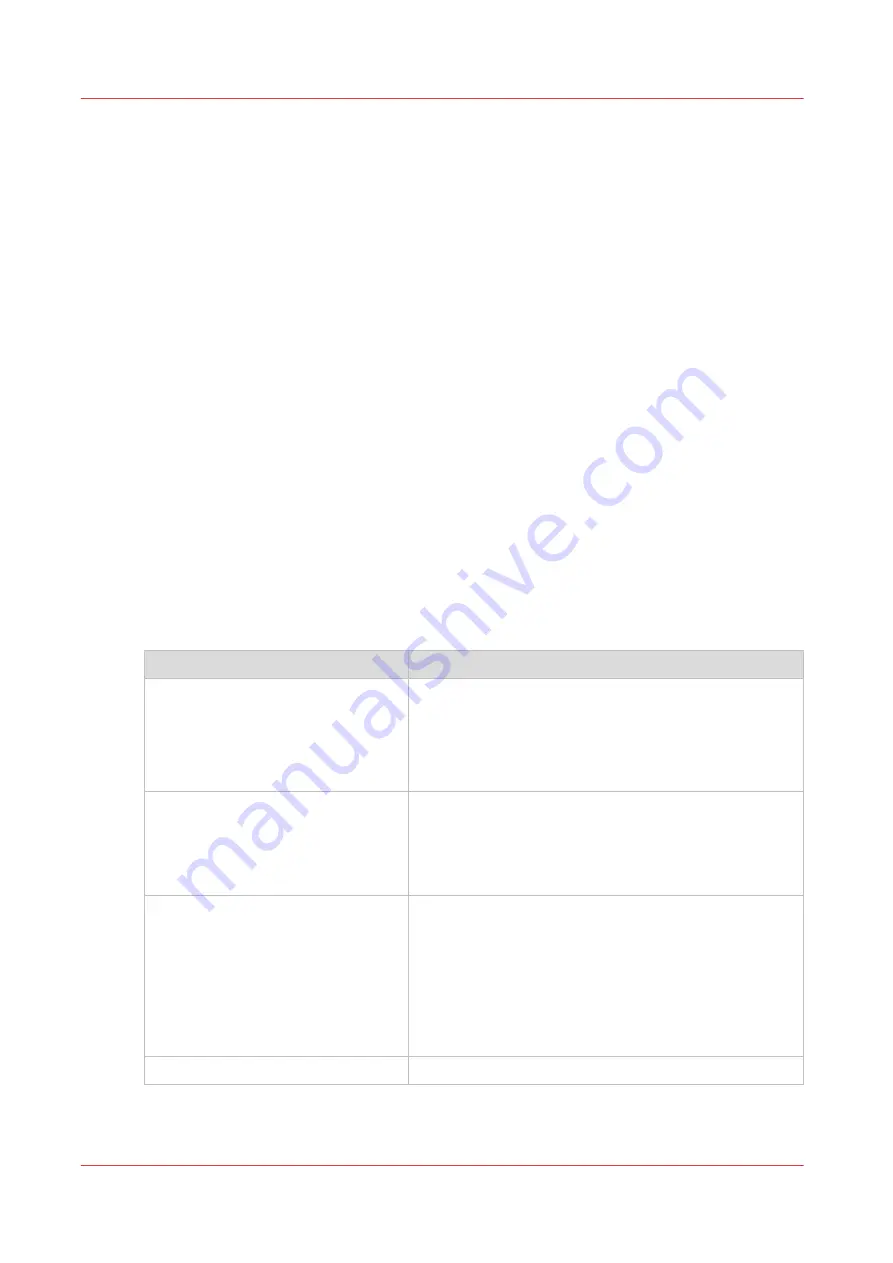
Request and import a CA-signed certificate
Description of the overall procedure to request and import a CA-signed
certificate
Introduction
By default the first certificate delivered for the use of HTTPS is an Océ self-signed certificate.
To ensure a fully trusted authentication, you can request and import a certificate delivered by a
Certification Authority (CA-signed certificate).
Information about certificates
When you generate a CA-signed certificate request on a controller:
• A new private key is created: this key stays in the controller
• The certificate request containing the public key is created. Send it to the Certification
Authority.
The CA-signed certificate you will receive also contains the public key. This public key is linked
to the private key already stored in the controller.
In the controller, the private key and the public key must match to enable a secure HTTPS
protocol.
To request and then import a CA-signed certificate while you are still using HTTPS, follow these 2
procedures, step by step:
Overall procedure to prepare and generate the CA-signed certificate request
Step
Description
A1- Back up the current certificate
and private key (if any)
The current certificate can be:
• the original Océ self-signed certificate embedded
• a CA-signed certificate (delivered by a Certification
Authority) you previously installed
See
Back up a certificate and private key on page 226
A2- Generate the certificate request
Make this step when you want to request and install a
CA-signed certificate.
During the creation of the request, a new private key is
created.
See
Generate a CA-signed certificate on page 227
.
A3- Save the content of the certifi-
cate request
Send this content to the Certification Authority to re-
quest a (CA-signed) certificate
The Certification Authority will check the request and re-
ply.
- If the request is valid, go to step A4
- if the request is not valid, make a new request (A2) ac-
cording to the remarks/corrections suggested by the CA
request feedback
A4- Restart the controller
4
Request and import a CA-signed certificate
372
Chapter 6 - Security on Océ ColorWave 500 and Océ ColorWave 700
Содержание Oce PlotWave 750
Страница 1: ...Administration guide PlotWave ColorWave Systems Security information ...
Страница 8: ...Contents 8 ...
Страница 9: ...Chapter 1 Océ Security policy ...
Страница 18: ...Overview of the security features available per Océ System 18 Chapter 1 Océ Security policy ...
Страница 19: ...Chapter 2 Security on Océ PlotWave 300 350 PlotWave 750 PlotWave 900 and ColorWave 300 ...
Страница 97: ...Chapter 3 Security on Océ PlotWave 500 and PlotWave 340 360 ...
Страница 147: ...Chapter 4 Security on Océ PlotWave 345 365 and Océ PlotWave 450 550 ...
Страница 235: ...Chapter 5 Security on Océ ColorWave 550 600 650 and Poster Printer ...
Страница 299: ...Chapter 6 Security on Océ ColorWave 500 and Océ ColorWave 700 ...
Страница 382: ...Smart Inbox management and job management 382 Chapter 6 Security on Océ ColorWave 500 and Océ ColorWave 700 ...
Страница 383: ...Chapter 7 Security on Océ ColorWave 810 Océ ColorWave 900 and Océ ColorWave 910 ...
Страница 409: ......















































