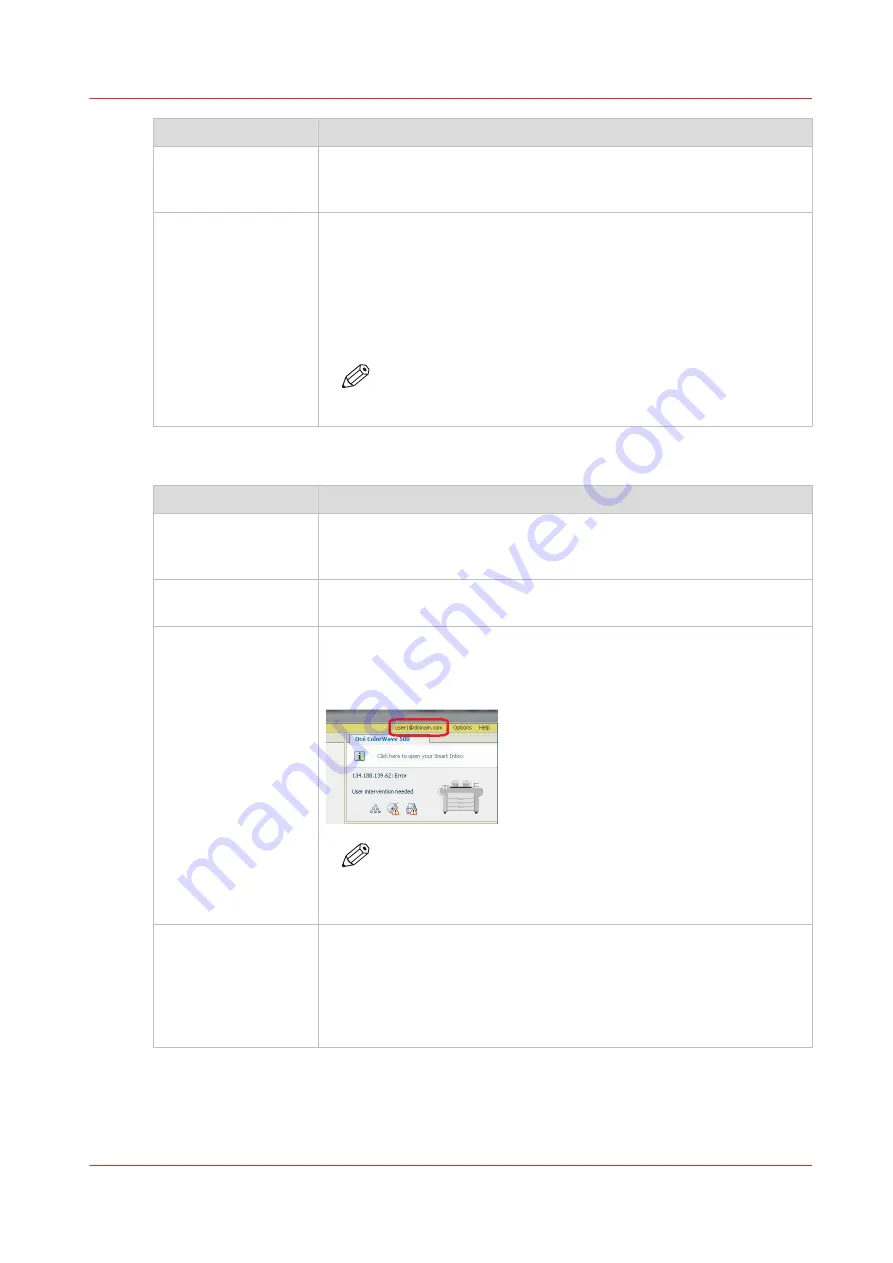
Steps
Recommendations / Remarks
2- Open Océ Publisher
Select and connect to
a printer
3- Create a print job
The user account name that the Océ Publisher Select application will
attach to the print job is:
• <user name>@<domain> if the domain is detected by the application
(example: '[email protected]')
• <user name> if the domain is not detected (example: 'user1'). Which
is the case for instance when the user account is a local account on
the workstation.
NOTE
In Océ Publisher Select, the user account name cannot be
changed.
Job submission with Océ WPD2
Steps
Recommendations / Remarks
1- Log in on a work-
station
Log in on the workstation with the same credentials as the ones you
will use to authenticate on the printer panel later on.
Example: 'user1' on domain 'domain.com'.
2- Open the applica-
tion to open the file.
3- Open Océ WPD2
(Properties) to print
the job from the appli-
cation
When the WPD2 driver window opens, check the user account name of
the job in the top right part of the window. This user name is going to
be sent along with the job.
Example: '[email protected]'.
NOTE
If the user account name is not displayed, open the 'Options'
- 'Advanced options' window and check the option 'Require
user authentication' in 'Troubleshooting'.
4- Change the user
name when needed
In WPD2, you can change the user name of the owner of the job when
needed:
Click on the current user account name to edit it, and change it.
Important remark:
Make sure the new user name you select will be the one you will use
on the printer to access the jobs.
The user authentication in the main job submission workflows
Chapter 6 - Security on Océ ColorWave 500 and Océ ColorWave 700
325
Содержание Oce PlotWave 750
Страница 1: ...Administration guide PlotWave ColorWave Systems Security information ...
Страница 8: ...Contents 8 ...
Страница 9: ...Chapter 1 Océ Security policy ...
Страница 18: ...Overview of the security features available per Océ System 18 Chapter 1 Océ Security policy ...
Страница 19: ...Chapter 2 Security on Océ PlotWave 300 350 PlotWave 750 PlotWave 900 and ColorWave 300 ...
Страница 97: ...Chapter 3 Security on Océ PlotWave 500 and PlotWave 340 360 ...
Страница 147: ...Chapter 4 Security on Océ PlotWave 345 365 and Océ PlotWave 450 550 ...
Страница 235: ...Chapter 5 Security on Océ ColorWave 550 600 650 and Poster Printer ...
Страница 299: ...Chapter 6 Security on Océ ColorWave 500 and Océ ColorWave 700 ...
Страница 382: ...Smart Inbox management and job management 382 Chapter 6 Security on Océ ColorWave 500 and Océ ColorWave 700 ...
Страница 383: ...Chapter 7 Security on Océ ColorWave 810 Océ ColorWave 900 and Océ ColorWave 910 ...
Страница 409: ......
















































