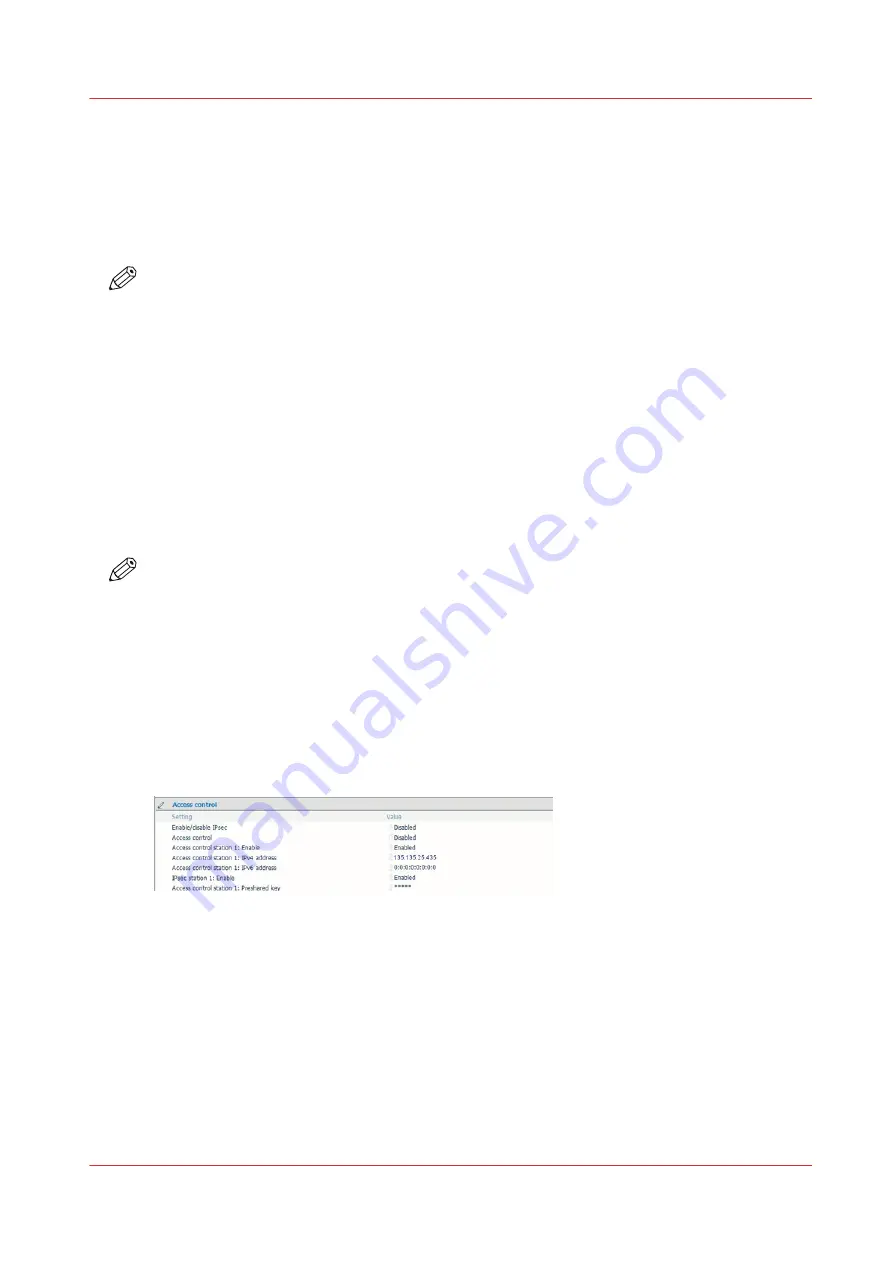
Access control
Introduction
Access control allows to limit the access to the Océ system according to IP filtering method.
Use the access restriction to limit the access to the printer
NOTE
Important
: ALWAYS define the hosts before enabling Access control.
In case Access control is enabled without any host configured, communication is blocked. Go to
the printer user panel to disable Access control.
Enable 'Access control' and set the list of IP addresses of the computers (hosts) that will be able
to communicate with the printer. This action sets the IP filtering. The access restriction is then
applied to print operations (for which a host workstation contacts the printer) as well as scan
operations (the scanner contacts the external location).
You can define up to 5 hosts.
For each of the hosts you can decide whether the communication from this host to the system
needs to be encrypted by IPsec (see
IPsec presentation on page 284
You enable 'Access control' in Océ Express WebTools. You can disable it in Océ Express
WebTools or via the printer user panel.
NOTE
- In case DHCP and DNS servers are used:
• Add the DHCP server in the list of the Access control stations.
Otherwise the DHCP protocol is disabled: you can disable the DHCP settings in the
Configuration - Connectivity settings and configure the network settings manually.
• Add the DNS server in the list of the Access control stations.
Otherwise the DNS protocol is disabled: you can configure the path of the external locations
with the
IP address
instead of a hostname.
- 'Configuration' of the 'Access control' settings is only available to the 'System administrator'.
- To prevent unauthorised access to these settings via the printer user panel, ensure that the
'Password to change network settings' is set.
Access control
Chapter 5 - Security on Océ ColorWave 550/600/650 (and Poster Printer)
281
Содержание Oce PlotWave 750
Страница 1: ...Administration guide PlotWave ColorWave Systems Security information ...
Страница 8: ...Contents 8 ...
Страница 9: ...Chapter 1 Océ Security policy ...
Страница 18: ...Overview of the security features available per Océ System 18 Chapter 1 Océ Security policy ...
Страница 19: ...Chapter 2 Security on Océ PlotWave 300 350 PlotWave 750 PlotWave 900 and ColorWave 300 ...
Страница 97: ...Chapter 3 Security on Océ PlotWave 500 and PlotWave 340 360 ...
Страница 147: ...Chapter 4 Security on Océ PlotWave 345 365 and Océ PlotWave 450 550 ...
Страница 235: ...Chapter 5 Security on Océ ColorWave 550 600 650 and Poster Printer ...
Страница 299: ...Chapter 6 Security on Océ ColorWave 500 and Océ ColorWave 700 ...
Страница 382: ...Smart Inbox management and job management 382 Chapter 6 Security on Océ ColorWave 500 and Océ ColorWave 700 ...
Страница 383: ...Chapter 7 Security on Océ ColorWave 810 Océ ColorWave 900 and Océ ColorWave 910 ...
Страница 409: ......















































