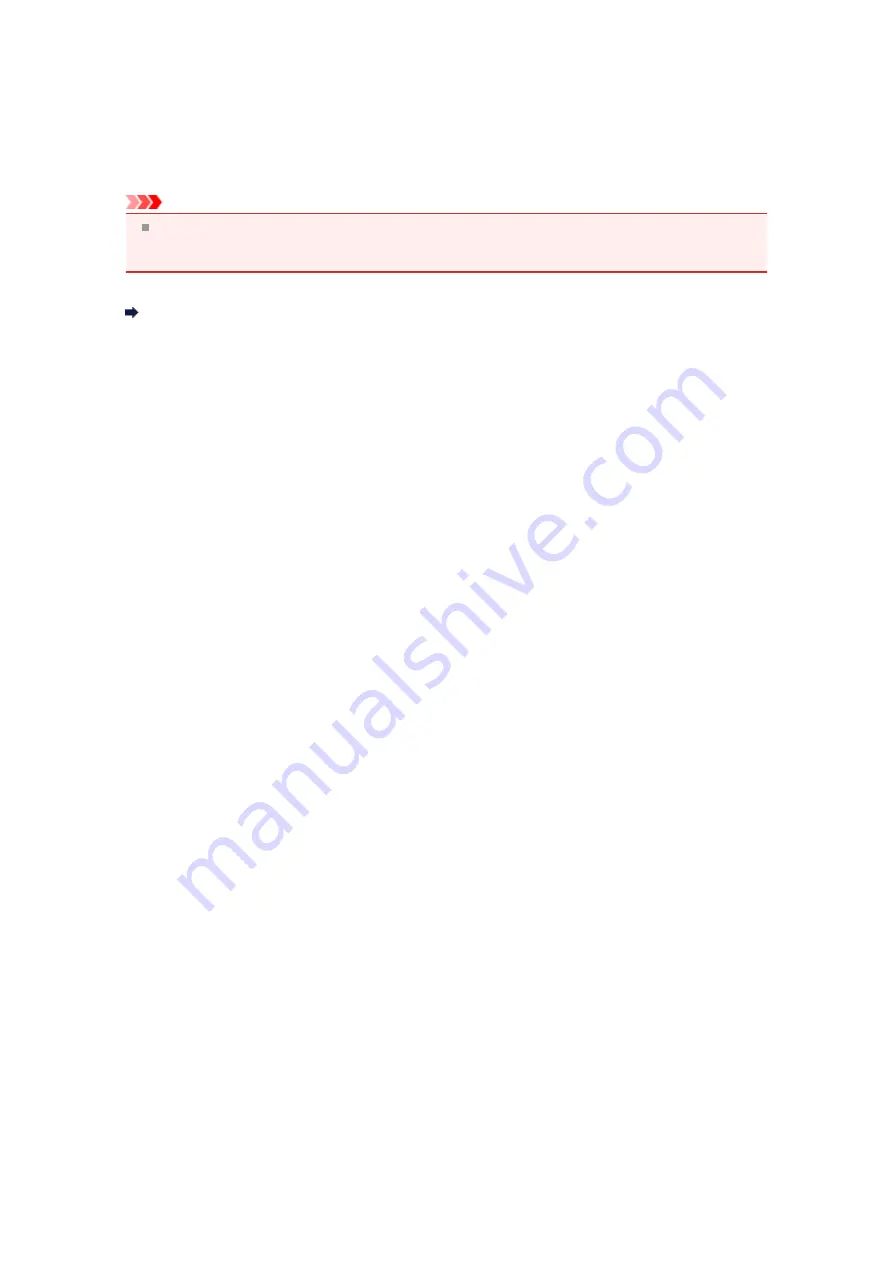
How to Restore the Machine's Network Settings to Factory
Default
Important
Note that initialization erases all network settings on the machine, and printing, scanning, or faxing
operation from a computer over network may become impossible. To use the machine over network,
setup with the Setup CD-ROM.
Select
Reset LAN settings
on the operation panel of the machine to initialize the network setting.
LAN settings
Содержание MX920 series
Страница 1: ...MX920 series Online Manual Troubleshooting English ...
Страница 5: ...Problems with Printing Quality Print Results Not Satisfactory Ink Is Not Ejected ...
Страница 6: ...Problems with Scanning Problems with Scanning Scan Results Not Satisfactory Software Problems ...
Страница 68: ...Problems with Printing Quality Print Results Not Satisfactory Ink Is Not Ejected ...
Страница 89: ...Problems with Scanning Problems with Scanning Scan Results Not Satisfactory Software Problems ...
Страница 109: ...Software Problems The E mail Client You Want to Use Does Not Appear in the Screen for Selecting an E mail Client ...
Страница 111: ...Problems with Faxing Problems Sending Faxes Problems Receiving Faxes Cannot Send a Fax Clearly Telephone Problems ...
Страница 128: ...Problems with Bluetooth Communication Printer Cannot be Registered Printing Does Not Start ...
Страница 154: ...B200 C000 About the support code for paper jam you can also refer to Support Code List When Paper Is Jammed ...
Страница 179: ...1253 Cause The paper output tray did not open Action Open the paper output tray then press the OK button ...
Страница 181: ...1401 Cause The print head may be damaged Action Contact the service center ...
Страница 182: ...1403 Cause The print head may be damaged Action Contact the service center ...
Страница 183: ...1405 Cause The print head may be damaged Action Contact the service center ...
Страница 184: ...1410 Cause The ink tank cannot be recognized Action Open the ink cover and replace the ink tank which lamp is off ...
Страница 185: ...1411 Cause The ink tank cannot be recognized Action Open the ink cover and replace the ink tank which lamp is off ...
Страница 186: ...1412 Cause The ink tank cannot be recognized Action Open the ink cover and replace the ink tank which lamp is off ...
Страница 187: ...1413 Cause The ink tank cannot be recognized Action Open the ink cover and replace the ink tank which lamp is off ...
Страница 188: ...1414 Cause The ink tank cannot be recognized Action Open the ink cover and replace the ink tank which lamp is off ...
Страница 190: ...1660 Cause The ink tank is not installed Action Install the ink tank ...
Страница 211: ...2800 Cause The document feeder cover is open Action Close the document feeder cover then press the OK button ...
Страница 225: ...5B00 Cause Printer error has occurred Action Contact the service center ...
Страница 226: ...5B01 Cause Printer error has occurred Action Contact the service center ...
Страница 227: ...5B10 Cause Printer error has occurred Action Contact the service center ...
Страница 228: ...5B11 Cause Printer error has occurred Action Contact the service center ...






























