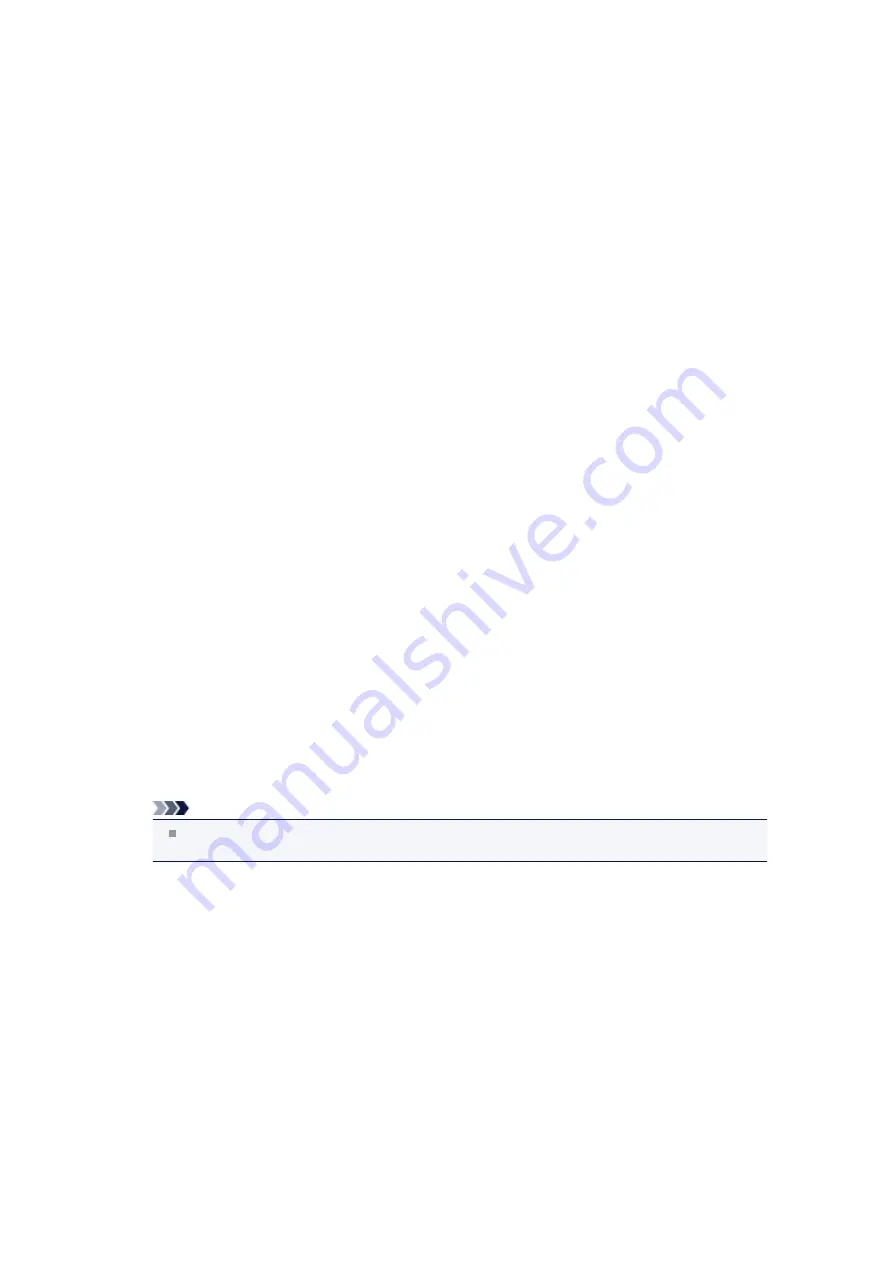
If using any programs that switch the network environment, check their settings. Some programs will
enable a firewall by default.
•
Check 11: When using a router, connect the printer and computer to the LAN side
(same network segment).
If the problem is not resolved, insert the CD-ROM in the DVD/CD-ROM drive on your computer to start
setting up again, or access our web site through the Internet and download the latest MiniMasterSetup for
your model.
•
For placement:
Make sure that there is no barrier or obstacle between the access point and the machine.
Cannot Communicate with the Machine over the Wired LAN
•
Check 1: Make sure that the machine is turned on.
•
Check 2: Make sure that the LAN cable is connected properly.
Make sure that the machine is connected to the router with the LAN cable. If the LAN cable is loose,
connect the cable properly.
If the LAN cable is connected to the WAN side of the router, the cable is connected to the LAN side of
the router.
If the problem is not resolved, insert the CD-ROM in the DVD/CD-ROM drive on your computer to start
setting up again, or access our web site through the Internet and download the latest MiniMasterSetup for
your model.
Cannot Print, Scan, or Fax from a Computer Connected to the Network
•
Check 1: Make sure that the network settings of the computer are correct.
For the procedures to set up the computer, refer to the instruction manual of your computer or contact
its manufacturer.
•
Check 2: If the MP Drivers are not installed, install the MP Drivers.
Install the MP Drivers with the Setup CD-ROM.
•
Check 3: When using wireless LAN, make sure that access control is not set to the
access point.
For the procedures to connect an access point and set it up, refer to the instruction manual of your
access point or contact its manufacturer.
Note
To check the MAC address or the IP address of the computer, see
Содержание MX920 series
Страница 1: ...MX920 series Online Manual Troubleshooting English ...
Страница 5: ...Problems with Printing Quality Print Results Not Satisfactory Ink Is Not Ejected ...
Страница 6: ...Problems with Scanning Problems with Scanning Scan Results Not Satisfactory Software Problems ...
Страница 68: ...Problems with Printing Quality Print Results Not Satisfactory Ink Is Not Ejected ...
Страница 89: ...Problems with Scanning Problems with Scanning Scan Results Not Satisfactory Software Problems ...
Страница 109: ...Software Problems The E mail Client You Want to Use Does Not Appear in the Screen for Selecting an E mail Client ...
Страница 111: ...Problems with Faxing Problems Sending Faxes Problems Receiving Faxes Cannot Send a Fax Clearly Telephone Problems ...
Страница 128: ...Problems with Bluetooth Communication Printer Cannot be Registered Printing Does Not Start ...
Страница 154: ...B200 C000 About the support code for paper jam you can also refer to Support Code List When Paper Is Jammed ...
Страница 179: ...1253 Cause The paper output tray did not open Action Open the paper output tray then press the OK button ...
Страница 181: ...1401 Cause The print head may be damaged Action Contact the service center ...
Страница 182: ...1403 Cause The print head may be damaged Action Contact the service center ...
Страница 183: ...1405 Cause The print head may be damaged Action Contact the service center ...
Страница 184: ...1410 Cause The ink tank cannot be recognized Action Open the ink cover and replace the ink tank which lamp is off ...
Страница 185: ...1411 Cause The ink tank cannot be recognized Action Open the ink cover and replace the ink tank which lamp is off ...
Страница 186: ...1412 Cause The ink tank cannot be recognized Action Open the ink cover and replace the ink tank which lamp is off ...
Страница 187: ...1413 Cause The ink tank cannot be recognized Action Open the ink cover and replace the ink tank which lamp is off ...
Страница 188: ...1414 Cause The ink tank cannot be recognized Action Open the ink cover and replace the ink tank which lamp is off ...
Страница 190: ...1660 Cause The ink tank is not installed Action Install the ink tank ...
Страница 211: ...2800 Cause The document feeder cover is open Action Close the document feeder cover then press the OK button ...
Страница 225: ...5B00 Cause Printer error has occurred Action Contact the service center ...
Страница 226: ...5B01 Cause Printer error has occurred Action Contact the service center ...
Страница 227: ...5B10 Cause Printer error has occurred Action Contact the service center ...
Страница 228: ...5B11 Cause Printer error has occurred Action Contact the service center ...






























