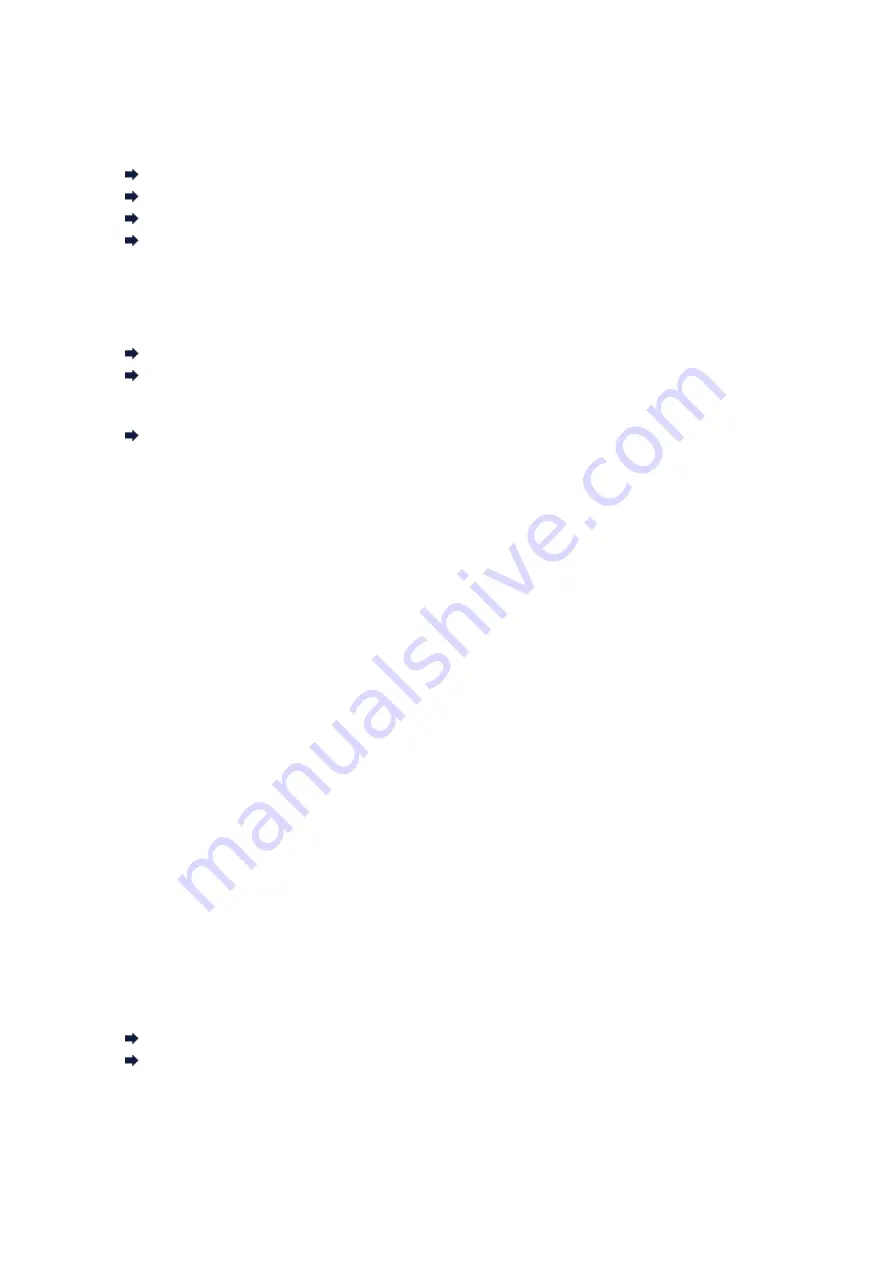
Checking Information about the Network
Checking the IP Address or the MAC Address of the Machine
Checking the IP Address or the MAC Address of the Computer
Checking If the Computer and the Machine, or Computer and the Access Point Can Communicate
Checking the Network Setting Information
Checking the IP Address or the MAC Address of the Machine
To check the IP address or the MAC address of the machine, display the network setting information using
the operation panel of the machine or print out the network setting information of the machine.
LAN settings
Printing Out Network Setting Information
To display the network setting information using IJ Network Tool, select
Network Information
on the
View
menu.
Canon IJ Network Tool Screen
Checking the IP Address or the MAC Address of the Computer
To check the IP address or MAC address assigned to the computer, follow the procedure below.
1.
Click
Start
>
All Programs
>
Accessories
>
Command Prompt
.
2.
Enter "ipconfig/all" and press the
Enter
key.
The IP addresses and the MAC addresses of the network devices installed on your computer are
displayed. When the network device is not connected to the network, the IP address is not displayed.
Checking If the Computer and the Machine, or Computer and the Access Point
Can Communicate
To check that communication is available, perform the ping test.
1.
Click
Start
>
All Programs
>
Accessories
>
Command Prompt
.
2.
Type the ping command and the IP address of the target printer or the target access point, and then
press the
Enter
key.
ping XXX.XXX.XXX.XXX
"XXX.XXX.XXX.XXX" is the IP address of the target device.
If the communication is available, a message such as the following is displayed.
Reply from XXX.XXX.XXX.XXX: bytes=32 time=10ms TTL=255
When
Request timed out
is displayed, the communication is not available.
Checking the Network Setting Information
To check the IP address or the MAC address of the machine, display the network setting information using
the operation panel of the machine or print out the network setting information of the machine.
LAN settings
Printing Out Network Setting Information
Содержание MX920 series
Страница 1: ...MX920 series Online Manual Troubleshooting English ...
Страница 5: ...Problems with Printing Quality Print Results Not Satisfactory Ink Is Not Ejected ...
Страница 6: ...Problems with Scanning Problems with Scanning Scan Results Not Satisfactory Software Problems ...
Страница 68: ...Problems with Printing Quality Print Results Not Satisfactory Ink Is Not Ejected ...
Страница 89: ...Problems with Scanning Problems with Scanning Scan Results Not Satisfactory Software Problems ...
Страница 109: ...Software Problems The E mail Client You Want to Use Does Not Appear in the Screen for Selecting an E mail Client ...
Страница 111: ...Problems with Faxing Problems Sending Faxes Problems Receiving Faxes Cannot Send a Fax Clearly Telephone Problems ...
Страница 128: ...Problems with Bluetooth Communication Printer Cannot be Registered Printing Does Not Start ...
Страница 154: ...B200 C000 About the support code for paper jam you can also refer to Support Code List When Paper Is Jammed ...
Страница 179: ...1253 Cause The paper output tray did not open Action Open the paper output tray then press the OK button ...
Страница 181: ...1401 Cause The print head may be damaged Action Contact the service center ...
Страница 182: ...1403 Cause The print head may be damaged Action Contact the service center ...
Страница 183: ...1405 Cause The print head may be damaged Action Contact the service center ...
Страница 184: ...1410 Cause The ink tank cannot be recognized Action Open the ink cover and replace the ink tank which lamp is off ...
Страница 185: ...1411 Cause The ink tank cannot be recognized Action Open the ink cover and replace the ink tank which lamp is off ...
Страница 186: ...1412 Cause The ink tank cannot be recognized Action Open the ink cover and replace the ink tank which lamp is off ...
Страница 187: ...1413 Cause The ink tank cannot be recognized Action Open the ink cover and replace the ink tank which lamp is off ...
Страница 188: ...1414 Cause The ink tank cannot be recognized Action Open the ink cover and replace the ink tank which lamp is off ...
Страница 190: ...1660 Cause The ink tank is not installed Action Install the ink tank ...
Страница 211: ...2800 Cause The document feeder cover is open Action Close the document feeder cover then press the OK button ...
Страница 225: ...5B00 Cause Printer error has occurred Action Contact the service center ...
Страница 226: ...5B01 Cause Printer error has occurred Action Contact the service center ...
Страница 227: ...5B10 Cause Printer error has occurred Action Contact the service center ...
Страница 228: ...5B11 Cause Printer error has occurred Action Contact the service center ...






























