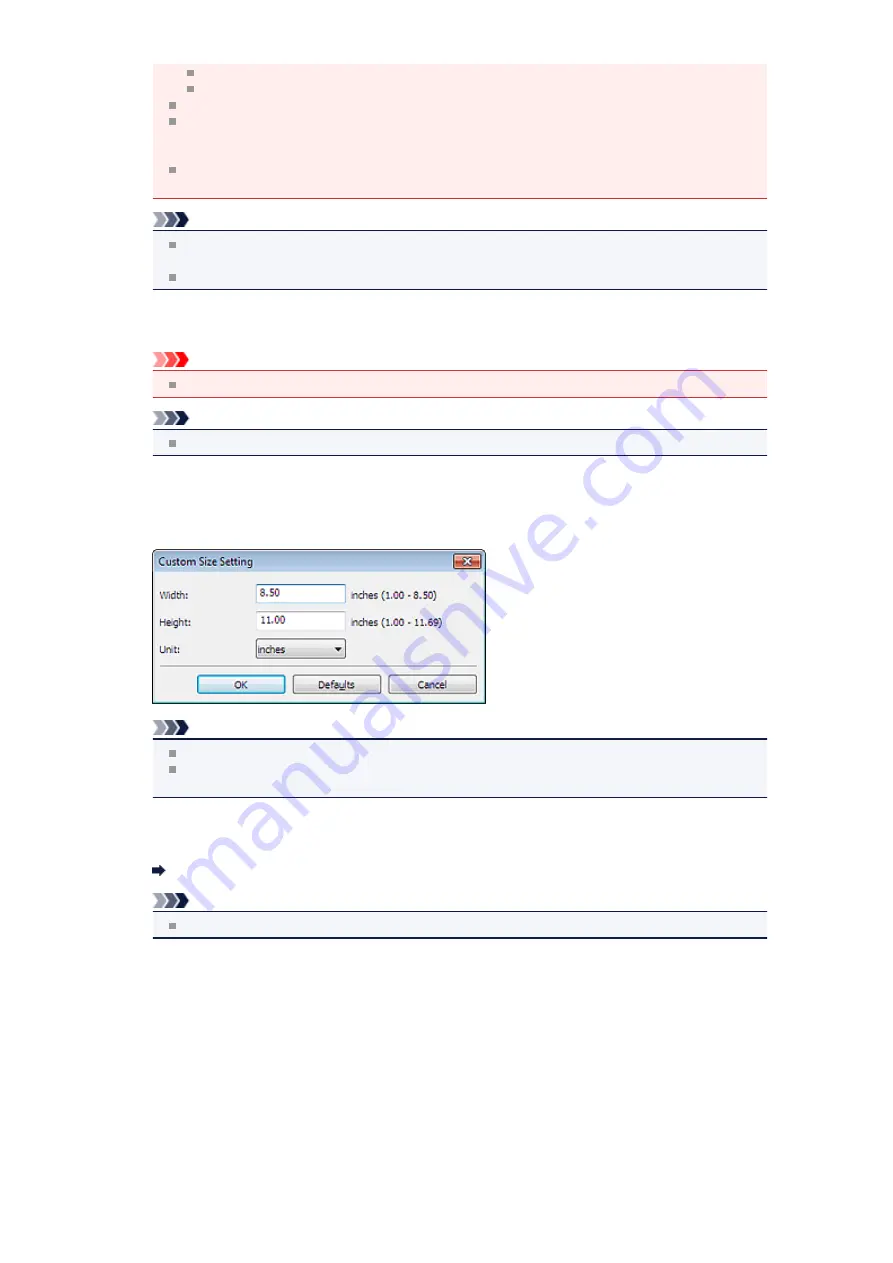
Items printed on thin white paper
Long narrow items such as panoramic photos
Reflective disc labels may not be scanned as expected.
Place items correctly according to the type of item to be scanned. Otherwise, items may not be
scanned correctly.
See "
Placing Items (When Scanning from a Computer)
" for details on how to place items.
When scanning two or more documents from the ADF (Auto Document Feeder), place
documents of the same size even if
Auto
is set.
Note
To convert text in the image into text data after scanning, specify
Select Source
instead of
selecting
Auto
.
To reduce moire, set
Select Source
to
Magazine
.
•
Color Mode
Select the color mode in which to scan the item.
Important
To select
Black and White
, deselect the
Compress scanned images upon transfer
checkbox.
Note
Only
Color
is available when
Select Source
is
Auto
.
•
Paper Size
Select the size of the item to be scanned.
When you select
Custom
, a screen in which you can specify the paper size appears. Select a
Unit
,
then enter the
Width
and
Height
, and then click
OK
.
Note
Only
Auto
is available when
Select Source
is
Auto
.
Click
Defaults
in the screen in which you can specify the paper size to restore the specified
settings to the default settings.
•
Resolution
Select the resolution of the item to be scanned.
The higher the resolution (value), the more detail in your image.
Note
Only
Auto
is available when
Select Source
is
Auto
.
•
Document Scan Orientation Settings...
This appears when you select ADF or
Auto
for
Select Source
.
Click to display the
Document Scan Orientation Settings
dialog box in which you can set the
orientation and binding side of the documents to be scanned from the ADF.
Содержание MX390 series
Страница 1: ...MX390 series Online Manual Scanning English ...
Страница 18: ...5 Select Select Source according to the items to be scanned 6 Select Auto scan for Paper Size then click OK ...
Страница 26: ...Scanned images are saved according to the settings ...
Страница 59: ...You can restore the settings in the displayed screen to the default settings ...
Страница 78: ......
Страница 83: ...Related Topic Basic Mode Tab ...
Страница 120: ...Related Topic Scanning in Advanced Mode Scanning Multiple Documents from the ADF Auto Document Feeder in Advanced Mode ...
Страница 131: ...Reset all adjustments saturation color balance brightness contrast histogram and tone curve ...
Страница 138: ... Output by page Outputs the scanned documents in the correct page order ...
Страница 142: ......
Страница 148: ...Useful Information on Scanning Adjusting Cropping Frames IJ Scan Utility Resolution Data Formats Color Matching ...
Страница 154: ...Other Scanning Methods Scanning with WIA Driver Scanning Using the Control Panel Windows XP Only ...
Страница 162: ......






























