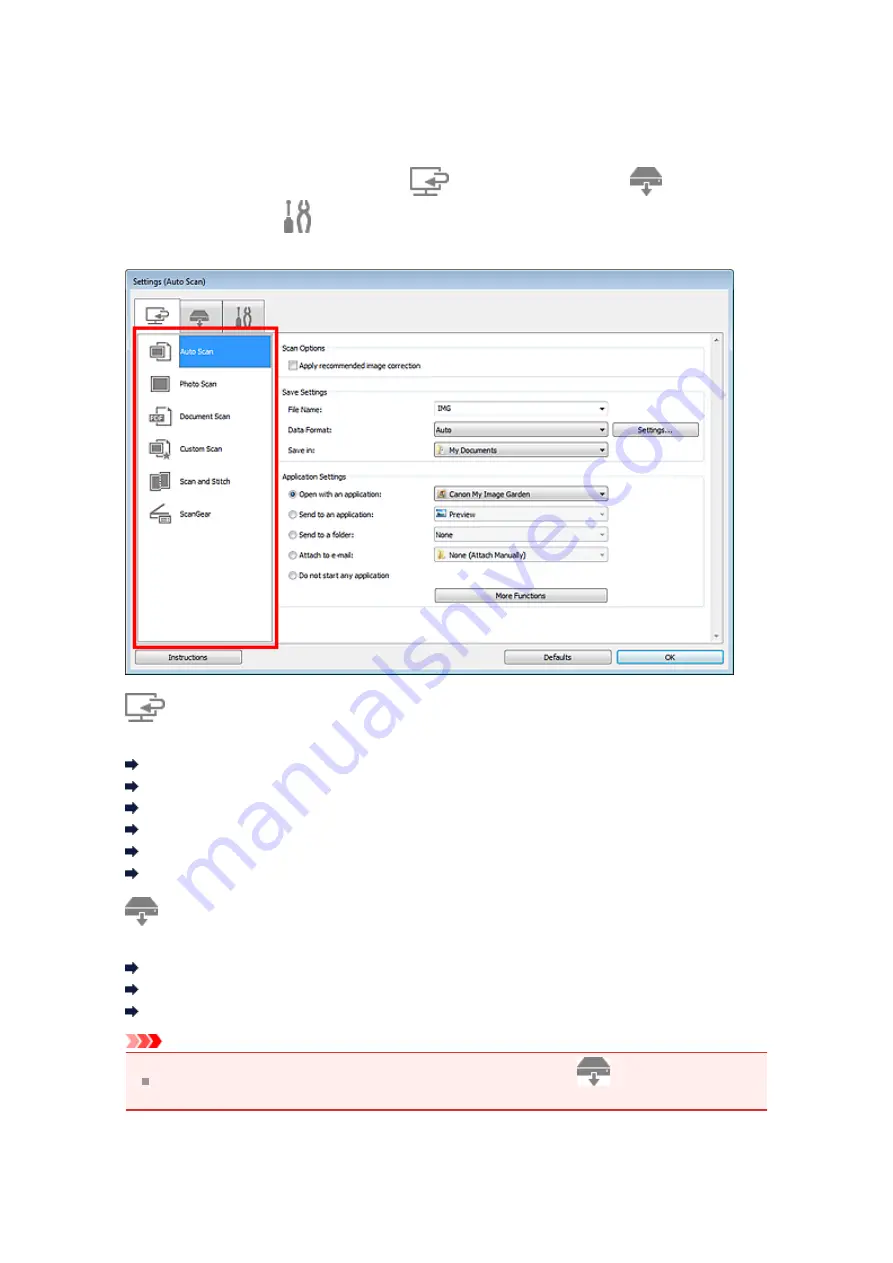
Settings Dialog Box
There are three tabs in the Settings dialog box:
(Scanning from a Computer),
(Scanning from
the Operation Panel), and
(General Settings). When you click a tab, the view in the red frame switches
and you can make advanced settings to functions on each tab.
(Scanning from a Computer) Tab
You can specify how to respond when scanning from IJ Scan Utility or My Image Garden.
Settings (Auto Scan) Dialog Box
Settings (Photo Scan) Dialog Box
Settings (Document Scan) Dialog Box
Settings (Custom Scan) Dialog Box
Settings (Scan and Stitch) Dialog Box
Settings (ScanGear) Dialog Box
(Scanning from the Operation Panel) Tab
You can specify how to respond when scanning from the operation panel.
Settings (Save to PC (Auto)) Dialog Box
Settings (Save to PC (Photo)) Dialog Box
Settings (Save to PC (Document)) Dialog Box
Important
When the Settings dialog box is displayed from My Image Garden, the
(Scanning from the
Operation Panel) tab does not appear.
Содержание MX390 series
Страница 1: ...MX390 series Online Manual Scanning English ...
Страница 18: ...5 Select Select Source according to the items to be scanned 6 Select Auto scan for Paper Size then click OK ...
Страница 26: ...Scanned images are saved according to the settings ...
Страница 59: ...You can restore the settings in the displayed screen to the default settings ...
Страница 78: ......
Страница 83: ...Related Topic Basic Mode Tab ...
Страница 120: ...Related Topic Scanning in Advanced Mode Scanning Multiple Documents from the ADF Auto Document Feeder in Advanced Mode ...
Страница 131: ...Reset all adjustments saturation color balance brightness contrast histogram and tone curve ...
Страница 138: ... Output by page Outputs the scanned documents in the correct page order ...
Страница 142: ......
Страница 148: ...Useful Information on Scanning Adjusting Cropping Frames IJ Scan Utility Resolution Data Formats Color Matching ...
Страница 154: ...Other Scanning Methods Scanning with WIA Driver Scanning Using the Control Panel Windows XP Only ...
Страница 162: ......
















































