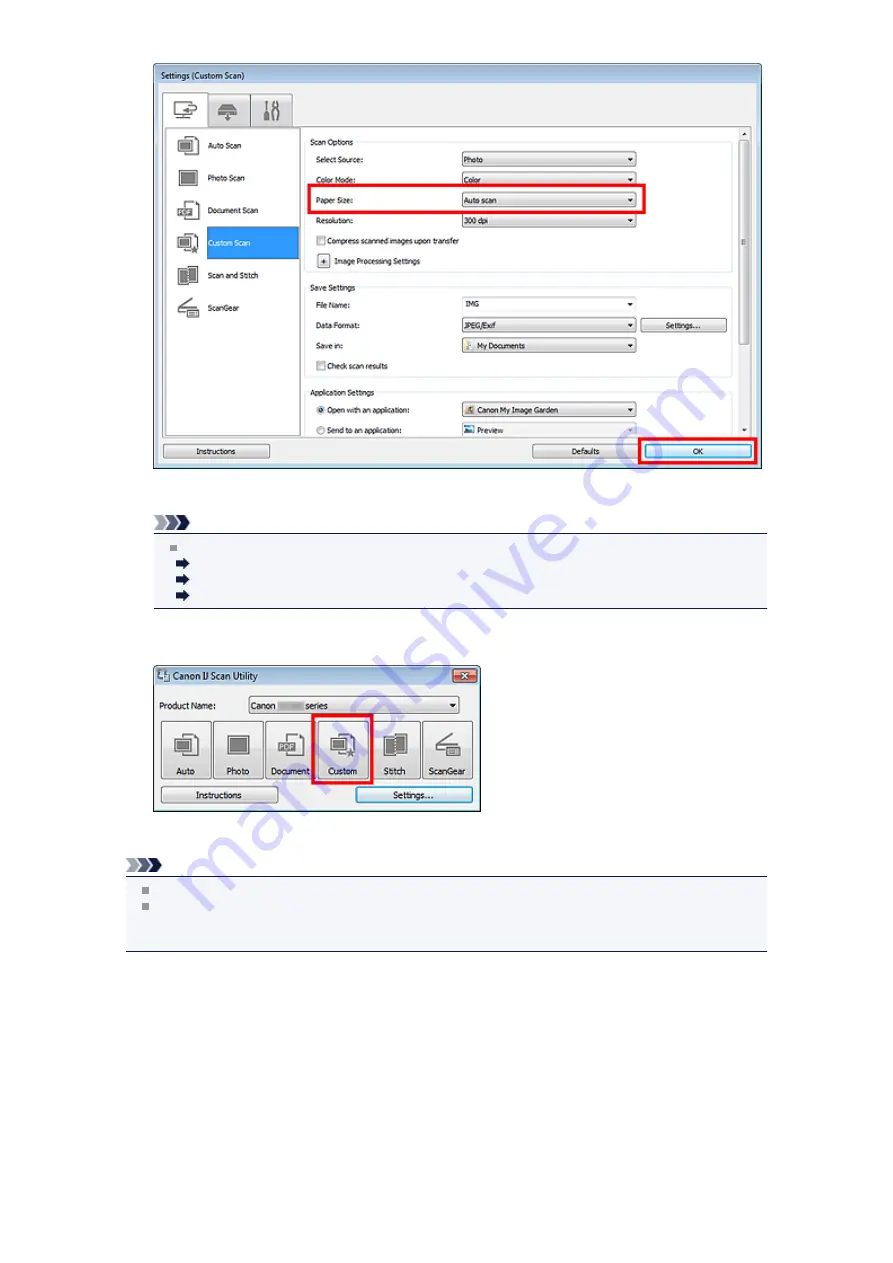
The IJ Scan Utility main screen appears.
Note
See the following pages for details on the setting items in the Settings dialog box.
Settings (Photo Scan) Dialog Box
Settings (Document Scan) Dialog Box
Settings (Custom Scan) Dialog Box
7.
Click
Custom
.
Multiple items are scanned at one time.
Note
Click
Cancel
to cancel the scan.
Scanned images are saved in the folder set for
Save in
in the corresponding Settings dialog box
displayed by clicking
Settings...
. In each Settings dialog box, you can also make advanced scan
settings.
Содержание MX390 series
Страница 1: ...MX390 series Online Manual Scanning English ...
Страница 18: ...5 Select Select Source according to the items to be scanned 6 Select Auto scan for Paper Size then click OK ...
Страница 26: ...Scanned images are saved according to the settings ...
Страница 59: ...You can restore the settings in the displayed screen to the default settings ...
Страница 78: ......
Страница 83: ...Related Topic Basic Mode Tab ...
Страница 120: ...Related Topic Scanning in Advanced Mode Scanning Multiple Documents from the ADF Auto Document Feeder in Advanced Mode ...
Страница 131: ...Reset all adjustments saturation color balance brightness contrast histogram and tone curve ...
Страница 138: ... Output by page Outputs the scanned documents in the correct page order ...
Страница 142: ......
Страница 148: ...Useful Information on Scanning Adjusting Cropping Frames IJ Scan Utility Resolution Data Formats Color Matching ...
Страница 154: ...Other Scanning Methods Scanning with WIA Driver Scanning Using the Control Panel Windows XP Only ...
Страница 162: ......






























