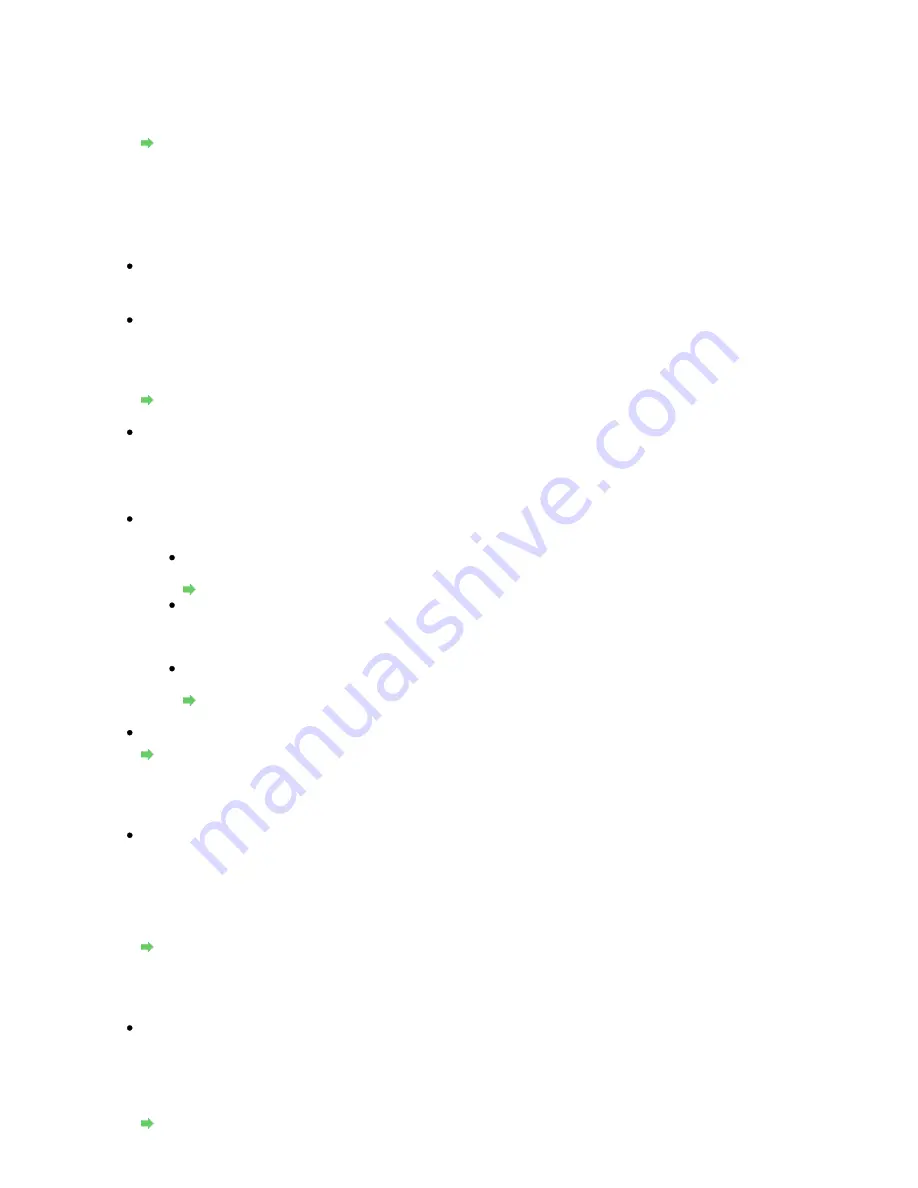
automatic switching between voice and fax calls.
Set the receive mode to TEL priority mode, DRPD*1, or Network switch*2.
If the receive mode is TEL priority mode and an answering machine is connected to the
machine, check whether a proper message is played back when the answering machine
answers.
Preparing for Faxing
*1 This setting is available only in the US and Canada.
*2 This setting may not be available depending on the country or region of purchase.
Quality of Received Fax is Poor
Check 1: Check the scan settings of the sender's fax machine.
Ask the sender to adjust the scan settings of the fax machine.
Check 2: Is ECM RX set to OFF?
Select ON for ECM RX in Adv. communication in Advanced FAX settings under Fax settings.
If ECM RX is enabled, the sender's fax machine resends the fax after correcting errors
automatically.
Advanced FAX settings
Check 3: Is the sender's original document or scanning area of the sender's fax
machine dirty?
The image quality of the fax is mainly determined by the sender's fax machine. Contact the
sender and ask the sender to check whether the scanning area of the fax machine is dirty.
Check 4: Is ECM transmission/reception enabled although the line/connection is
poor, or is the sender's fax machine compatible with ECM?
Select ON for ECM RX in Adv. communication in Advanced FAX settings under Fax
settings.
Advanced FAX settings
Contact the sender and ask the sender to check whether the machine is set to enable
ECM transmission.
If the sender's or recipient's fax machine is not compatible with ECM, the fax will be
sent/received without automatic error correction.
Reduce the reception start speed on RX start speed in Adv. communication in
Advanced FAX settings under Fax settings.
Advanced FAX settings
Check 5: Did you confirm the paper and print quality settings?
Print Results Not Satisfactory
Cannot Receive a Color Fax
Check: Is ECM RX set to OFF?
If OFF is select for ECM RX in Adv. communication in Advanced FAX settings under Fax
settings, the machine cannot receive color faxes. The machine will disconnect the telephone
line or receive color faxes in black & white according to the setting of the sender's fax
machine.
Set ECM RX to ON.
Advanced FAX settings
Errors Often Occur When You Receive a Fax
Check 1: Check the telephone line condition or the connection.
If the telephone line or connection is poor, reducing the reception start speed may correct the
error.
Reduce the reception start speed on RX start speed in Adv. communication in Advanced FAX
settings under Fax settings.
Advanced FAX settings
Seite 880 von 922 Seiten
Problems Receiving Faxes
Содержание MX360 Seires
Страница 89: ...Page top Seite 89 von 922 Seiten Loading Originals on the Platen Glass ...
Страница 92: ...Page top Seite 92 von 922 Seiten How to Load Originals for Each Function ...
Страница 94: ...Page top Seite 94 von 922 Seiten Loading Originals in the ADF ...
Страница 118: ...Page top Seite 118 von 922 Seiten Tips on How to Use Your Machine ...
Страница 145: ...Easy PhotoPrint EX Layout file el5 Page top Seite 145 von 922 Seiten What Is Easy PhotoPrint EX ...
Страница 147: ...Page top Seite 147 von 922 Seiten Printing Photos ...
Страница 155: ...How Can I Move or Copy the Saved File What Is C1 or C4 Page top Seite 155 von 922 Seiten Creating an Album ...
Страница 164: ...See Help for details on the Print Settings screen Page top Seite 164 von 922 Seiten Printing ...
Страница 166: ...Questions and Answers How Can I Move or Copy the Saved File Page top Seite 166 von 922 Seiten Printing Calendars ...
Страница 169: ...Page top Seite 169 von 922 Seiten Selecting the Paper and Layout ...
Страница 171: ...Page top Seite 171 von 922 Seiten Selecting a Photo ...
Страница 173: ...Page top Seite 173 von 922 Seiten Editing ...
Страница 175: ...Page top Seite 175 von 922 Seiten Printing ...
Страница 180: ...Page top Seite 180 von 922 Seiten Selecting a Photo ...
Страница 183: ...Page top Seite 183 von 922 Seiten Printing ...
Страница 188: ...Page top Seite 188 von 922 Seiten Selecting a Photo ...
Страница 191: ...See Help for details on the Print Settings screen Page top Seite 191 von 922 Seiten Printing ...
Страница 243: ...Page top Seite 243 von 922 Seiten Printing ID Photos ID Photo Print ...
Страница 311: ...Page top Seite 311 von 922 Seiten Printing a Color Document in Monochrome ...
Страница 320: ...Adjusting Contrast Page top Seite 320 von 922 Seiten Printing with ICC Profiles ...
Страница 331: ...Page top Seite 331 von 922 Seiten Representing Image Data with a Single Color ...
Страница 341: ...Page top Seite 341 von 922 Seiten Canon IJ Printer Driver ...
Страница 349: ...Page top Seite 349 von 922 Seiten Making Copies ...
Страница 360: ...Page top Seite 360 von 922 Seiten Making Multiple Copies of an Entire Document Collated copy ...
Страница 371: ...Page top Seite 371 von 922 Seiten Placing Documents ...
Страница 391: ...Page top Seite 391 von 922 Seiten Easy Scanning with Auto Scan ...
Страница 456: ...Page top Seite 456 von 922 Seiten Auto Scan Screen Scan Import Window ...
Страница 550: ...Auto Scan Mode Tab Page top Seite 550 von 922 Seiten Scanning in Auto Scan Mode ...
Страница 571: ...Page top Seite 571 von 922 Seiten Adjusting Tone Curve ...
Страница 590: ...Page top Seite 590 von 922 Seiten Output Settings ...
Страница 637: ...Page top Seite 637 von 922 Seiten Using the Hook Button ...
Страница 689: ...Page top Seite 689 von 922 Seiten Saving a Document in Machine s Memory to USB Flash Drive ...
Страница 767: ...Graphic LCD Text LCD Page top Seite 767 von 922 Seiten Bluetooth settings Screen ...
Страница 816: ...Page top Seite 816 von 922 Seiten Print Results Not Satisfactory ...
Страница 893: ...Check that the Enable printer pooling option is checked Page top Seite 893 von 922 Seiten General Notes Fax Driver ...
Страница 913: ...Page top Seite 913 von 922 Seiten Notice for Unplugging the Power Cord ...






























