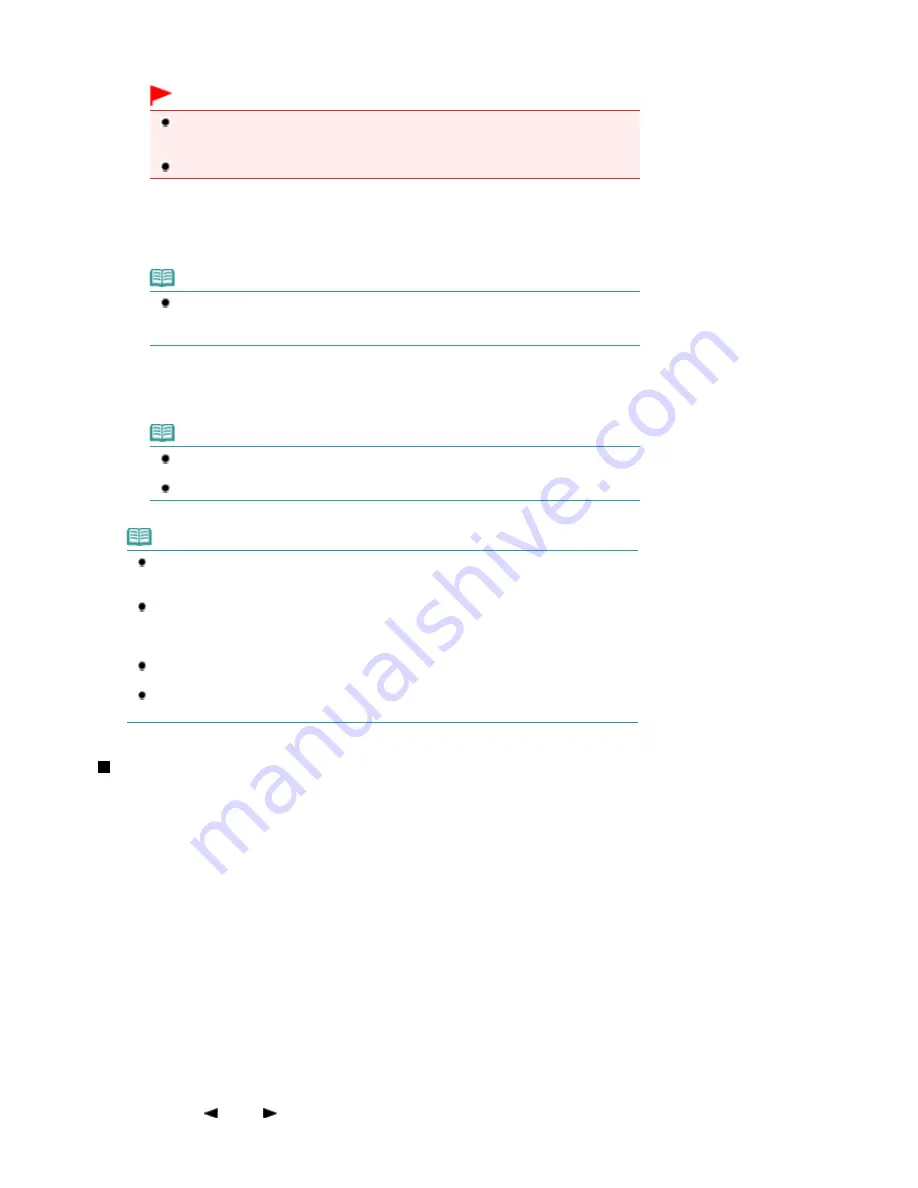
sending.
The machine starts scanning the original.
Important
Color sending requires that the recipient's fax machine supports color faxing.
For details on the machine setting when the recipient's fax machine does not support color
faxing, refer to the on-screen manual:
Advanced Guide
.
Do not open the Document Cover until scanning is completed.
(3)
Start sending.
When the document was loaded in the ADF
The machine scans the document automatically and starts sending the fax.
Note
To cancel sending the fax, press the
Stop
button, and follow the message on the LCD. If
documents remain in the ADF after pressing the
Stop
button, follow the message and
press the
OK
button. The remaining documents are automatically fed out.
When the original was loaded on the Platen Glass
The message will appear after scanning the original.
To send the scanned page, press the
OK
button to start sending it.
Note
To send two or more pages, follow the message to load the next page, and press the
Color
or
Black
button. After scanning all pages, press the
OK
button to start sending.
To cancel sending the fax, press the
Stop
button.
Note
When your machine is connected to a PBX (Private Branch Exchange) system, refer to the
operating instructions of the system for details on dialing the recipient's fax/telephone number.
Automatic redialing
When the recipient's line is busy, the machine will redial the number after a specified interval.
For how to enable or disable the automatic redialing, change the number of redialing times, or
change the redialing interval, refer to the on-screen manual:
Advanced Guide
.
Unsent documents
Unsent documents, such as those pending redial, are stored in the machine's memory. They
are not stored in the case of a sending error.
Do not disconnect the power plug until all documents are sent. If you disconnect the power
plug, all unsent documents stored in the machine's memory are lost.
Redialing the Number Dialed with the Numeric Buttons
1.
Prepare for sending a fax.
(1)
Make sure that the power is turned on.
See
Operation Panel
.
(2)
Press the
FAX
button.
The fax standby screen will appear.
(3)
Load the original in the ADF or on the Platen Glass.
See
Loading Originals
.
2.
Adjust the scan contrast and resolution as necessary.
See step 2 in
Sending a Fax with the Numeric Buttons
.
3.
Select the recipient to redial.
(1)
Press the
Redial/Pause
button.
The fax/telephone number last dialed with the Numeric buttons will be displayed.
(2)
Use the (-) or (+) button to select the fax/telephone number to redial.
Seite 34 von 922 Seiten
Sending Faxes
Содержание MX360 Seires
Страница 89: ...Page top Seite 89 von 922 Seiten Loading Originals on the Platen Glass ...
Страница 92: ...Page top Seite 92 von 922 Seiten How to Load Originals for Each Function ...
Страница 94: ...Page top Seite 94 von 922 Seiten Loading Originals in the ADF ...
Страница 118: ...Page top Seite 118 von 922 Seiten Tips on How to Use Your Machine ...
Страница 145: ...Easy PhotoPrint EX Layout file el5 Page top Seite 145 von 922 Seiten What Is Easy PhotoPrint EX ...
Страница 147: ...Page top Seite 147 von 922 Seiten Printing Photos ...
Страница 155: ...How Can I Move or Copy the Saved File What Is C1 or C4 Page top Seite 155 von 922 Seiten Creating an Album ...
Страница 164: ...See Help for details on the Print Settings screen Page top Seite 164 von 922 Seiten Printing ...
Страница 166: ...Questions and Answers How Can I Move or Copy the Saved File Page top Seite 166 von 922 Seiten Printing Calendars ...
Страница 169: ...Page top Seite 169 von 922 Seiten Selecting the Paper and Layout ...
Страница 171: ...Page top Seite 171 von 922 Seiten Selecting a Photo ...
Страница 173: ...Page top Seite 173 von 922 Seiten Editing ...
Страница 175: ...Page top Seite 175 von 922 Seiten Printing ...
Страница 180: ...Page top Seite 180 von 922 Seiten Selecting a Photo ...
Страница 183: ...Page top Seite 183 von 922 Seiten Printing ...
Страница 188: ...Page top Seite 188 von 922 Seiten Selecting a Photo ...
Страница 191: ...See Help for details on the Print Settings screen Page top Seite 191 von 922 Seiten Printing ...
Страница 243: ...Page top Seite 243 von 922 Seiten Printing ID Photos ID Photo Print ...
Страница 311: ...Page top Seite 311 von 922 Seiten Printing a Color Document in Monochrome ...
Страница 320: ...Adjusting Contrast Page top Seite 320 von 922 Seiten Printing with ICC Profiles ...
Страница 331: ...Page top Seite 331 von 922 Seiten Representing Image Data with a Single Color ...
Страница 341: ...Page top Seite 341 von 922 Seiten Canon IJ Printer Driver ...
Страница 349: ...Page top Seite 349 von 922 Seiten Making Copies ...
Страница 360: ...Page top Seite 360 von 922 Seiten Making Multiple Copies of an Entire Document Collated copy ...
Страница 371: ...Page top Seite 371 von 922 Seiten Placing Documents ...
Страница 391: ...Page top Seite 391 von 922 Seiten Easy Scanning with Auto Scan ...
Страница 456: ...Page top Seite 456 von 922 Seiten Auto Scan Screen Scan Import Window ...
Страница 550: ...Auto Scan Mode Tab Page top Seite 550 von 922 Seiten Scanning in Auto Scan Mode ...
Страница 571: ...Page top Seite 571 von 922 Seiten Adjusting Tone Curve ...
Страница 590: ...Page top Seite 590 von 922 Seiten Output Settings ...
Страница 637: ...Page top Seite 637 von 922 Seiten Using the Hook Button ...
Страница 689: ...Page top Seite 689 von 922 Seiten Saving a Document in Machine s Memory to USB Flash Drive ...
Страница 767: ...Graphic LCD Text LCD Page top Seite 767 von 922 Seiten Bluetooth settings Screen ...
Страница 816: ...Page top Seite 816 von 922 Seiten Print Results Not Satisfactory ...
Страница 893: ...Check that the Enable printer pooling option is checked Page top Seite 893 von 922 Seiten General Notes Fax Driver ...
Страница 913: ...Page top Seite 913 von 922 Seiten Notice for Unplugging the Power Cord ...






























