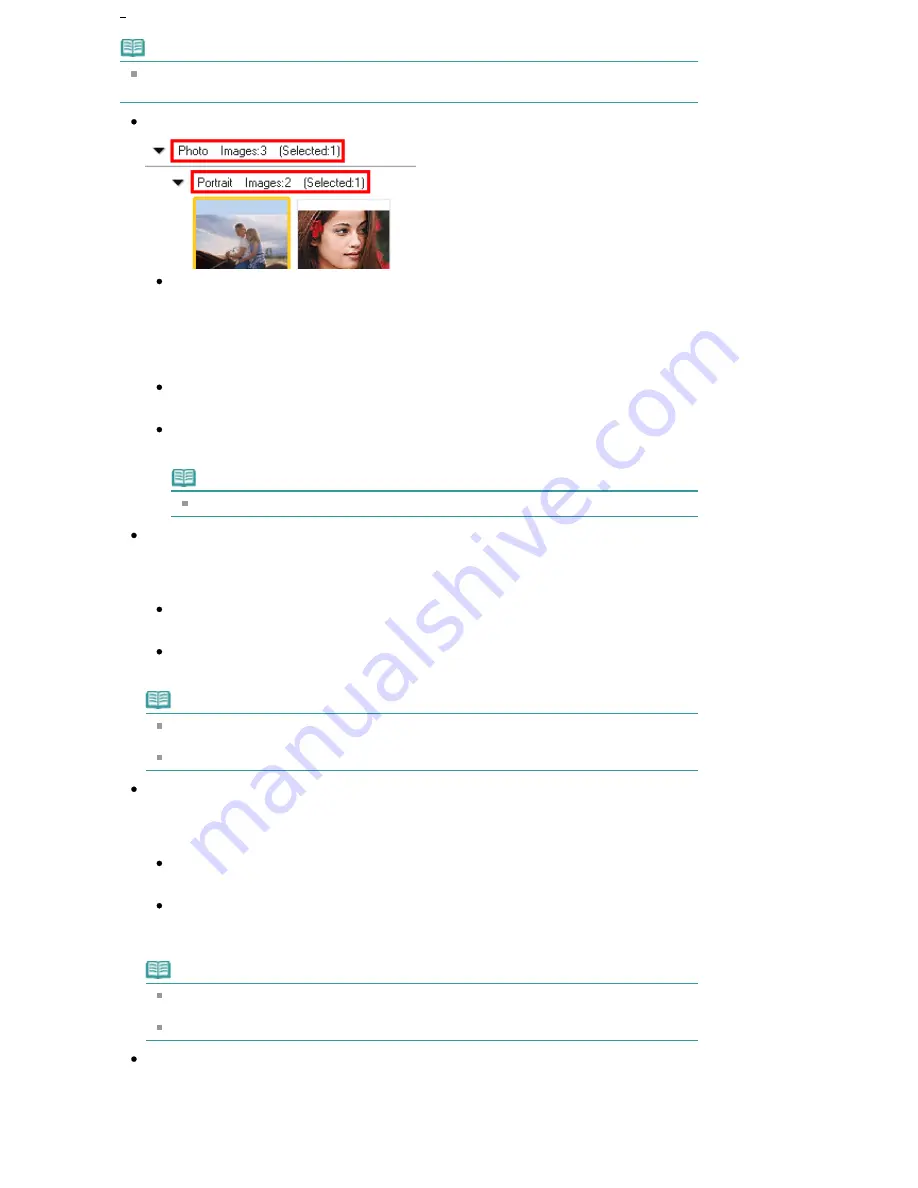
Note
Some images may not be detected correctly and thus may be classified into wrong categories.
In that case, drag and drop an image and move it from one category to another.
Category name Images: N (Selected: n)
Category name
The following categories are provided.
Photo: Portrait, Others
Document: Business Card, Postcard, Standard Size, PDF File, Others
Custom Categories: Displays your custom categories.
Unclassified: Displays images that are not classified.
Images: N
The number of images classified into the category is displayed.
(Selected: n)
The number of images with the checkbox selected is displayed.
Note
This portion is displayed only when one or more images are selected.
Close All / Open All
You can hide or show all images in the displayed categories.
This button is displayed only when My Box (Scanned/Imported Images) or Specify Folder is
displayed.
Close All
Hides all images.
Open All
Displays all images.
Note
Immediately after opening the View & Use window or sorting images, all images appear
and Close All is displayed.
When you click Close All, the button changes to Open All.
All Categories / Specific Categories
You can display all categories or only those containing images.
This button is displayed only when My Box (Scanned/Imported Images) or Specify Folder is
displayed.
All Categories
Displays all categories and images.
Specific Categories
Displays categories containing images, along with the contained images. More images will
be displayed in the Thumbnail window, allowing you to find or move images easily.
Note
Immediately after opening the View & Use window, categories containing images appear
along with the contained images, and All Categories is displayed.
Click All Categories, to changes to Specific Categories.
Edit Custom Categories
When My Box (Scanned/Imported Images) or Specify Folder is displayed, the Edit Custom
Categories dialog box opens.
In the Edit Custom Categories dialog box, you can add/delete categories displayed in Custom
Categories in the folder tree area on the left of the screen.
Seite 480 von 922 Seiten
View Use Window
Содержание MX360 Seires
Страница 89: ...Page top Seite 89 von 922 Seiten Loading Originals on the Platen Glass ...
Страница 92: ...Page top Seite 92 von 922 Seiten How to Load Originals for Each Function ...
Страница 94: ...Page top Seite 94 von 922 Seiten Loading Originals in the ADF ...
Страница 118: ...Page top Seite 118 von 922 Seiten Tips on How to Use Your Machine ...
Страница 145: ...Easy PhotoPrint EX Layout file el5 Page top Seite 145 von 922 Seiten What Is Easy PhotoPrint EX ...
Страница 147: ...Page top Seite 147 von 922 Seiten Printing Photos ...
Страница 155: ...How Can I Move or Copy the Saved File What Is C1 or C4 Page top Seite 155 von 922 Seiten Creating an Album ...
Страница 164: ...See Help for details on the Print Settings screen Page top Seite 164 von 922 Seiten Printing ...
Страница 166: ...Questions and Answers How Can I Move or Copy the Saved File Page top Seite 166 von 922 Seiten Printing Calendars ...
Страница 169: ...Page top Seite 169 von 922 Seiten Selecting the Paper and Layout ...
Страница 171: ...Page top Seite 171 von 922 Seiten Selecting a Photo ...
Страница 173: ...Page top Seite 173 von 922 Seiten Editing ...
Страница 175: ...Page top Seite 175 von 922 Seiten Printing ...
Страница 180: ...Page top Seite 180 von 922 Seiten Selecting a Photo ...
Страница 183: ...Page top Seite 183 von 922 Seiten Printing ...
Страница 188: ...Page top Seite 188 von 922 Seiten Selecting a Photo ...
Страница 191: ...See Help for details on the Print Settings screen Page top Seite 191 von 922 Seiten Printing ...
Страница 243: ...Page top Seite 243 von 922 Seiten Printing ID Photos ID Photo Print ...
Страница 311: ...Page top Seite 311 von 922 Seiten Printing a Color Document in Monochrome ...
Страница 320: ...Adjusting Contrast Page top Seite 320 von 922 Seiten Printing with ICC Profiles ...
Страница 331: ...Page top Seite 331 von 922 Seiten Representing Image Data with a Single Color ...
Страница 341: ...Page top Seite 341 von 922 Seiten Canon IJ Printer Driver ...
Страница 349: ...Page top Seite 349 von 922 Seiten Making Copies ...
Страница 360: ...Page top Seite 360 von 922 Seiten Making Multiple Copies of an Entire Document Collated copy ...
Страница 371: ...Page top Seite 371 von 922 Seiten Placing Documents ...
Страница 391: ...Page top Seite 391 von 922 Seiten Easy Scanning with Auto Scan ...
Страница 456: ...Page top Seite 456 von 922 Seiten Auto Scan Screen Scan Import Window ...
Страница 550: ...Auto Scan Mode Tab Page top Seite 550 von 922 Seiten Scanning in Auto Scan Mode ...
Страница 571: ...Page top Seite 571 von 922 Seiten Adjusting Tone Curve ...
Страница 590: ...Page top Seite 590 von 922 Seiten Output Settings ...
Страница 637: ...Page top Seite 637 von 922 Seiten Using the Hook Button ...
Страница 689: ...Page top Seite 689 von 922 Seiten Saving a Document in Machine s Memory to USB Flash Drive ...
Страница 767: ...Graphic LCD Text LCD Page top Seite 767 von 922 Seiten Bluetooth settings Screen ...
Страница 816: ...Page top Seite 816 von 922 Seiten Print Results Not Satisfactory ...
Страница 893: ...Check that the Enable printer pooling option is checked Page top Seite 893 von 922 Seiten General Notes Fax Driver ...
Страница 913: ...Page top Seite 913 von 922 Seiten Notice for Unplugging the Power Cord ...






























