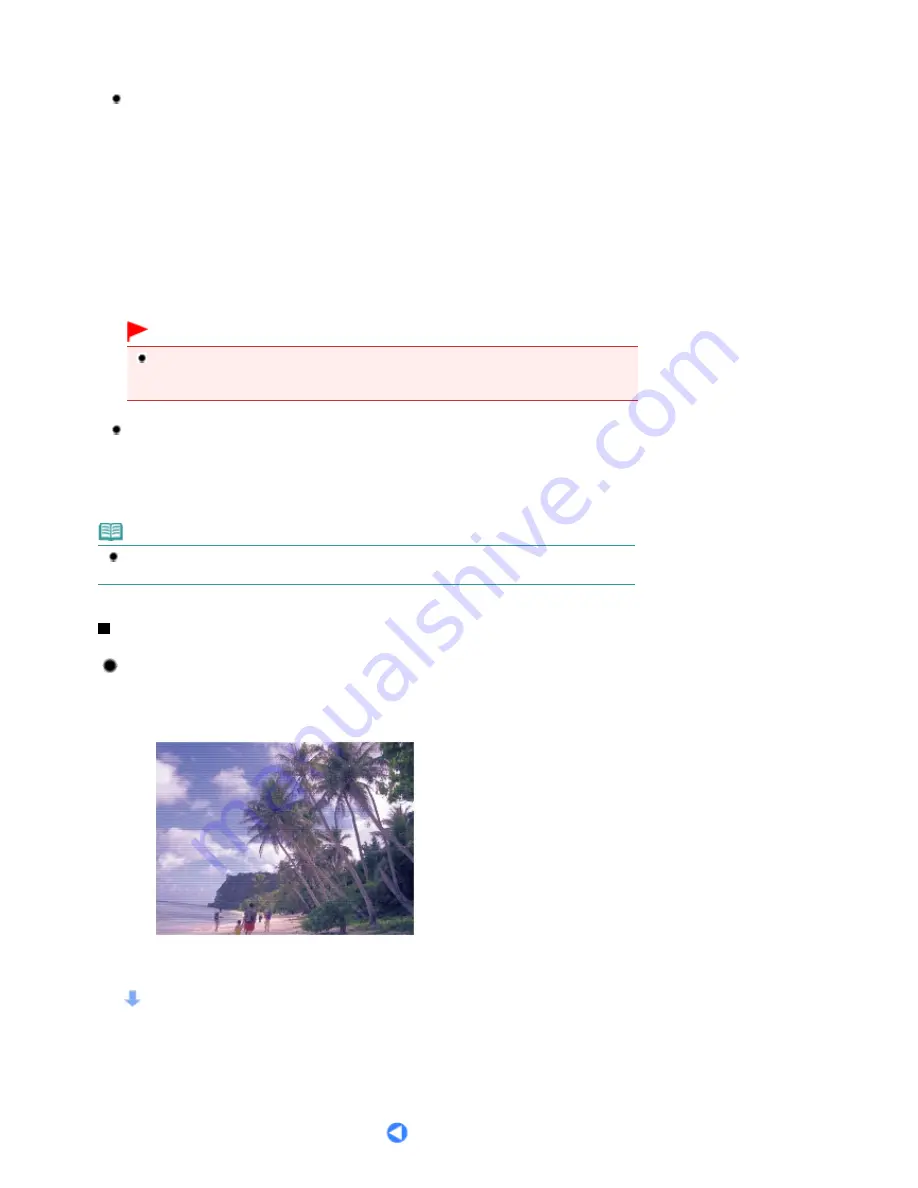
The key to printing with the optimal printing quality is to prevent the Print Head from drying or clogging.
Always follow the following steps for optimal printing quality.
Follow the procedure below to disconnect the power plug.
1. Press the
ON
button on the machine to turn it off.
2. Make sure that the
POWER
lamp is not lit.
3. Disconnect the power plug from the wall outlet.
If you press the
ON
button to turn off the power, the machine caps the Print Head (nozzles)
automatically to prevent from drying. If you disconnect the power plug from the wall outlet before
the
POWER
lamp is turned off, the Print Head will not be capped properly and this will cause
drying or clogging.
To disconnect the power plug, be sure to follow this procedure.
Important
If the power plug is disconnected, the date/time settings will be reset and all documents stored
in the machine's memory will be lost. Send or print a necessary document, or save it on the
USB flash drive before disconnecting the power plug.
Print periodically!
Just as the tip of a felt pen becomes dry and unusable if it has not been used for a long time,
even if it is capped, the Print Head too, may become dried or clogged if the machine has not
been used for a long time.
We recommend you to use the machine at least once a month.
Note
Depending on the type of paper, ink may blur if you trace the printed area with a highlight pen or
paint-stick, or bleed if water or sweat comes in contact with the printed area.
Colors are uneven, and print results are blurred.
Tip!: Print the nozzle check pattern to check if the nozzles are
clogged.
If the print head nozzles are clogged, colors may become uneven or the print results may be blurred.
In this case
Print the nozzle check pattern
Check the printed check pattern to see if the nozzles are clogged.
See
When Printing Becomes Faint or Colors Are Incorrect
.
Seite 117 von 922 Seiten
Tips on How to Use Your Machine
Содержание MX360 Seires
Страница 89: ...Page top Seite 89 von 922 Seiten Loading Originals on the Platen Glass ...
Страница 92: ...Page top Seite 92 von 922 Seiten How to Load Originals for Each Function ...
Страница 94: ...Page top Seite 94 von 922 Seiten Loading Originals in the ADF ...
Страница 118: ...Page top Seite 118 von 922 Seiten Tips on How to Use Your Machine ...
Страница 145: ...Easy PhotoPrint EX Layout file el5 Page top Seite 145 von 922 Seiten What Is Easy PhotoPrint EX ...
Страница 147: ...Page top Seite 147 von 922 Seiten Printing Photos ...
Страница 155: ...How Can I Move or Copy the Saved File What Is C1 or C4 Page top Seite 155 von 922 Seiten Creating an Album ...
Страница 164: ...See Help for details on the Print Settings screen Page top Seite 164 von 922 Seiten Printing ...
Страница 166: ...Questions and Answers How Can I Move or Copy the Saved File Page top Seite 166 von 922 Seiten Printing Calendars ...
Страница 169: ...Page top Seite 169 von 922 Seiten Selecting the Paper and Layout ...
Страница 171: ...Page top Seite 171 von 922 Seiten Selecting a Photo ...
Страница 173: ...Page top Seite 173 von 922 Seiten Editing ...
Страница 175: ...Page top Seite 175 von 922 Seiten Printing ...
Страница 180: ...Page top Seite 180 von 922 Seiten Selecting a Photo ...
Страница 183: ...Page top Seite 183 von 922 Seiten Printing ...
Страница 188: ...Page top Seite 188 von 922 Seiten Selecting a Photo ...
Страница 191: ...See Help for details on the Print Settings screen Page top Seite 191 von 922 Seiten Printing ...
Страница 243: ...Page top Seite 243 von 922 Seiten Printing ID Photos ID Photo Print ...
Страница 311: ...Page top Seite 311 von 922 Seiten Printing a Color Document in Monochrome ...
Страница 320: ...Adjusting Contrast Page top Seite 320 von 922 Seiten Printing with ICC Profiles ...
Страница 331: ...Page top Seite 331 von 922 Seiten Representing Image Data with a Single Color ...
Страница 341: ...Page top Seite 341 von 922 Seiten Canon IJ Printer Driver ...
Страница 349: ...Page top Seite 349 von 922 Seiten Making Copies ...
Страница 360: ...Page top Seite 360 von 922 Seiten Making Multiple Copies of an Entire Document Collated copy ...
Страница 371: ...Page top Seite 371 von 922 Seiten Placing Documents ...
Страница 391: ...Page top Seite 391 von 922 Seiten Easy Scanning with Auto Scan ...
Страница 456: ...Page top Seite 456 von 922 Seiten Auto Scan Screen Scan Import Window ...
Страница 550: ...Auto Scan Mode Tab Page top Seite 550 von 922 Seiten Scanning in Auto Scan Mode ...
Страница 571: ...Page top Seite 571 von 922 Seiten Adjusting Tone Curve ...
Страница 590: ...Page top Seite 590 von 922 Seiten Output Settings ...
Страница 637: ...Page top Seite 637 von 922 Seiten Using the Hook Button ...
Страница 689: ...Page top Seite 689 von 922 Seiten Saving a Document in Machine s Memory to USB Flash Drive ...
Страница 767: ...Graphic LCD Text LCD Page top Seite 767 von 922 Seiten Bluetooth settings Screen ...
Страница 816: ...Page top Seite 816 von 922 Seiten Print Results Not Satisfactory ...
Страница 893: ...Check that the Enable printer pooling option is checked Page top Seite 893 von 922 Seiten General Notes Fax Driver ...
Страница 913: ...Page top Seite 913 von 922 Seiten Notice for Unplugging the Power Cord ...






























