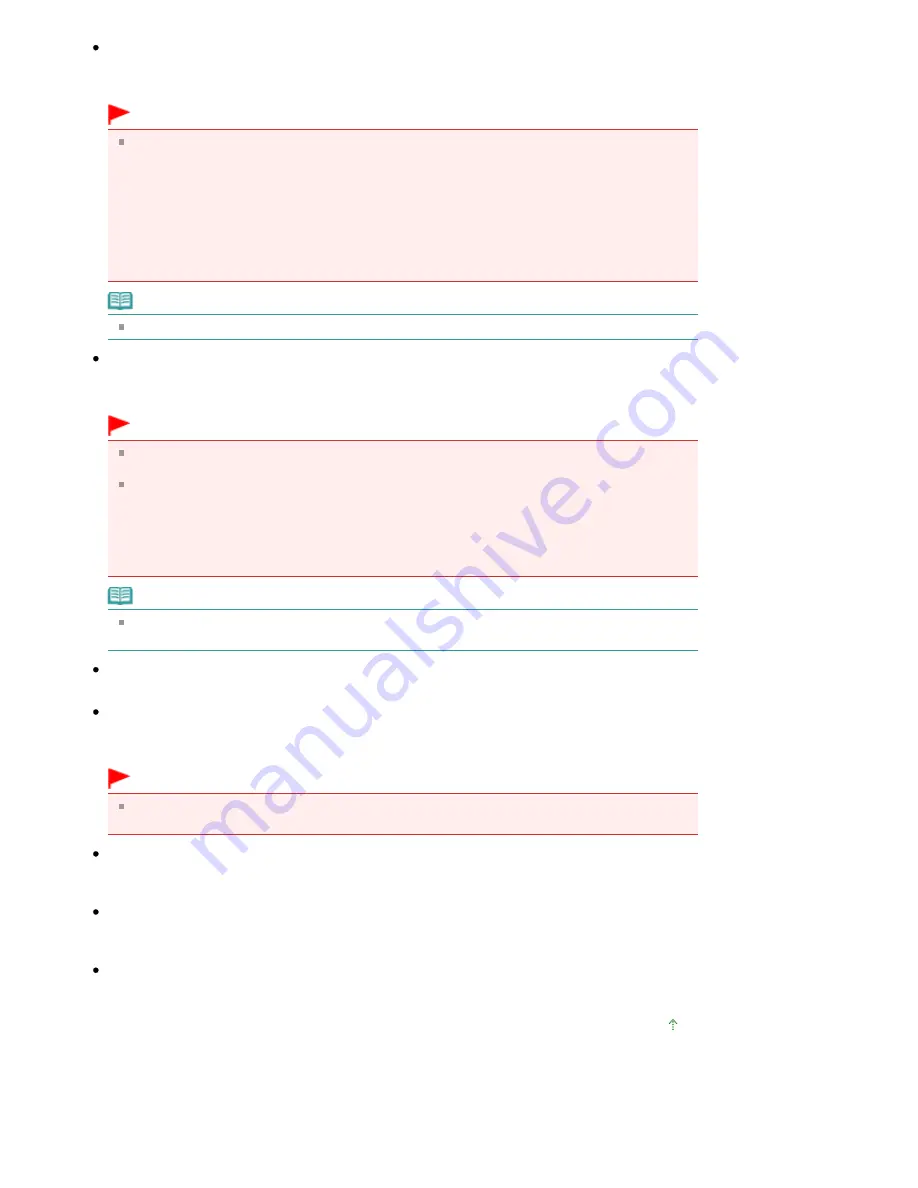
Correct slanted document
Detect the scanned text and correct the angle (within -0.1 to -10 degrees or +0.1 to +10 degrees) of the
document.
Important
The inclination of the following types of documents may not be corrected, as the text cannot be
detected correctly.
- Documents in which the text lines are inclined more than 10 degrees or the angles vary by line
- Documents containing both vertical and horizontal text
- Documents with extremely large or small fonts
- Documents with small amount of text
- Documents containing figures/images
- Hand-written documents
- Documents containing both vertical and horizontal lines (tables)
Note
Scanning takes longer than usual when you enable Correct slanted document.
Detect the orientation of text documents and rotate images
Detect the orientation of the document from the scanned text and rotate the scanned image to the
correct orientation. Select the language of the document to be scanned in Document Language.
Important
This function may not work properly depending on the document language. Only text documents
written in languages that can be selected from Document Language are supported.
The orientation of the following types of documents may not be corrected, as the text cannot be
detected correctly.
- Resolution is outside the range of 300 dpi to 600 dpi
- Font size is outside the range of 8 points to 48 points
- Documents containing special fonts, effects, italics, or hand-written text
- Documents with patterned backgrounds
Note
Scanning takes longer than usual when you enable Detect the orientation of text documents and
rotate images.
Document Language
Select the language of the document to be scanned.
Apply to
Select the type of scan to apply Correct slanted document and Detect the orientation of text documents
and rotate images settings.
Important
Apply to cannot be selected when neither the Correct slanted document nor Detect the orientation
of text documents and rotate images checkbox is selected.
Documents scanned from the ADF
Apply the Correct slanted document and Detect the orientation of text documents and rotate images
settings to documents scanned from the ADF.
Documents scanned from the Platen
Apply the Correct slanted document and Detect the orientation of text documents and rotate images
settings to documents scanned from the Platen.
Defaults
Restore the default settings.
Page top
Seite 535 von 922 Seiten
Scan Settings Dialog Box (Scanner Button Settings)
Содержание MX360 Seires
Страница 89: ...Page top Seite 89 von 922 Seiten Loading Originals on the Platen Glass ...
Страница 92: ...Page top Seite 92 von 922 Seiten How to Load Originals for Each Function ...
Страница 94: ...Page top Seite 94 von 922 Seiten Loading Originals in the ADF ...
Страница 118: ...Page top Seite 118 von 922 Seiten Tips on How to Use Your Machine ...
Страница 145: ...Easy PhotoPrint EX Layout file el5 Page top Seite 145 von 922 Seiten What Is Easy PhotoPrint EX ...
Страница 147: ...Page top Seite 147 von 922 Seiten Printing Photos ...
Страница 155: ...How Can I Move or Copy the Saved File What Is C1 or C4 Page top Seite 155 von 922 Seiten Creating an Album ...
Страница 164: ...See Help for details on the Print Settings screen Page top Seite 164 von 922 Seiten Printing ...
Страница 166: ...Questions and Answers How Can I Move or Copy the Saved File Page top Seite 166 von 922 Seiten Printing Calendars ...
Страница 169: ...Page top Seite 169 von 922 Seiten Selecting the Paper and Layout ...
Страница 171: ...Page top Seite 171 von 922 Seiten Selecting a Photo ...
Страница 173: ...Page top Seite 173 von 922 Seiten Editing ...
Страница 175: ...Page top Seite 175 von 922 Seiten Printing ...
Страница 180: ...Page top Seite 180 von 922 Seiten Selecting a Photo ...
Страница 183: ...Page top Seite 183 von 922 Seiten Printing ...
Страница 188: ...Page top Seite 188 von 922 Seiten Selecting a Photo ...
Страница 191: ...See Help for details on the Print Settings screen Page top Seite 191 von 922 Seiten Printing ...
Страница 243: ...Page top Seite 243 von 922 Seiten Printing ID Photos ID Photo Print ...
Страница 311: ...Page top Seite 311 von 922 Seiten Printing a Color Document in Monochrome ...
Страница 320: ...Adjusting Contrast Page top Seite 320 von 922 Seiten Printing with ICC Profiles ...
Страница 331: ...Page top Seite 331 von 922 Seiten Representing Image Data with a Single Color ...
Страница 341: ...Page top Seite 341 von 922 Seiten Canon IJ Printer Driver ...
Страница 349: ...Page top Seite 349 von 922 Seiten Making Copies ...
Страница 360: ...Page top Seite 360 von 922 Seiten Making Multiple Copies of an Entire Document Collated copy ...
Страница 371: ...Page top Seite 371 von 922 Seiten Placing Documents ...
Страница 391: ...Page top Seite 391 von 922 Seiten Easy Scanning with Auto Scan ...
Страница 456: ...Page top Seite 456 von 922 Seiten Auto Scan Screen Scan Import Window ...
Страница 550: ...Auto Scan Mode Tab Page top Seite 550 von 922 Seiten Scanning in Auto Scan Mode ...
Страница 571: ...Page top Seite 571 von 922 Seiten Adjusting Tone Curve ...
Страница 590: ...Page top Seite 590 von 922 Seiten Output Settings ...
Страница 637: ...Page top Seite 637 von 922 Seiten Using the Hook Button ...
Страница 689: ...Page top Seite 689 von 922 Seiten Saving a Document in Machine s Memory to USB Flash Drive ...
Страница 767: ...Graphic LCD Text LCD Page top Seite 767 von 922 Seiten Bluetooth settings Screen ...
Страница 816: ...Page top Seite 816 von 922 Seiten Print Results Not Satisfactory ...
Страница 893: ...Check that the Enable printer pooling option is checked Page top Seite 893 von 922 Seiten General Notes Fax Driver ...
Страница 913: ...Page top Seite 913 von 922 Seiten Notice for Unplugging the Power Cord ...






























