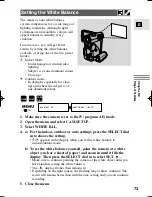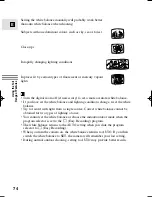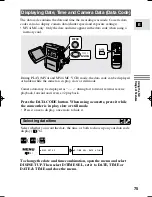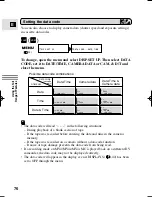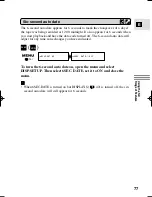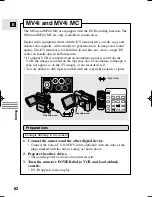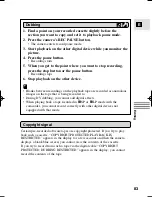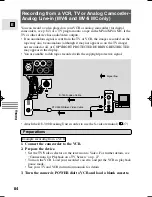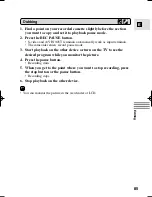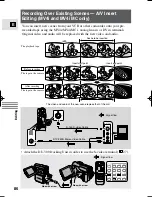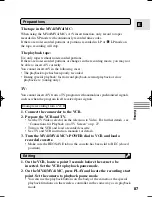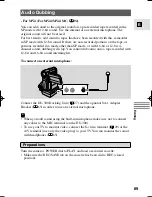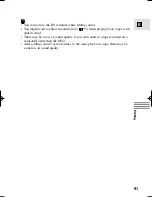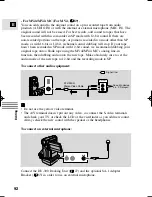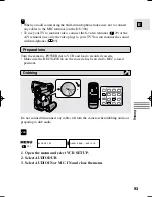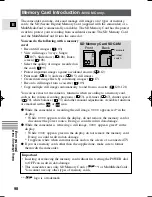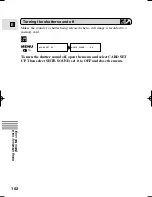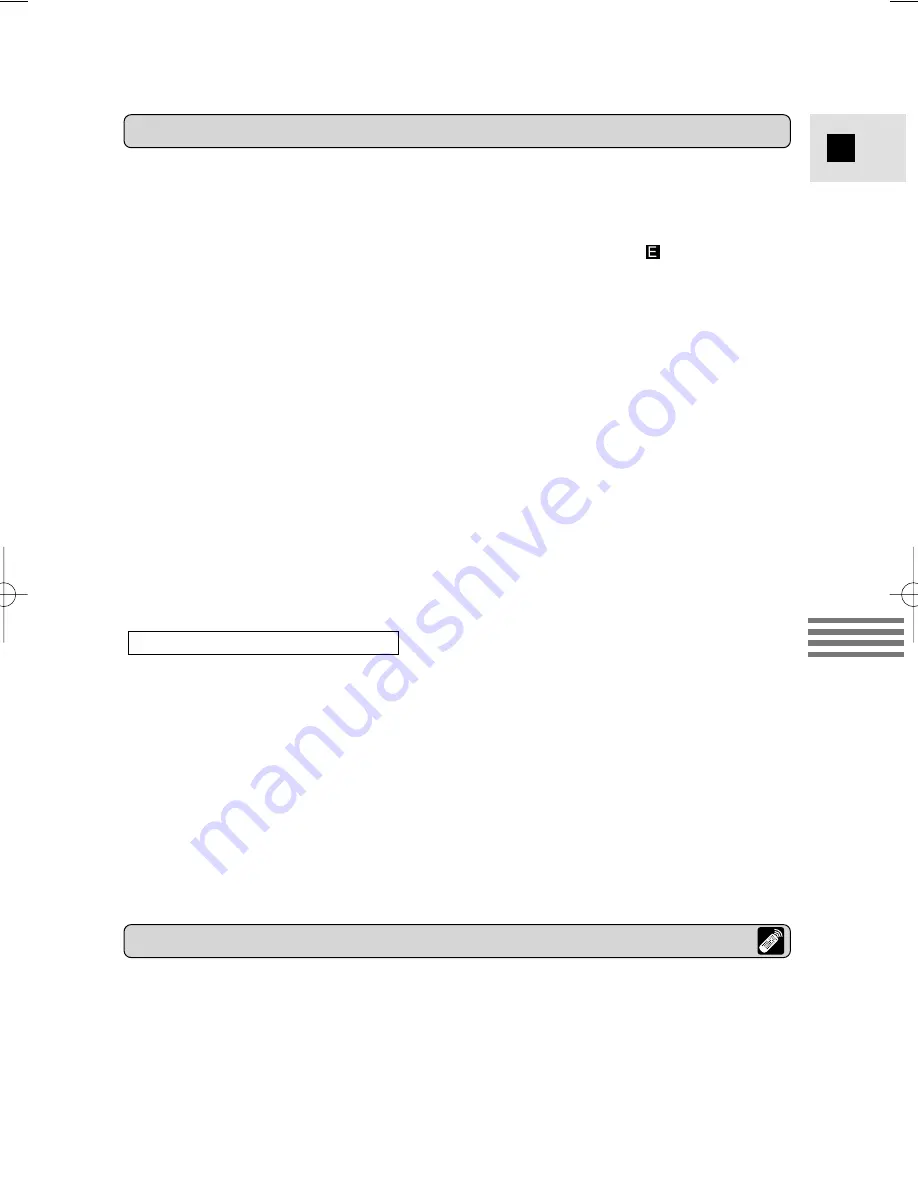
87
E
Editing
The playback tape:
Use only tapes without non-recorded portions.
If there are non-recorded portions or changes in the recording mode, you may not
be able to insert A/V correctly.
You cannot insert A/V in the following cases:
• The playback tape has been poorly recorded.
• During special playback: fast forward playback, rewind playback or slow
playback etc. (analog only).
TV:
You cannot insert A/V from a TV program with anomalous synchronized signals,
such as when the program itself received poor signals.
1. Connect the camcorder to the VCR.
2. Prepare the VCR and TV.
• Set the TV/Video selector on the televison to Video. For further details, see
“Connections for Playback on a TV Screen” on p. 27.
• Turn on the VCR and load a recorded cassette.
• See TV and VCR instruction manuals for details.
3. Turn the MV4i/MV4i MC’s POWER dial to VCR and load a
recorded cassette.
• Make sure the REC/SAVE tab on the cassette has been slid to REC (closed
position).
1. On the VCR, locate a point 3 seconds before the scene to be
inserted. Set the VCR to playback pause mode.
2. On the MV4i/MV4i MC, press PLAY and locate the recording start
point. Set the camera to playback pause mode.
• You can use the playback buttons on the body of the camera or the special
playback functions on the wireless controller in the same way as in playback
mode.
Example recording from a VCR
The tape in the MV4i/MV4i MC:
When using the MV4i/MV4i MC’s A/V insert function, only record to tapes
recorded in SP mode with continuously recorded time codes.
If there are non-recorded portions or portions recorded in LP or
LP mode on
the tape, recording will stop.
Preparations
Editing
#4_MV4/MV4 MC-i_E(80-97) 01/7/31 10:32 Page 87 (1,1)