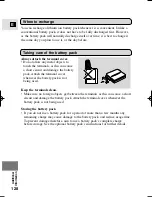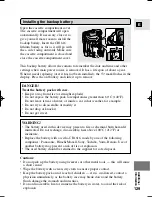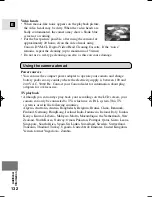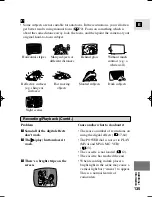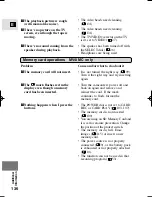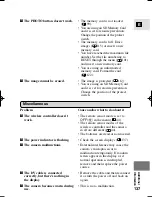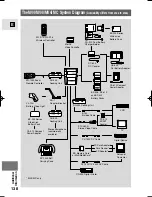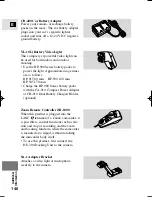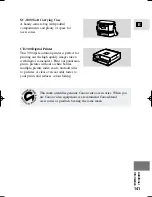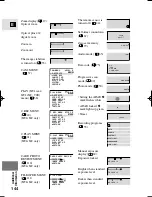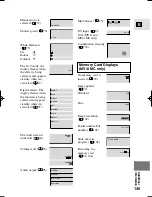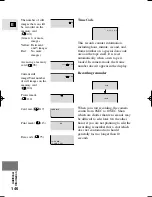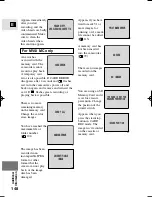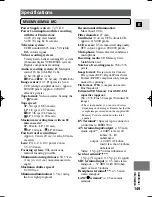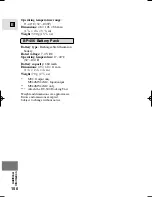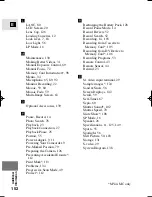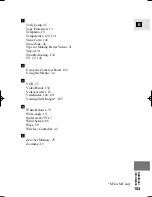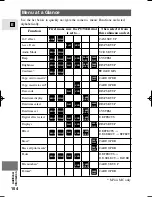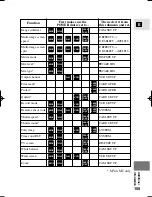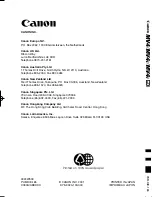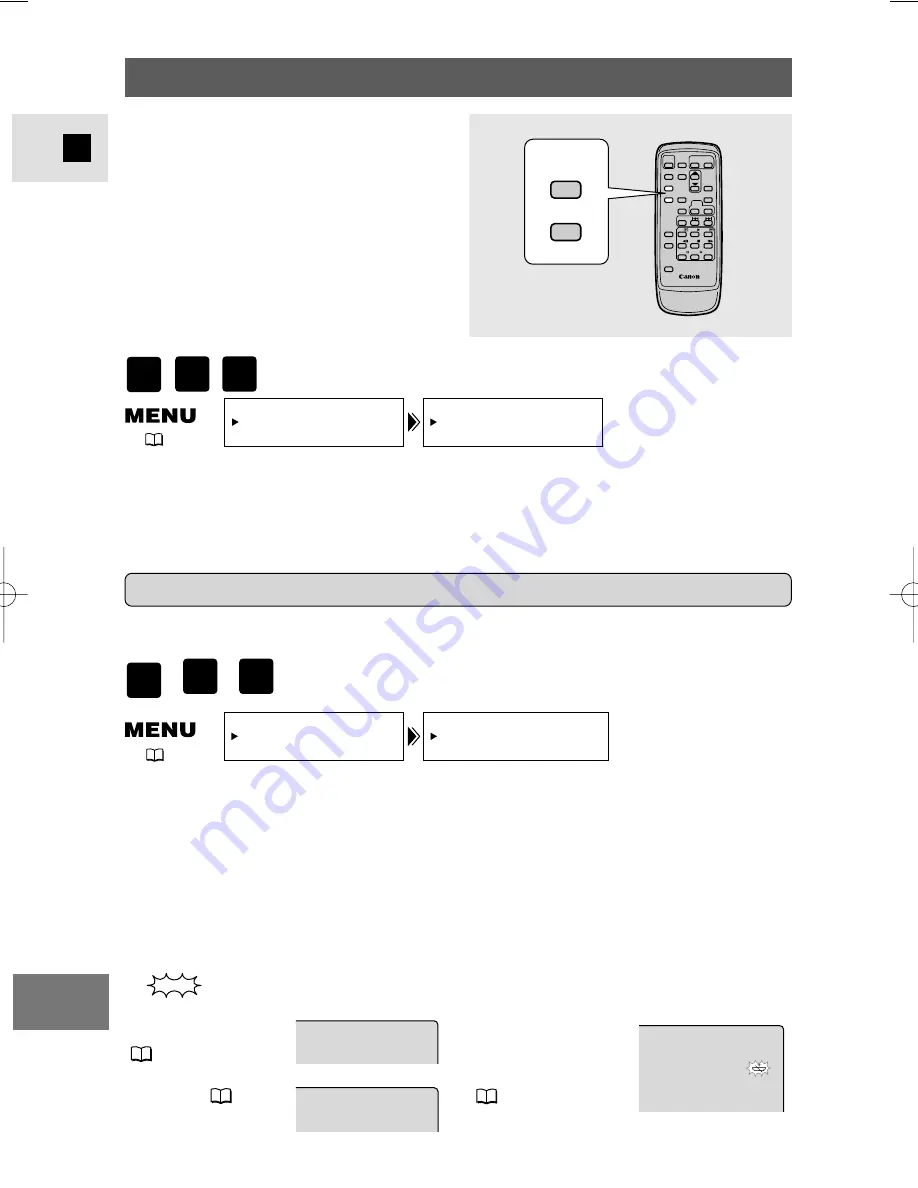
142
E
Additional
Information
Screen Displays
To display the date and time, press the
DATA CODE button. See also p. 75.
Press the wireless controller’s TV
SCREEN button or turn TV SCREEN
on through the menu to see the other
displays on the TV screen. (The
displays appear white on-screen.) They
will not be added to any recordings you
make with the camera.
TV
SCREEN
DATA
CODE
Turning off the LCD screen displays
To turn the display off, open the menu and select DISP. SET UP.
Then select DISPLAYS, set it to OFF and close the menu.
• If you turn the displays off, the LCD screen will be completely blank
(including connected TV screen), but the camcorder will continue to show
warning/caution displays when necessary and the data code appears in the
display if it is set to ON.
• When operating the camcorder, the displays appear for 2 seconds. However,
the displays do not disappear when displaying an index screen.
indicates a flashing display.
MOVIE
P.SCAN
CARD
R E C
TV SCREEN•••ON
DISP. SET UP
PLAY
VCR
CARD
PLAY
DISPLAYS••••ON
DISP.SET UP
REC
PAUSE
Record pause mode
(
14)
Recording (
15)
The backup battery is
not properly installed,
or needs replacing
(
129).
To turn TV SCREEN off, open the menu and select DISP. SET UP.
Then select TV SCREEN, set it to OFF and close the menu.
For instructions on how to hook the camera up to your TV, see p. 27.
You can turn off the displays to give you a clear screen for playback.
( )
(
34)
(
34)
#6_MV4/MV4 MC-i_E(126-155) 01/7/31 10:38 Page 142 (1,1)