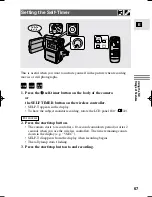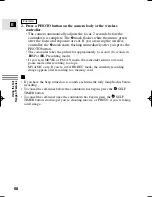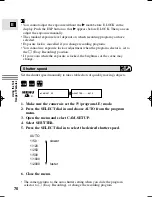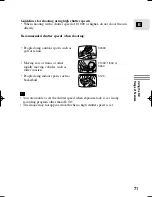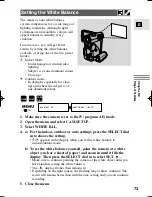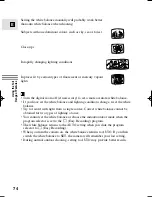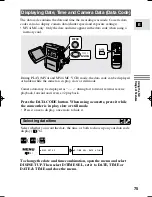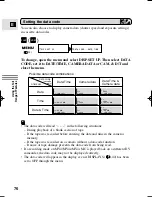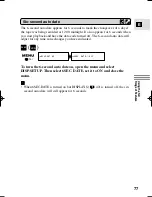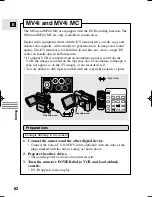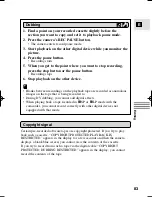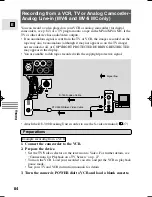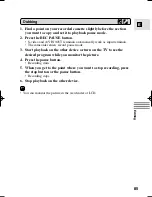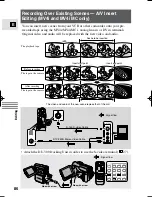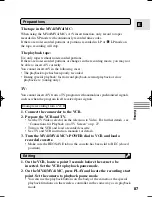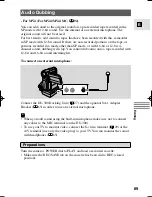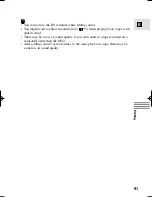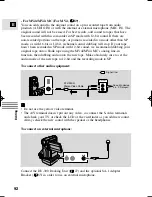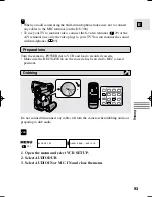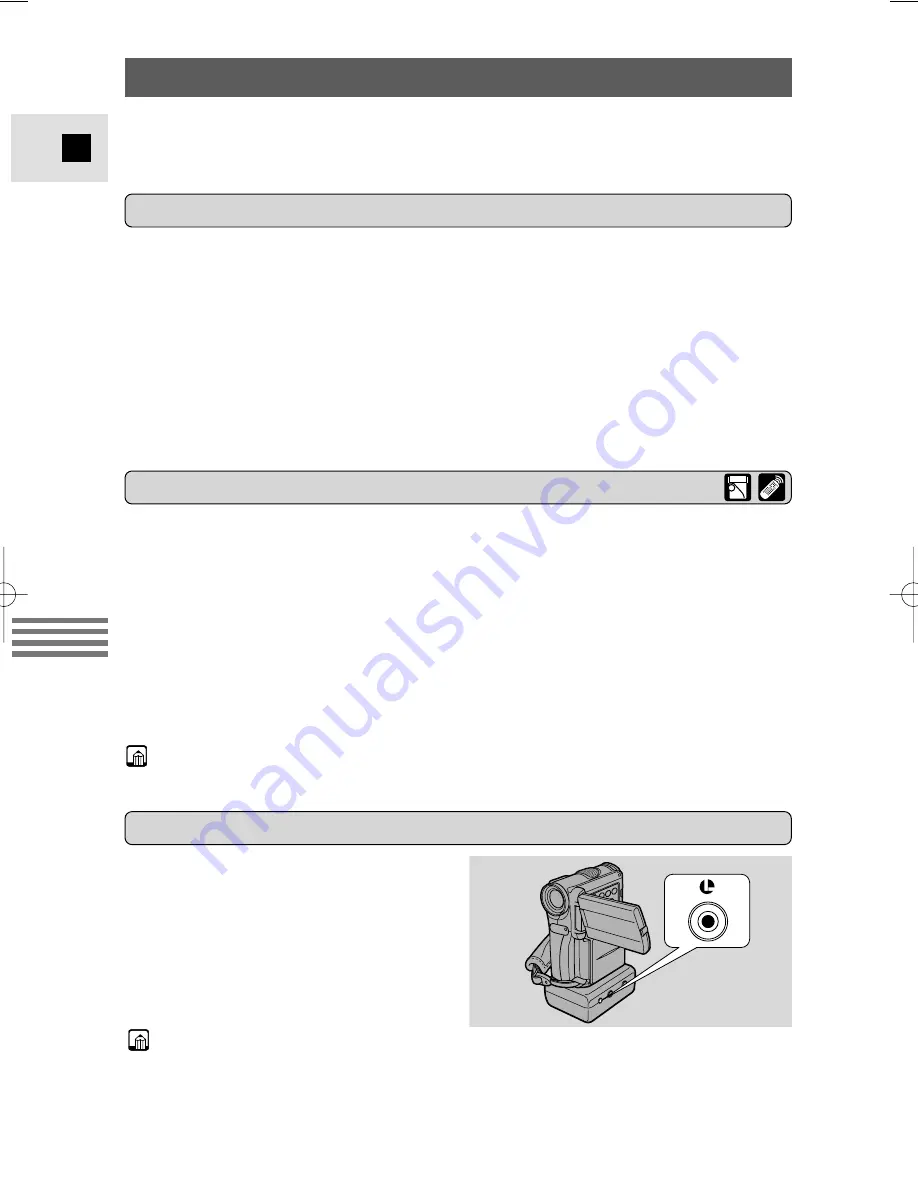
80
E
Editing
Editing to a VCR
1. Find a point on your recorded cassette slightly before the section
you want to copy.
2. Start to play it back while you monitor the picture on the TV.
3. Start recording on the VCR as soon as the section you want to copy
appears on the screen.
4. Pause the VCR at the end of the section you want to copy, then stop
playback on the camera.
5. Repeat steps 1 to 4 until your edited recording is complete.
• The quality of the edited tape will be slightly lower than that of the original.
By connecting the camera to a VCR, you can edit your recordings in order to
remove unwanted scenes — or combine different shots to create your own video
productions.
1. Connect the camera to the VCR.
• See “Connections for Playback on a TV Screen” on p. 27.
2. Prepare the TV and VCR.
• Turn on the TV and set the TV/VIDEO selector to VIDEO.
• Turn on the VCR, and set its input selector to LINE. Load a blank cassette,
and put the VCR in record pause mode.
• See your TV and VCR instruction manuals for details.
3. Turn the camera’s POWER dial to PLAY (MV4i and MV4i MC:
VCR), and load your recorded cassette.
The
m
terminal allows you to connect
the camera to equipment. Some buttons
on editing equipment may operate
differently from those on the camera.
Preparations
Editing
m
(LANC) terminal
•
m
(LANC) is a trademark. It stands for Local Application Control Bus System.
• We cannot guarantee the results when connecting to equipment not bearing the
LANC
m
symbol.
#4_MV4/MV4 MC-i_E(80-97) 01/7/31 10:32 Page 80 (1,1)