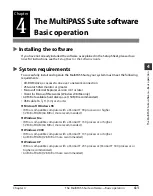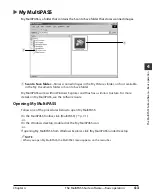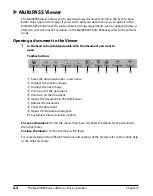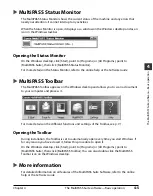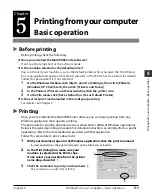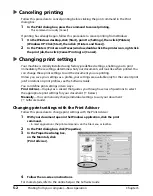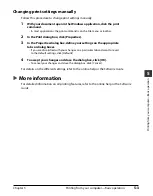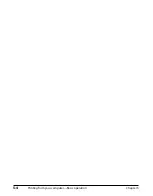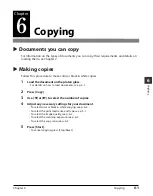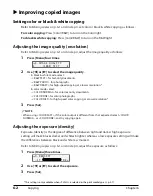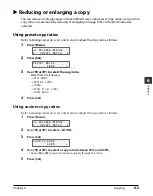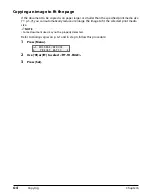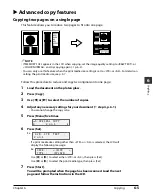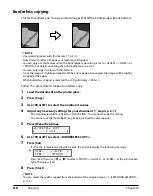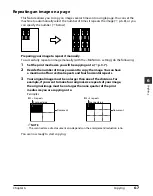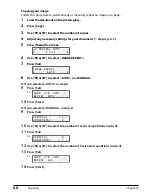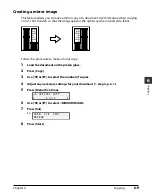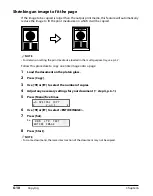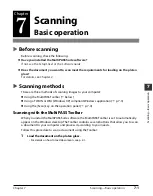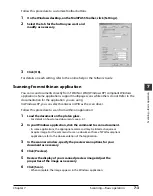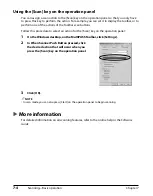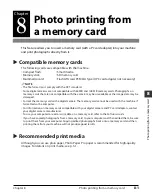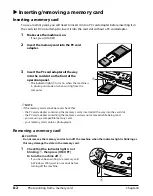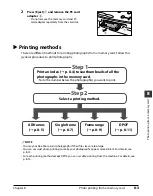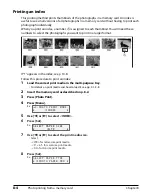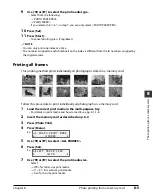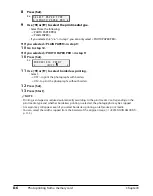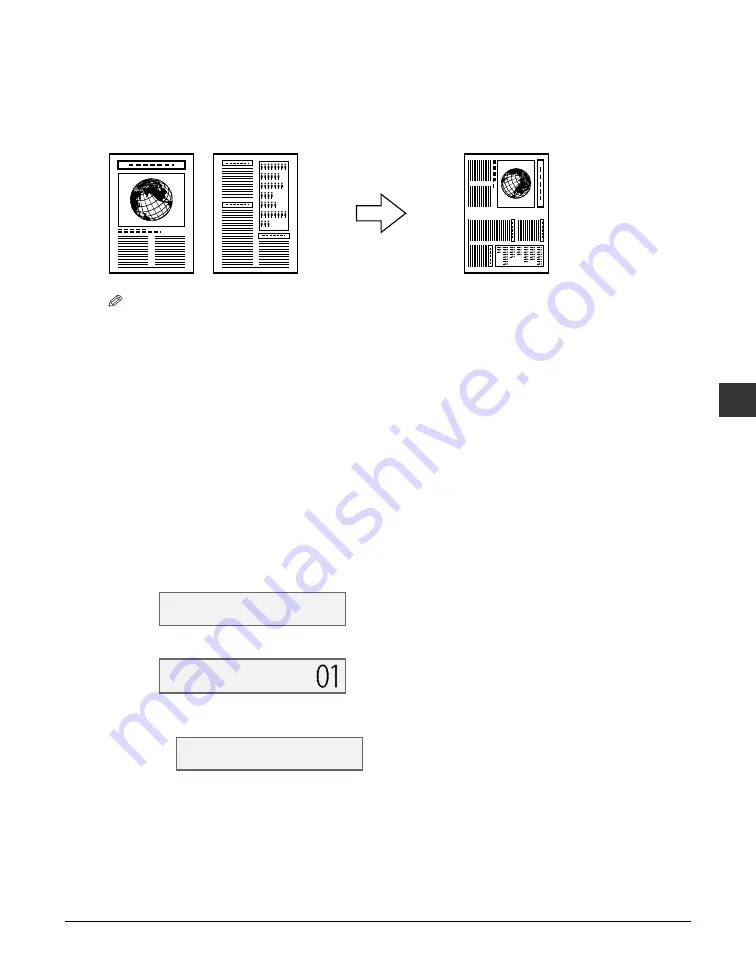
Chapter 6
Copying
6-5
6
Co
p
ying
Advanced copy features
Copying two pages on a single page
This feature allows you to reduce two pages to fit onto one page.
NOTE
• If MEMORY FULL appears in the LCD when copying, set the image quality setting to <B&W TEXT> or
<COLOR NORMAL> and try copying again (
p. 6-2).
• You can only use this feature when the print media size setting is set to <LTR> or <A4>. For details on
setting the print media size, see p. 3-7.
Follow this procedure to reduce and copy two originals onto one page:
1
Load the document on the platen glass.
2
Press [Copy].
3
Use [
2
] or [
3
] to select the number of copies.
4
Adjust any necessary settings for your document (
step 4, p. 6-1).
• You cannot change the copy ratio.
5
Press [Menu] five times.
6
Press [Set].
Ex:
• If a print media size setting other than <LTR> or <A4> is selected, the LCD will
display the following message:
Ex:
Use [
2
] or [
3
] to select either <LTR> or <A4>, then press [Set].
Use [
2
] or [
3
] to select the print media type, then press [Set].
7
Press [Start].
You will be prompted when the page has been scanned. Load the next
page and follow the instructions in the LCD.
S I Z E : <
L T R >
T Y P E :
P L A I N
6 2 % L T R T E X T
2 o n 1
5 . S P E C I A L C O P Y
2 o n 1
Содержание MultiPASS F20
Страница 1: ...Basic Guide...
Страница 18: ...2 2 Document handling Chapter 2...
Страница 34: ...4 6 The MultiPASS Suite software Basic operation Chapter 4...
Страница 38: ...5 4 Printing from your computer Basic operation Chapter 5...
Страница 76: ...9 10 Maintenance Chapter 9...
Страница 98: ...11 6 Machine settings Chapter 11...
Страница 104: ...A 6 Specifications Appendix...