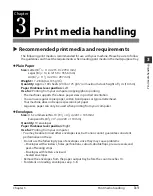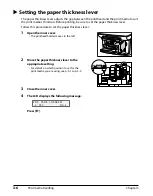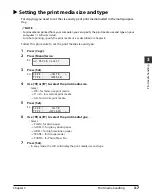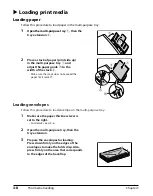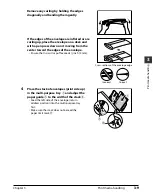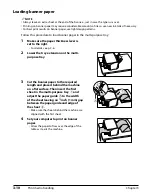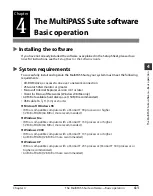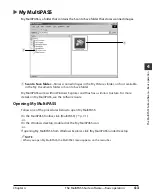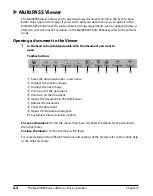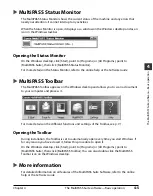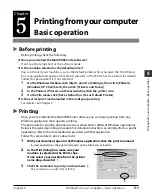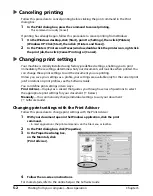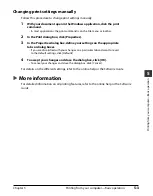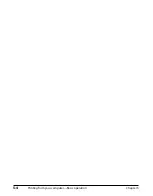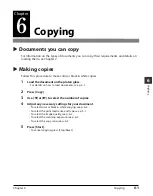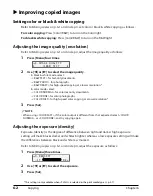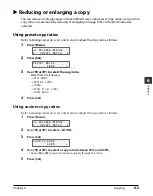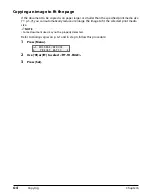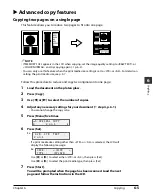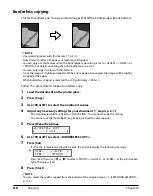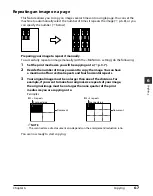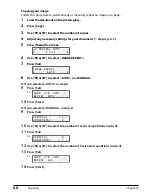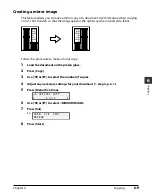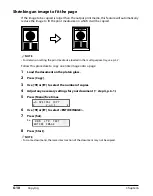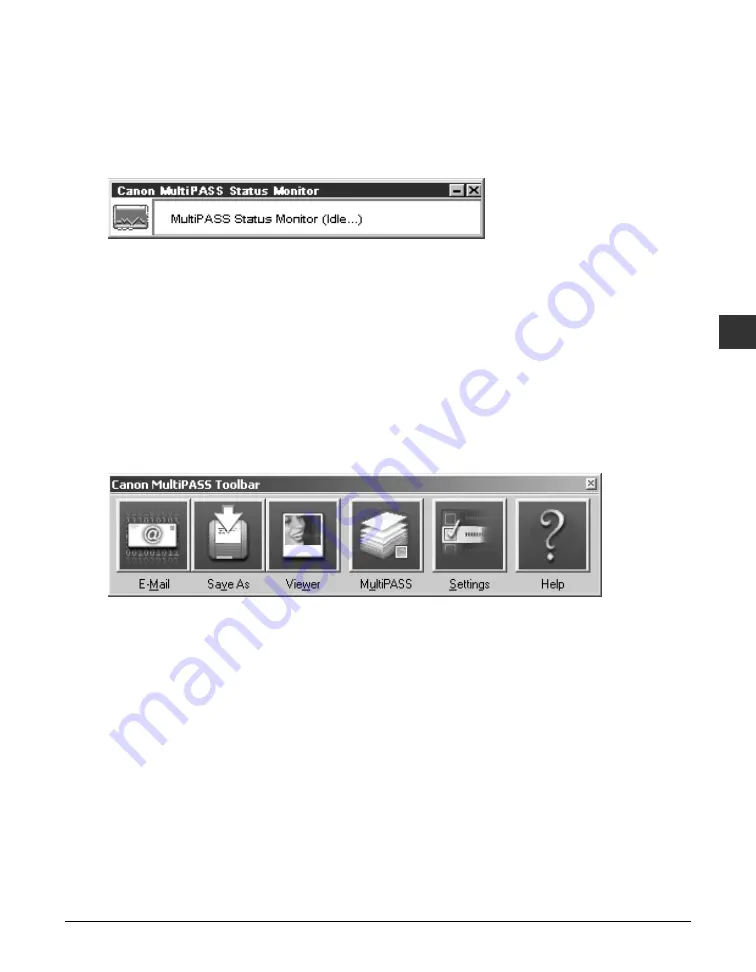
Chapter 4
The MultiPASS Suite software—Basic operation
4-5
4
T
he MultiP
ASS
Suit
e sof
twar
e—Basic oper
ation
MultiPASS Status Monitor
The MultiPASS Status Monitor shows the current status of the machine and any errors that
need your attention. It cannot interrupt any activities.
When the Status Monitor is open, it displays as a window on the Windows desktop and as an
icon in the Windows taskbar.
Opening the Status Monitor
On the Windows desktop, click [Start], point to [Programs] or [All Programs], point to
[MultiPASS Suite], then click [MultiPASS Status Monitor].
For more details on the Status Monitor, refer to the online help or the
Software Guide
.
MultiPASS Toolbar
The MultiPASS Toolbar appears on the Windows desktop and allows you to scan a document
to your computer and process it.
For more details on the different functions and settings of the Toolbar, see p. 7-1.
Opening the Toolbar
During installation, the Toolbar is set to automatically open every time you start Windows. If
for any reason you have closed it, follow this procedure to open it:
On the Windows desktop, click [Start], point to [Programs] or [All Programs], point to
[MultiPASS Suite], then click [MultiPASS Toolbar]. You can also double-click the MultiPASS
Toolbar icon on the Windows desktop.
More information
For detailed information on all features of the MultiPASS Suite Software, refer to the online
help or the
Software Guide
.
Содержание MultiPASS F20
Страница 1: ...Basic Guide...
Страница 18: ...2 2 Document handling Chapter 2...
Страница 34: ...4 6 The MultiPASS Suite software Basic operation Chapter 4...
Страница 38: ...5 4 Printing from your computer Basic operation Chapter 5...
Страница 76: ...9 10 Maintenance Chapter 9...
Страница 98: ...11 6 Machine settings Chapter 11...
Страница 104: ...A 6 Specifications Appendix...