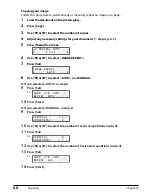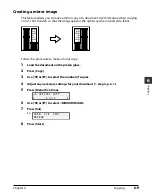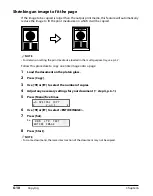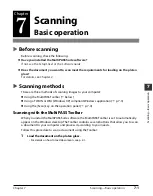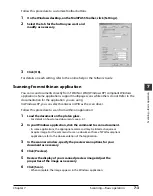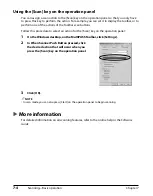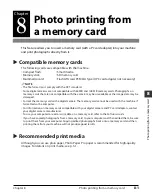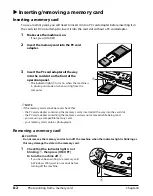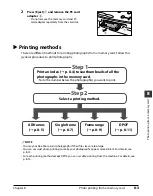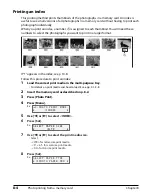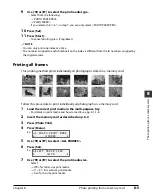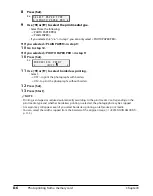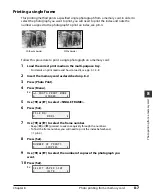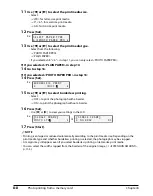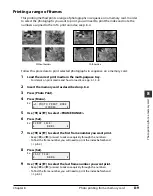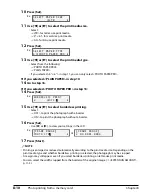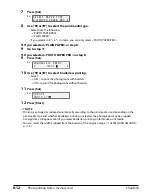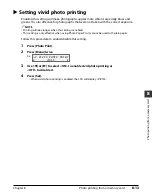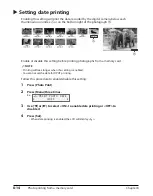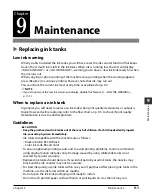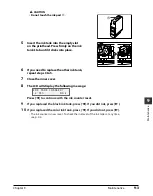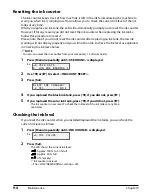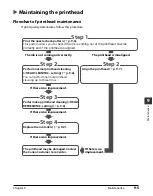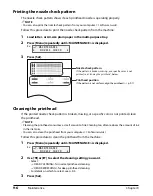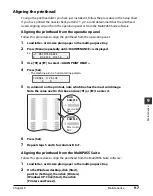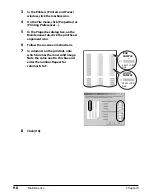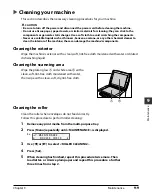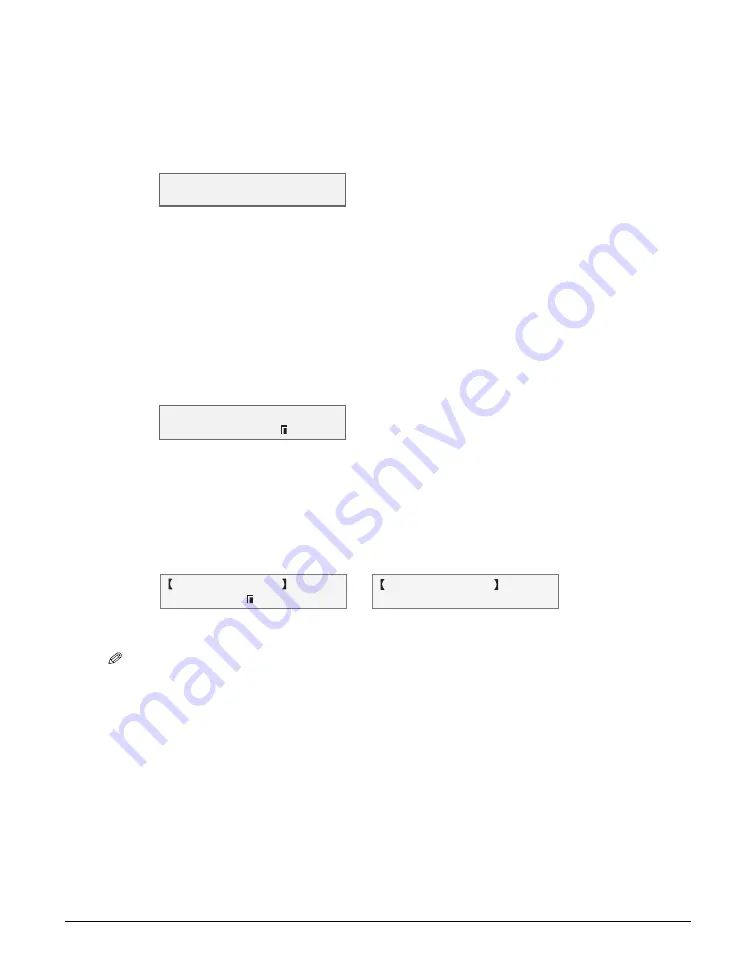
8-8
Photo printing from a memory card
Chapter 8
11
Use [
2
] or [
3
] to select the print media size.
• Select:
– <LTR> for letter-size print media.
– <4"
×
6"> for card-size print media.
– <A4> for A4-size print media.
12
Press [Set].
Ex:
13
Use [
2
] or [
3
] to select the print media type.
• Select from the following:
– <PHOTO PAPER PRO>
– <PLAIN PAPER>
• If you selected <4"
×
6"> in step 11, you can only select <PHOTO PAPER PRO>.
If you selected <PLAIN PAPER> in step 13:
14
Go to step 16.
If you selected <PHOTO PAPER PRO> in step 13:
14
Press [Set].
Ex:
15
Use [
2
] or [
3
] to select borderless printing.
• Select:
– <OFF> to print the photograph with a border.
– <ON> to print the photograph without a border.
16
Press [Set].
• Use [
2
] or [
3
] to view your settings in the LCD.
Ex:
17
Press [Start].
NOTE
• Printing is enlarged or reduced automatically according to the print media size. Depending on the
print media type and whether borderless printing is selected, the photograph may be cropped.
• A margin may still appear even if you select borderless printing on letter-size print media.
• You can select the width cropped from the borders of the original image (
<EXTENSION AMOUNT>,
p. 11-3).
S I N G L E F R A M E
N O . 0 0 0 2 0 1
or
S I N G L E F R A M E
P H O T O L T R
B O R D E R L E S S P R I N T
O F F
S E L E C T P A P E R T Y P E
P H O T O P A P E R P R O
Содержание MultiPASS F20
Страница 1: ...Basic Guide...
Страница 18: ...2 2 Document handling Chapter 2...
Страница 34: ...4 6 The MultiPASS Suite software Basic operation Chapter 4...
Страница 38: ...5 4 Printing from your computer Basic operation Chapter 5...
Страница 76: ...9 10 Maintenance Chapter 9...
Страница 98: ...11 6 Machine settings Chapter 11...
Страница 104: ...A 6 Specifications Appendix...