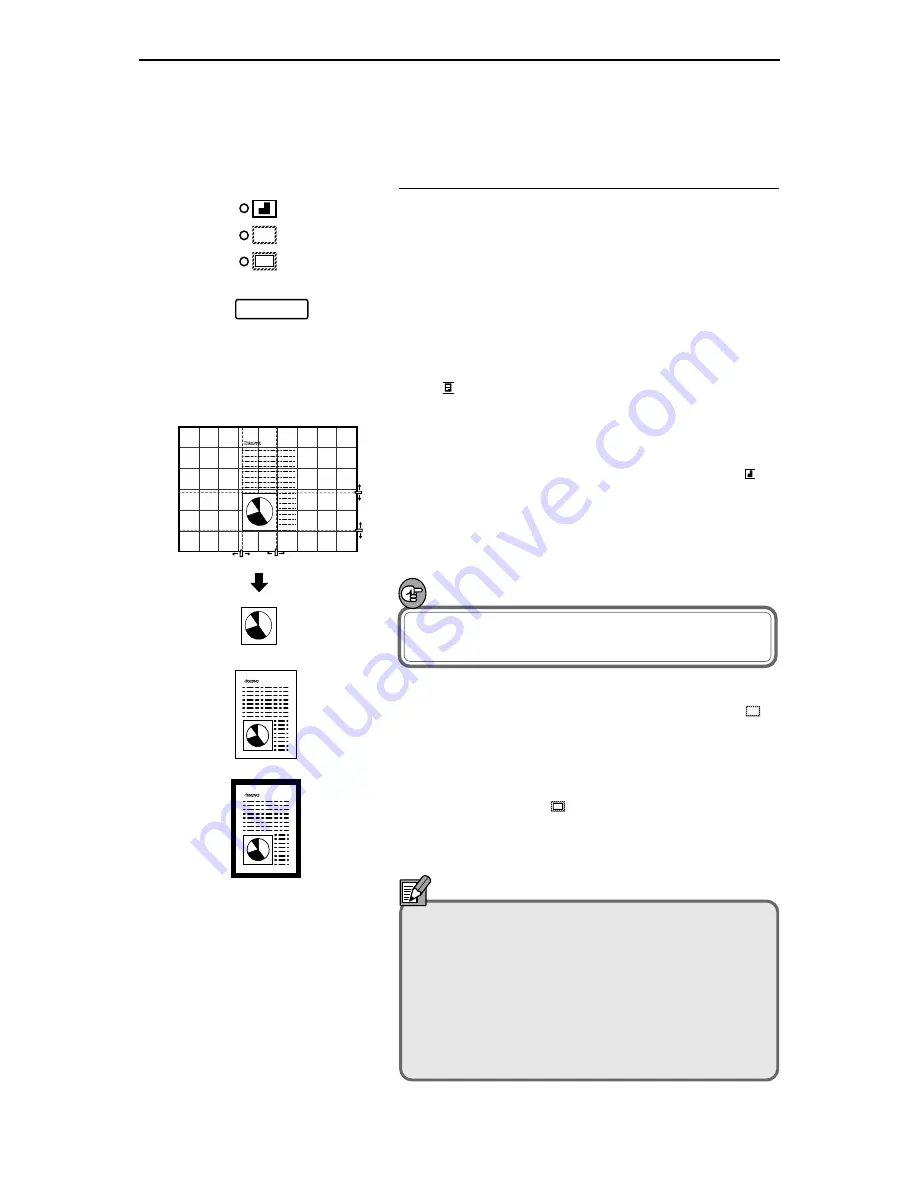
– 27 –
Trimming/Border settings
When an image on negative film is scanned and projected
onto the scanner screen, the area outside the image appears
as a black border around the image. The Automatic Border
Removal function can be used to remove this black border
around the scanned image.
Trimming allows you to restrict scanning to a specified
area of the image. Border removal allows you either to
remove all the black border around the image or to leave a
narrow black margin around the image. However, if “Posi-
tive” (
) is selected as the film polarity (
➜
P.23), the
border removal function does not operate.
●
Trimming
Press the Border key on the operation panel until the ( )
indicator lights and then scan the image. To specify the
area to be trimmed, move the tabs along the bottom edge
and right side of the screen so that they are aligned with the
lines on the screen.
IMPORTANT
Adjust or change the trimming area before scanning
begins or while scanning is paused.
●
Removing the entire border
Press the Border key on the operation panel until the (
)
indicator lights and then scan the image.
●
Leaving a margin around the image
Press the Trimming/Border key on the scanner’s front
panel to switch on the (
) lamp and scan the image. The
size of the margin is set either from the application soft-
ware or by storing the setting in a function key (
➜
P.31).
Notes
• Border removal may not operate correctly for
images with ill-defined borders.
• This function cannot be used when any part of the
image is outside the specified range.
• If multiple images are displayed on the screen at
the same time, the wrong image may be scanned.
• This function can only operate if there is a clear
area of at least 5 mm around the image.
Using the Scanner
;;;;
;;;;
;;;;
;;;;
;;;;
Содержание MultiPASS 800
Страница 1: ......
















































