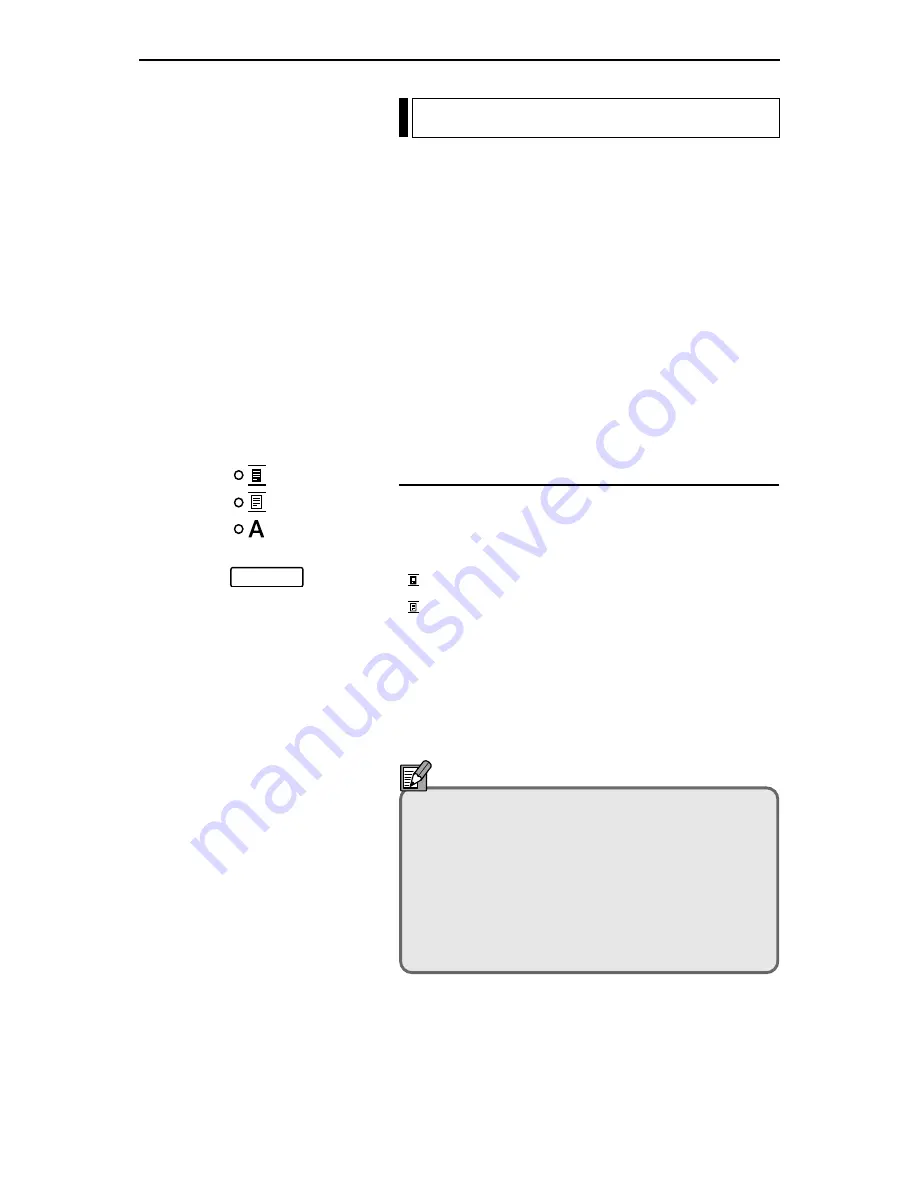
– 23 –
Printing or Scanning the Image
In Reader Printer mode, the image projected on the scanner
screen can be printed directly to a FilePrint 400 printer
connected to the scanner. In Scanner mode, the image can
be downloaded as image data to a computer connected to
the scanner and then printed on a printer connected to the
computer.
The actual scan settings and the procedure for the scanning
mode differ depending on your application program. For
this reason, the descriptions given here cover only the
scanning modes that can be set from the scanner’s opera-
tion panel.
Refer to the user manuals for your application software for
information on the scan settings and the procedure for
downloading the image.
Selecting the Polarity
This setting selects the film polarity (positive or negative).
Press the Negative/Positive key on the operation panel or
the optional operation keyboard to select the film polarity.
(
) Negative Positive output from negative film
(
) Positive
Positive output from positive film
(
A
) Auto
The scanner automatically detects the film
type and generates positive output. When
the Auto setting is selected, the Negative or
Positive indicator blinks during scanning to
indicate the film type.
Notes
• If the black-white ratio in the screen is almost even,
if the image border is small, or if you have used
trimming to select an area at the edge of the image,
the scanner may be unable to automatically detect
the film type. In this event, select the film polarity
manually.
• If you select Positive, border removal (
➜
P.27) and
automatic skew correction (
➜
P.30) are disabled.
Using the Scanner
Содержание MultiPASS 800
Страница 1: ......
















































