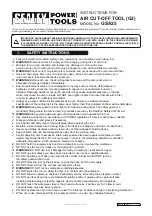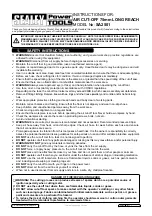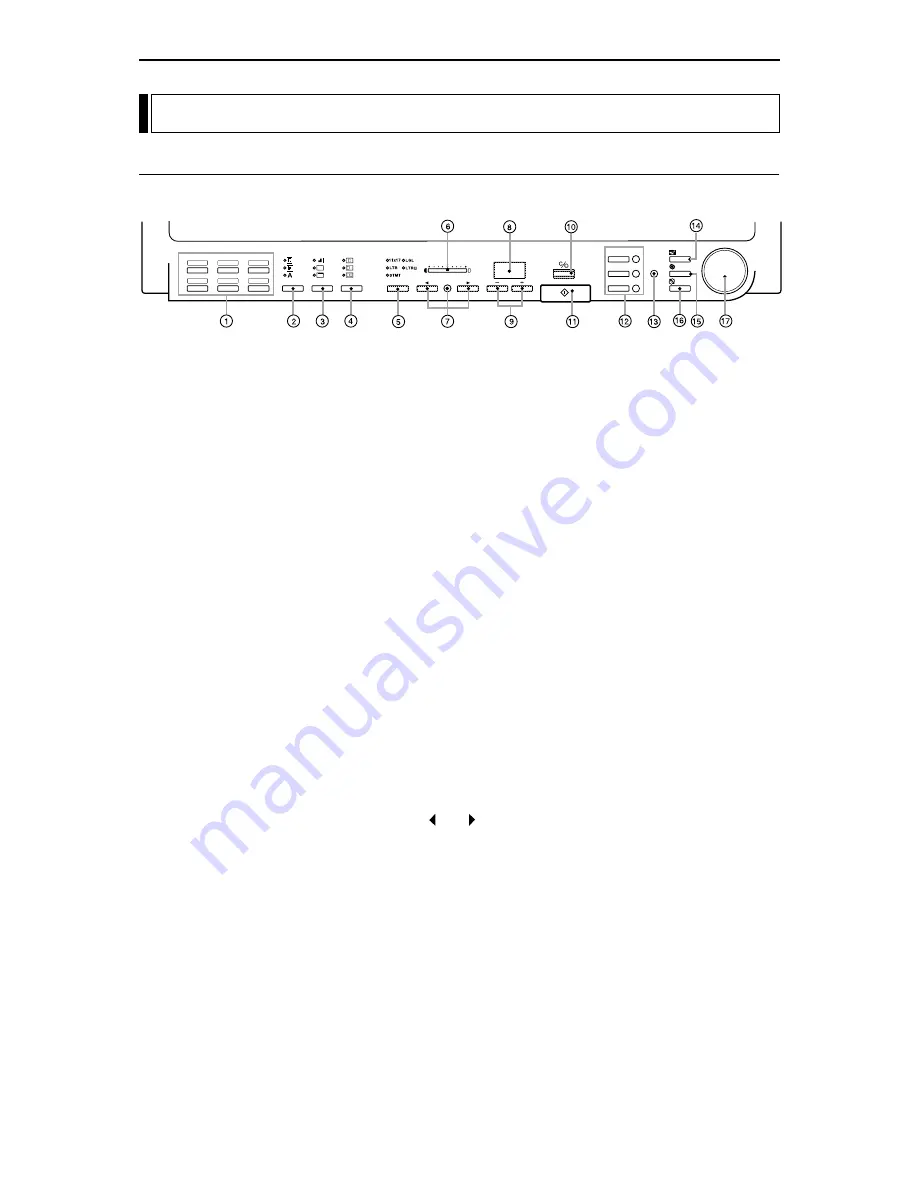
– 18 –
Using the Operation Panel Keys
Operation Panel
1
Function keys
Settings such as printing or scanning parameters and
operation modes can be stored in a function key and the
stored operation mode recalled instantly simply by press-
ing the function key. Settings are stored in a function key
using the application software or by programming the
function key (
➜
P.29).
2
Negative/Positive key
Selects one of three modes: Positive prints from negative
film, positive prints from positive film, or automatic film
polarity detection.
3
Trimming/Border key
When scanning or printing, use this key to trim part of the
image or to remove the black border around the image.
4
Scanning Position key
Used to specify whether the reference position for scanning
or printing is the center of the screen or the left edge. This
key is also used to specify scanning of 2 consecutive
pages.
5
Paper Select/Scan Size key
In Reader Printer mode, this key selects the paper size used
for printing. In Scanner mode, this key selects the scan
size.
6
Brightness indicator
Shows the brightness adjustment set using the Brightness
keys or the setting for adjustments such as the margin size
or sharpness.
7
Brightness adjustment keys
The and keys are used to manually adjust the bright-
ness of the printed or scanned image. The AE key specifies
automatic adjustment.
8
Error/User Mode display
Displays an error message (user call or service call) or the
selected user mode. This display also shows the number of
copies in ReaderPrinter mode.
9
User Mode keys
Selects the user mode and can be used to set the number of
copies in ReaderPrinter mode.
!º
Clear/Stop key
Used to stop scanning or printing and to change the user
mode setting.
!¡
Start key
In Reader Printer mode, the Start key starts printing. In
Scanner mode, this key starts a scan in Semi-Auto mode.
!™
Preset Zoom keys
These keys are used to store the magnification settings for
zoom or fixed-focus lenses and to automatically adjust the
scanner to the stored magnification.
ZOOM
M1
M
2
M
3
AF
FOCUS
ROTATE
AE
F1
F
2
F
3
F
5
F
4
F
6
Before You Begin...
Содержание MultiPASS 800
Страница 1: ......