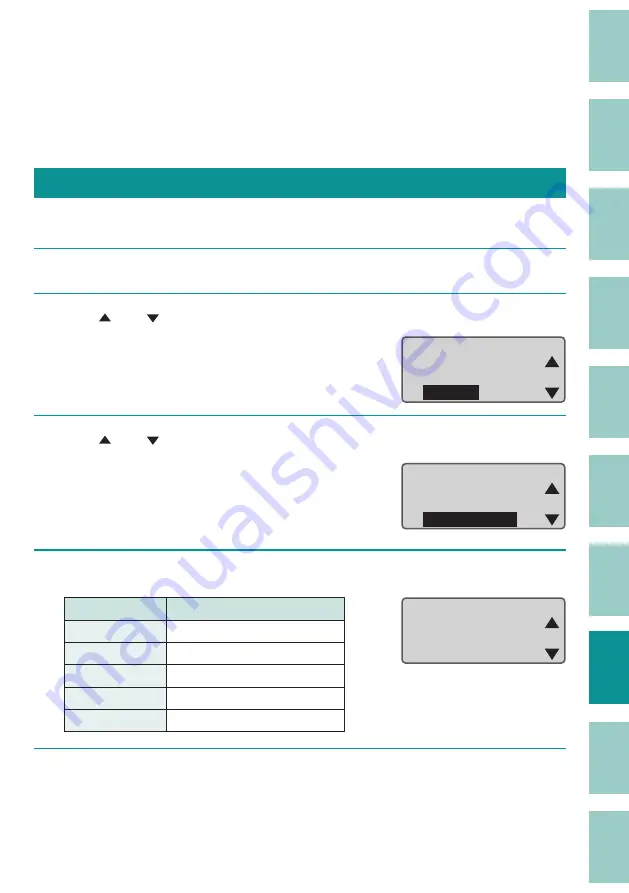
222
Updating the Firmware
New fi rmware is released to add new functions or resolve issues with existing functions. It is
recommended that you always use the latest fi rmware to improve the functionality and ease-of-
use of the printer.
Checking the Firmware Version
Please check the fi rmware version of this product before updating it.
1
Press the [Settings] key.
2
Use [ ] or [ ] to select "Others" and press the [Enter] key.
ɻɻ
S e t t i n g s
O t h e r s
P r i n t a d j u s t
S e t t i n g
3
Use [ ] or [ ] to select " Device Info.," and then press the [Enter] key.
ɻɻ
O t h e r s
D e v i c e I n f o .
P a g e D i s p l a y
C o u n t e r
4
Check the fi rmware version.
Item
Details
S/N
Printer serial number
Main
Printer fi rmware version
Font
Font version
Bluetooth
Bluetooth version
BD Address
Bluetooth address
ɻɻ
D e v i c e I n f o r m a t i o n
S/N
Main
Font
:XXXXXXXXXX
:Ver.XX.XX
:Ver.XX.XX
5
Press the [Shift]+[Canc] keys.
The display returns to the character input display.





























