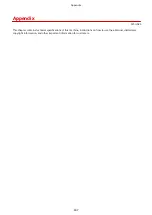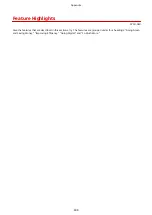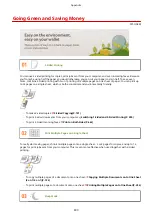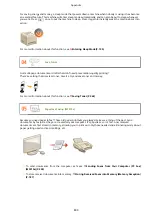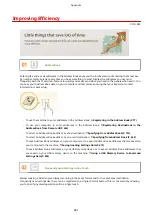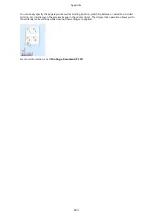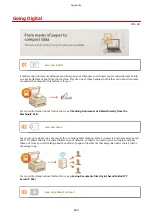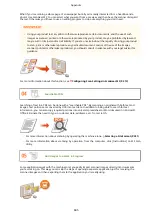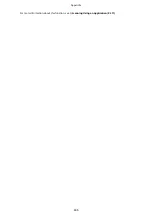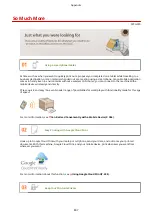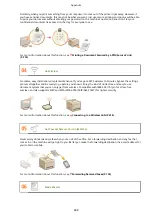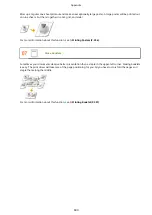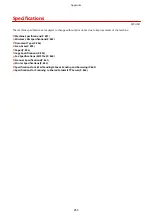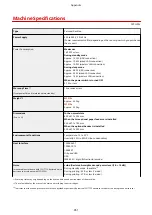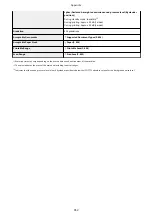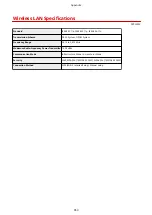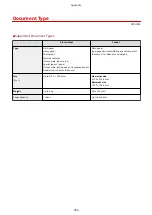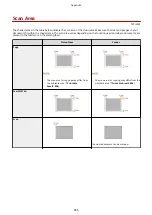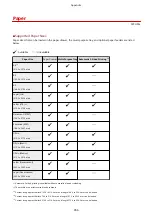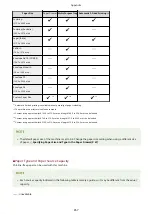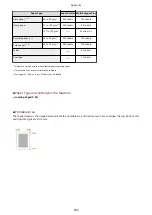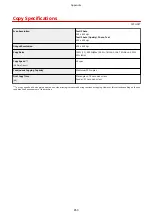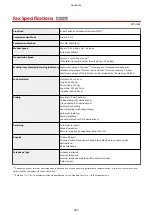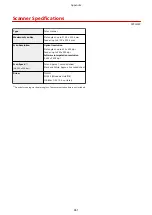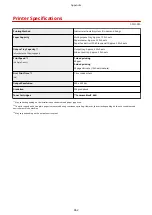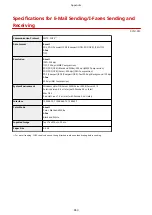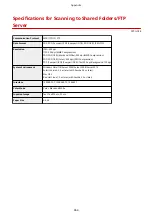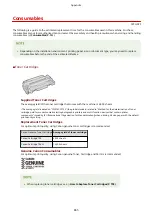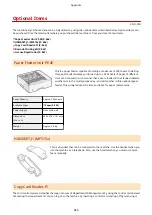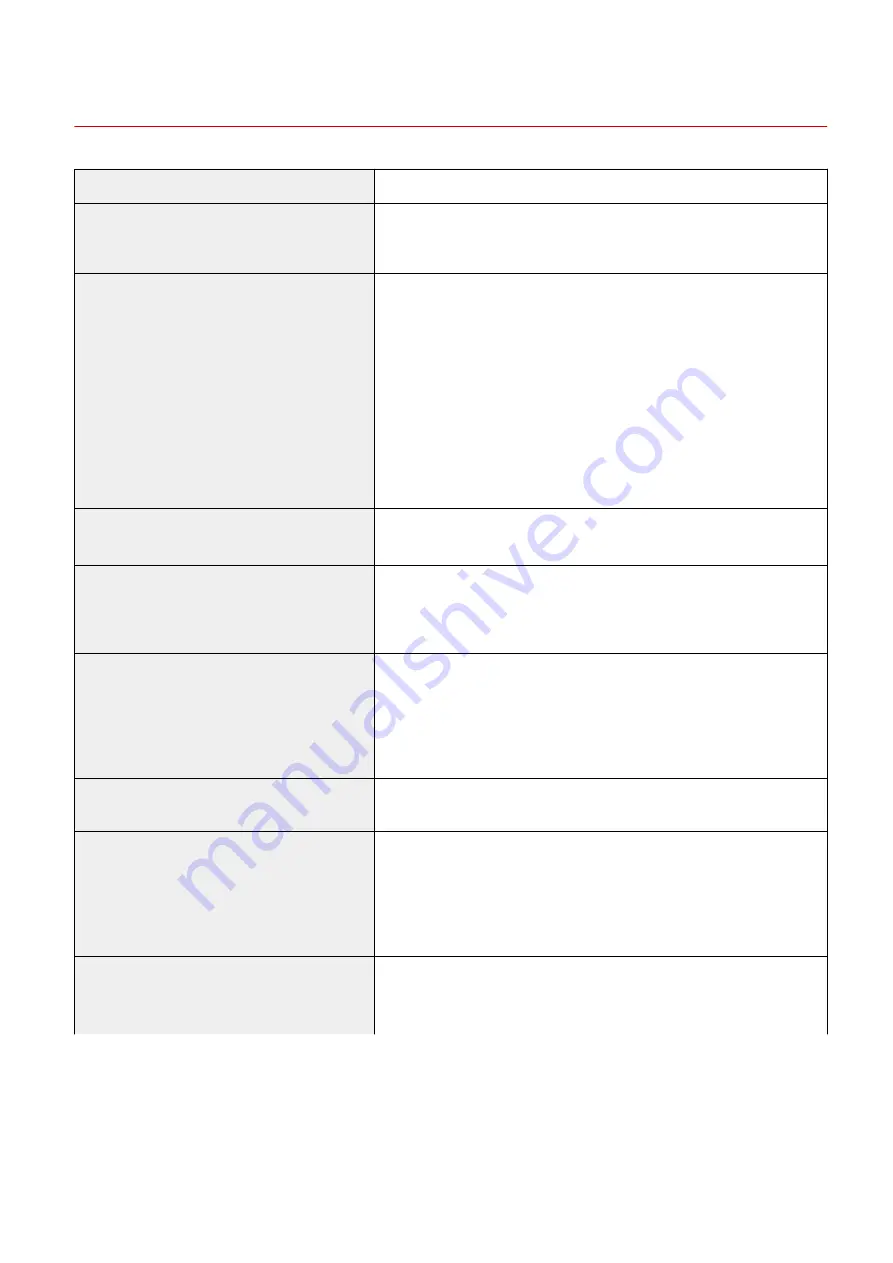
Machine Specifications
0Y9U-0F2
Type
Personal Desktop
Power Supply
220 to 240 V, 50/60 Hz
(Power requirements differ depending on the country in which you purchased
the product.)
Power Consumption
Maximum
1,430 W or less
During standby mode
Approx. 12.2 W (USB connection)
Approx. 12.4 W (wired LAN connection)
Approx. 12.9 W (wireless LAN connection)
During sleep mode
Approx. 0.8 W (USB connection)
Approx. 0.9 W (wired LAN connection)
Approx. 1.5 W (wireless LAN connection)
When the power switch is turned OFF
0.1 W or less
Warm-up Time *1
(From power ON until machine enters standby)
16 seconds or less
Weight *2
MF515x
Approx. 24.3 kg
MF512x
Approx. 22.9 kg
Dimensions
(W x L x H)
In the normal state
453 x 477 x 503 mm
When the two optional paper feeders are installed
453 x 477 x 780 mm
When the optional handset is installed
530 x 477 x 503 mm
Environmental Conditions
Temperature: 10 to 30°C
Humidity: 20% to 80% RH (no condensation)
Host Interface
1000BASE-T
100BASE-TX
10BASE-T
Hi-Speed USB
USB
IEEE 802.11b/g/n (Infrastructure mode)
Noise
(measured in accordance with ISO 7779, declared noise
emission in accordance with ISO 9296)
LwAd (Declared A-weighted sound power level (1 B = 10 dB))
During standby mode: Inaudible
*3
During printing: 6.9 B or less (1-sided)
During printing: 6.7 B or less (2-sided)
*1
Warm-up time may vary depending on the use conditions and environment of the machine.
*2
The value indicates the mass of the main unit including toner cartridges.
*3
Indicates that the sound pressure level of each bystander position is below the ISO 7779 absolute criteria for the background noise level.
Appendix
851
Содержание MF515 Series
Страница 1: ...MF515x MF512x User s Guide USRMA 0856 00 2016 04 en Copyright CANON INC 2016...
Страница 30: ...Power socket Connect the power cord Basic Operations 21...
Страница 41: ...LINKS Customizing the Home Screen P 33 Using the Display P 37 Basic Operations 32...
Страница 120: ...LINKS Basic Copy Operations P 106 Checking the Copying Status and Log P 112 Copying 111...
Страница 129: ...LINKS Basic Copy Operations P 106 Adjusting Density P 117 Copying 120...
Страница 134: ...2 Sided Copying P 121 Copying 125...
Страница 169: ...LINKS Sending Faxes MF515x P 148 Faxing 160...
Страница 179: ...LINKS Sending Faxes MF515x P 148 Adjusting Density P 167 Faxing 170...
Страница 221: ...Faxing 212...
Страница 241: ...LINKS Checking Status and Log for Sent and Received Documents MF515x P 200 Faxing 232...
Страница 245: ...Using the Machine as a Printer 236...
Страница 270: ...LINKS Printing a Document P 237 Printing Borders P 259 Printing Watermarks P 262 Using the Machine as a Printer 261...
Страница 274: ...LINKS Printing a Document P 237 Using the Machine as a Printer 265...
Страница 284: ...Printing a Document P 237 Various Print Settings P 246 Using the Machine as a Printer 275...
Страница 287: ...LINKS Printing via Secure Print P 279 Using the Machine as a Printer 278...
Страница 297: ...LINKS Printing a Document P 237 Various Print Settings P 246 Using the Machine as a Printer 288...
Страница 357: ...Setting Gamma Values P 360 Using the Machine as a Scanner 348...
Страница 400: ...Can Be Used Conveniently with a Mobile Device 391...
Страница 402: ...4 Click Edit 5 Specify the required settings and click OK Use AirPrint Can Be Used Conveniently with a Mobile Device 393...
Страница 412: ...6 Click Fax Fax sending starts Can Be Used Conveniently with a Mobile Device 403...
Страница 420: ...Monitoring and Controlling the Machine with SNMP 508 Configuring Settings for Device Management Software 513 Network 411...
Страница 437: ...Connecting to a Wireless LAN P 418 Network 428...
Страница 449: ...LINKS Setting IPv6 Addresses P 441 Viewing Network Settings P 445 Configuring WINS P 496 Network 440...
Страница 451: ...4 Click Edit in IPv6 Settings 5 Select the Use IPv6 check box and configure the required settings Network 442...
Страница 461: ...LINKS Configuring Printer Ports P 453 Network 452...
Страница 466: ...3 Click OK 4 Click Close LINKS Setting Up Print Server P 458 Network 457...
Страница 562: ...LINKS Using Google Cloud Print P 405 Security 553...
Страница 566: ...Configuring Basic E Mail Settings P 464 Setting a Shared Folder as a Save Location P 475 Security 557...
Страница 598: ...The machine does not support use of a certificate revocation list CRL Security 589...
Страница 730: ...Troubleshooting 721...
Страница 806: ...4 Install the toner cartridge Fully push it in until it cannot go any further 5 Close the front cover Maintenance 797...
Страница 819: ...Maintenance 810...
Страница 855: ...For more information about this function see Scanning Using an Application P 311 Appendix 846...
Страница 882: ...The installation begins Wait a moment This process may take some time 8 Click Exit 9 Click Next Exit Appendix 873...
Страница 887: ...Appendix 878...
Страница 895: ...Manual Display Settings 0Y9U 0H2 Appendix 886...