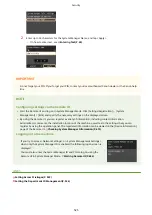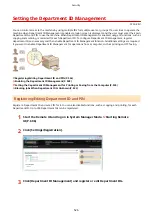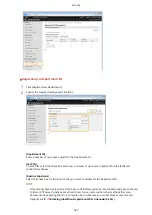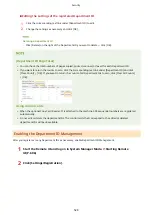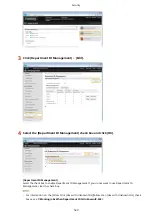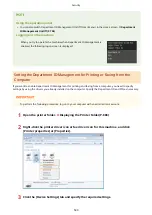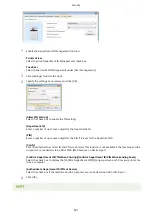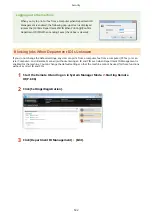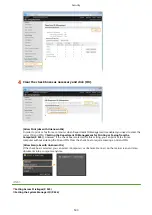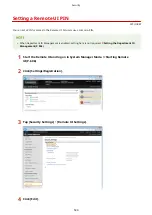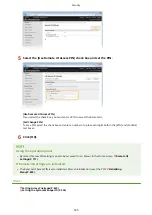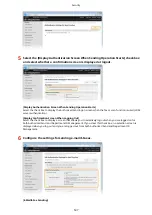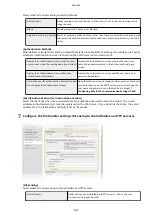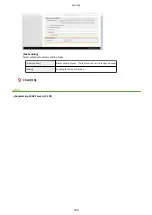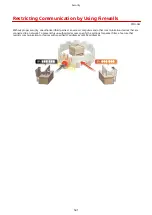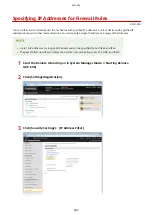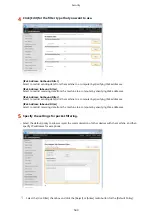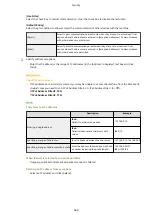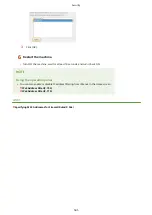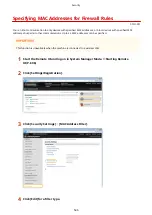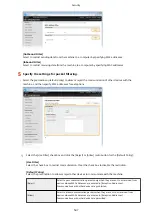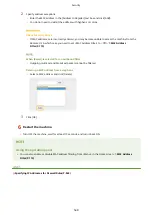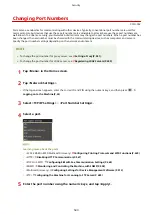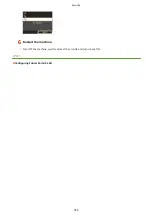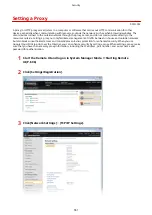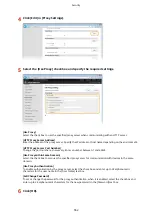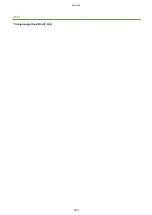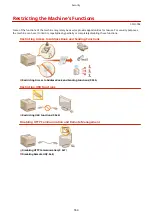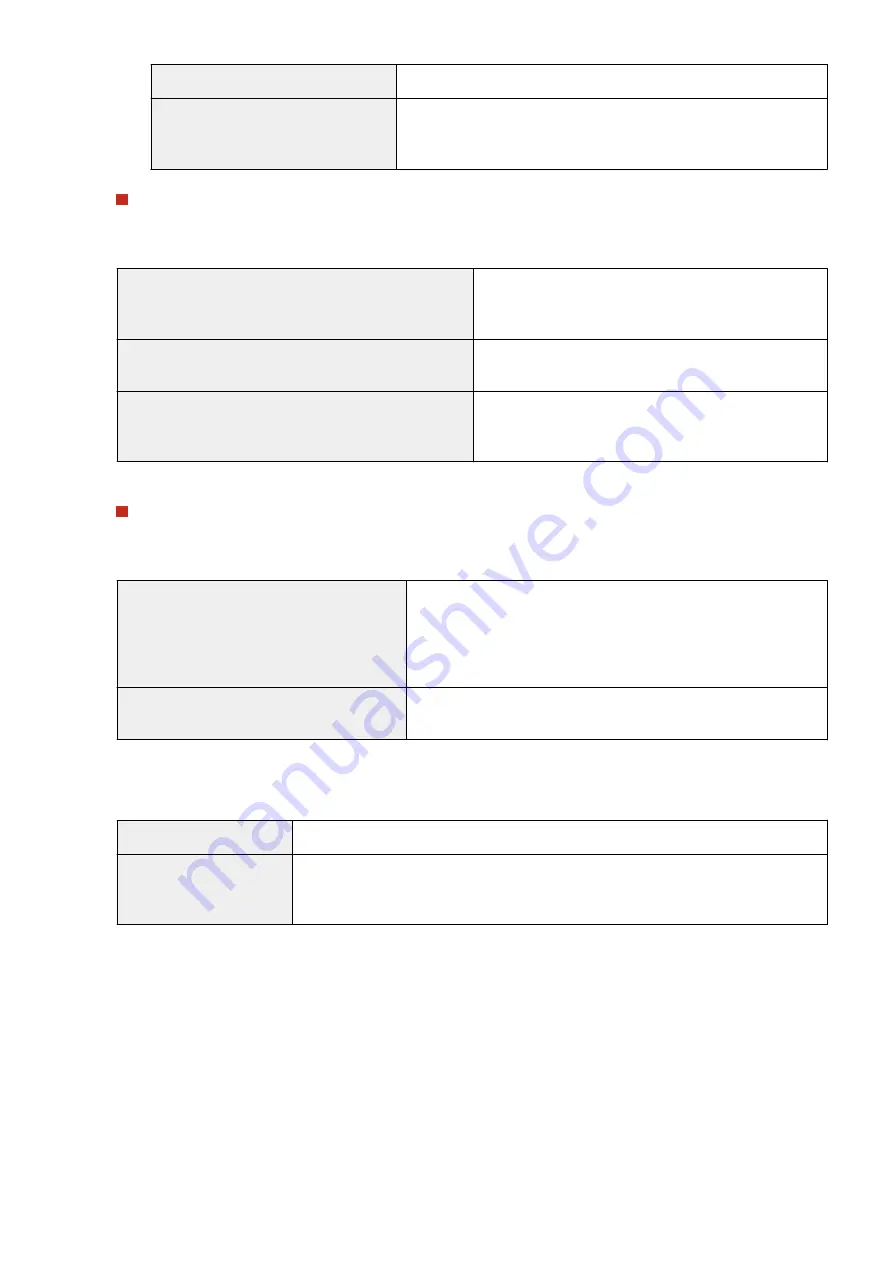
[Allow]
Saving to shared folders and FTP servers is not blocked.
[Only Allow Sending to Myself or
Specified Folder]
Blocks all saving to shared folders and FTP servers other than specified
folders. The data is saved to folders registered on the LDAP server or to
the folder specified in [Specify Destination Folder].
When [Allow] is specified in [File Sending]
[Authentication Method]
Allows you to specify whether an authentication screen is shown on the server when sending.
[Display the authentication screen using the same
authentication information as when the sending operation
started]
Displays the authentication screen showing the same user
name and password entered in the Authorized Send logon
screen.
[Display the authentication screen without any
authentication information]
Displays the authentication screen with the user name and
password fields blank.
[Use the authentication information from the address book
and do not display the authentication screen]
No authentication screen is displayed when sending.
Authentication is carried out on the server using the user
name and password set in the Address Book.
When [Only Allow Sending to Myself or Specified Folder] is specified in [File Sending]
[Authentication Method]
Allows you to specify whether an authentication screen is shown on the server when sending.
[Use the same authentication information as
when the sending operation started]
Carries out authorization on the server using the user name and
password entered in the Authorized Send logon screen. Selecting the
[Display Authentication Screen] check box displays the authentication
screen with this user name and password already entered when you
send the data.
[Display the authentication screen without any
authentication information]
Displays the authentication screen with the user name and password
fields blank.
[Specify Destination Folder]
Selecting this check box allows you to specify the folder where the data is saved. If the check box is not selected,
the save destination is set based on authorized user information registered on the LDAP server.
[Host Name]
Enter a host name for the shared folder or FTP server up to 120 characters in length.
[Folder Path]
Enter a path name for the save destination folder up to 120 characters in length (excluding
the host name). When the [Add User Name] check box is selected, the user name and path
used for LDAP authentication are added.
8
Configure the settings for sending faxes.
Security
539
Содержание MF515 Series
Страница 1: ...MF515x MF512x User s Guide USRMA 0856 00 2016 04 en Copyright CANON INC 2016...
Страница 30: ...Power socket Connect the power cord Basic Operations 21...
Страница 41: ...LINKS Customizing the Home Screen P 33 Using the Display P 37 Basic Operations 32...
Страница 120: ...LINKS Basic Copy Operations P 106 Checking the Copying Status and Log P 112 Copying 111...
Страница 129: ...LINKS Basic Copy Operations P 106 Adjusting Density P 117 Copying 120...
Страница 134: ...2 Sided Copying P 121 Copying 125...
Страница 169: ...LINKS Sending Faxes MF515x P 148 Faxing 160...
Страница 179: ...LINKS Sending Faxes MF515x P 148 Adjusting Density P 167 Faxing 170...
Страница 221: ...Faxing 212...
Страница 241: ...LINKS Checking Status and Log for Sent and Received Documents MF515x P 200 Faxing 232...
Страница 245: ...Using the Machine as a Printer 236...
Страница 270: ...LINKS Printing a Document P 237 Printing Borders P 259 Printing Watermarks P 262 Using the Machine as a Printer 261...
Страница 274: ...LINKS Printing a Document P 237 Using the Machine as a Printer 265...
Страница 284: ...Printing a Document P 237 Various Print Settings P 246 Using the Machine as a Printer 275...
Страница 287: ...LINKS Printing via Secure Print P 279 Using the Machine as a Printer 278...
Страница 297: ...LINKS Printing a Document P 237 Various Print Settings P 246 Using the Machine as a Printer 288...
Страница 357: ...Setting Gamma Values P 360 Using the Machine as a Scanner 348...
Страница 400: ...Can Be Used Conveniently with a Mobile Device 391...
Страница 402: ...4 Click Edit 5 Specify the required settings and click OK Use AirPrint Can Be Used Conveniently with a Mobile Device 393...
Страница 412: ...6 Click Fax Fax sending starts Can Be Used Conveniently with a Mobile Device 403...
Страница 420: ...Monitoring and Controlling the Machine with SNMP 508 Configuring Settings for Device Management Software 513 Network 411...
Страница 437: ...Connecting to a Wireless LAN P 418 Network 428...
Страница 449: ...LINKS Setting IPv6 Addresses P 441 Viewing Network Settings P 445 Configuring WINS P 496 Network 440...
Страница 451: ...4 Click Edit in IPv6 Settings 5 Select the Use IPv6 check box and configure the required settings Network 442...
Страница 461: ...LINKS Configuring Printer Ports P 453 Network 452...
Страница 466: ...3 Click OK 4 Click Close LINKS Setting Up Print Server P 458 Network 457...
Страница 562: ...LINKS Using Google Cloud Print P 405 Security 553...
Страница 566: ...Configuring Basic E Mail Settings P 464 Setting a Shared Folder as a Save Location P 475 Security 557...
Страница 598: ...The machine does not support use of a certificate revocation list CRL Security 589...
Страница 730: ...Troubleshooting 721...
Страница 806: ...4 Install the toner cartridge Fully push it in until it cannot go any further 5 Close the front cover Maintenance 797...
Страница 819: ...Maintenance 810...
Страница 855: ...For more information about this function see Scanning Using an Application P 311 Appendix 846...
Страница 882: ...The installation begins Wait a moment This process may take some time 8 Click Exit 9 Click Next Exit Appendix 873...
Страница 887: ...Appendix 878...
Страница 895: ...Manual Display Settings 0Y9U 0H2 Appendix 886...