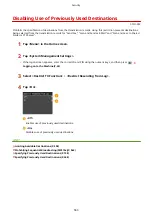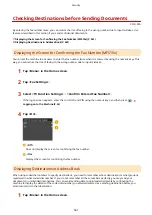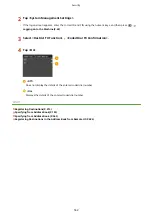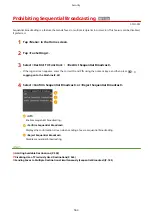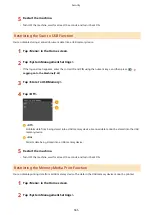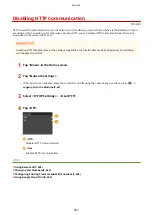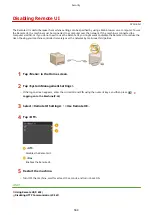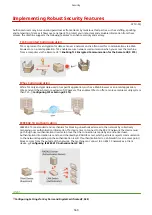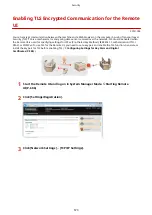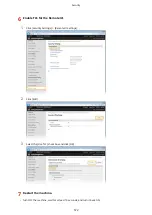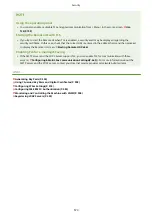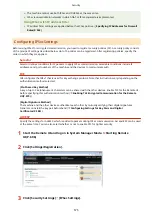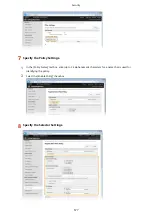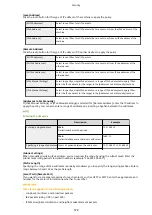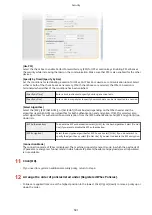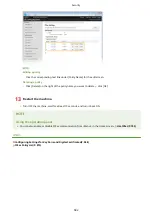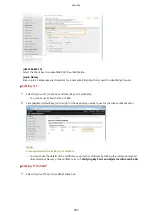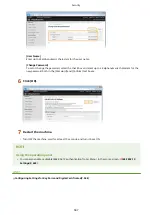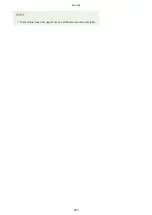Configuring IPSec Settings
0Y9U-09L
Internet Protocol Security (IPSec or IPsec) is a protocol suite for encrypting data transported over a network, including
Internet networks. While TLS only encrypts data used on a specific application, such as a Web browser or an e-mail
application, IPSec encrypts either whole IP packets or the payloads of IP packets, offering a more versatile security
system. The IPSec of the machine works in transport mode, in which the payloads of IP packets are encrypted. With
this feature, the machine can connect directly to a computer that is in the same virtual private network (VPN). Check
the system requirements and set the necessary configuration on the computer before you configure the machine.
System Requirements
IPSec that is supported by the machine conforms to RFC2401, RFC2402, RFC2406, and RFC4305.
Operating system
Windows Vista/7/8/Server 2003/Server 2008/Server 2012
Connection mode
Transport mode
Key exchange protocol
IKEv1 (main mode)
Authentication method
●
Pre-shared key
●
Digital signature
Hash algorithm
(and key length)
●
HMAC-SHA1-96
●
HMAC-SHA2 (256 bits or 384 bits)
Encryption algorithm
(and key length)
●
3DES-CBC
●
AES-CBC (128 bits, 192 bits, or 256 bits)
Key exchange algorithm/group (and key length)
Diffie-Hellman (DH)
●
Group 1 (768 bits)
●
Group 2 (1024 bits)
●
Group 14 (2048 bits)
ESP
Hash algorithm
HMAC-SHA1-96
Encryption algorithm
(and key length)
●
3DES-CBC
●
AES-CBC (128 bits, 192 bits, or 256 bits)
Hash algorithm/encryption algorithm (and key
length)
AES-GCM (128 bits, 192 bits, or 256 bits)
AH
Hash algorithm
HMAC-SHA1-96
IPSec functional restrictions
●
IPSec supports communication to a unicast address (or a single device).
Security
574
Содержание MF515 Series
Страница 1: ...MF515x MF512x User s Guide USRMA 0856 00 2016 04 en Copyright CANON INC 2016...
Страница 30: ...Power socket Connect the power cord Basic Operations 21...
Страница 41: ...LINKS Customizing the Home Screen P 33 Using the Display P 37 Basic Operations 32...
Страница 120: ...LINKS Basic Copy Operations P 106 Checking the Copying Status and Log P 112 Copying 111...
Страница 129: ...LINKS Basic Copy Operations P 106 Adjusting Density P 117 Copying 120...
Страница 134: ...2 Sided Copying P 121 Copying 125...
Страница 169: ...LINKS Sending Faxes MF515x P 148 Faxing 160...
Страница 179: ...LINKS Sending Faxes MF515x P 148 Adjusting Density P 167 Faxing 170...
Страница 221: ...Faxing 212...
Страница 241: ...LINKS Checking Status and Log for Sent and Received Documents MF515x P 200 Faxing 232...
Страница 245: ...Using the Machine as a Printer 236...
Страница 270: ...LINKS Printing a Document P 237 Printing Borders P 259 Printing Watermarks P 262 Using the Machine as a Printer 261...
Страница 274: ...LINKS Printing a Document P 237 Using the Machine as a Printer 265...
Страница 284: ...Printing a Document P 237 Various Print Settings P 246 Using the Machine as a Printer 275...
Страница 287: ...LINKS Printing via Secure Print P 279 Using the Machine as a Printer 278...
Страница 297: ...LINKS Printing a Document P 237 Various Print Settings P 246 Using the Machine as a Printer 288...
Страница 357: ...Setting Gamma Values P 360 Using the Machine as a Scanner 348...
Страница 400: ...Can Be Used Conveniently with a Mobile Device 391...
Страница 402: ...4 Click Edit 5 Specify the required settings and click OK Use AirPrint Can Be Used Conveniently with a Mobile Device 393...
Страница 412: ...6 Click Fax Fax sending starts Can Be Used Conveniently with a Mobile Device 403...
Страница 420: ...Monitoring and Controlling the Machine with SNMP 508 Configuring Settings for Device Management Software 513 Network 411...
Страница 437: ...Connecting to a Wireless LAN P 418 Network 428...
Страница 449: ...LINKS Setting IPv6 Addresses P 441 Viewing Network Settings P 445 Configuring WINS P 496 Network 440...
Страница 451: ...4 Click Edit in IPv6 Settings 5 Select the Use IPv6 check box and configure the required settings Network 442...
Страница 461: ...LINKS Configuring Printer Ports P 453 Network 452...
Страница 466: ...3 Click OK 4 Click Close LINKS Setting Up Print Server P 458 Network 457...
Страница 562: ...LINKS Using Google Cloud Print P 405 Security 553...
Страница 566: ...Configuring Basic E Mail Settings P 464 Setting a Shared Folder as a Save Location P 475 Security 557...
Страница 598: ...The machine does not support use of a certificate revocation list CRL Security 589...
Страница 730: ...Troubleshooting 721...
Страница 806: ...4 Install the toner cartridge Fully push it in until it cannot go any further 5 Close the front cover Maintenance 797...
Страница 819: ...Maintenance 810...
Страница 855: ...For more information about this function see Scanning Using an Application P 311 Appendix 846...
Страница 882: ...The installation begins Wait a moment This process may take some time 8 Click Exit 9 Click Next Exit Appendix 873...
Страница 887: ...Appendix 878...
Страница 895: ...Manual Display Settings 0Y9U 0H2 Appendix 886...