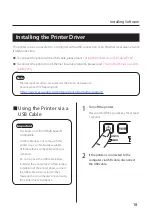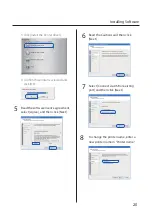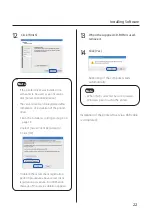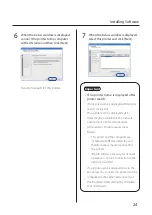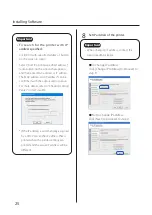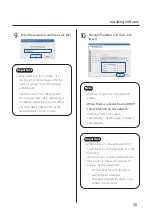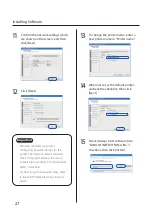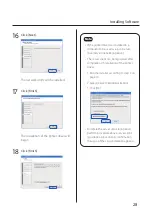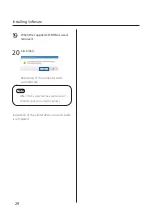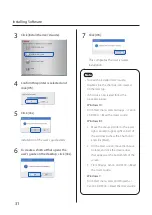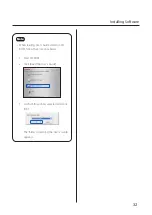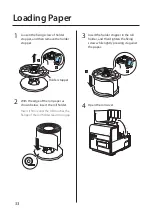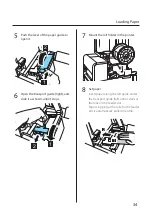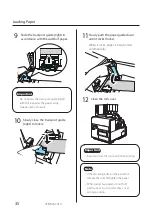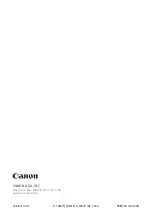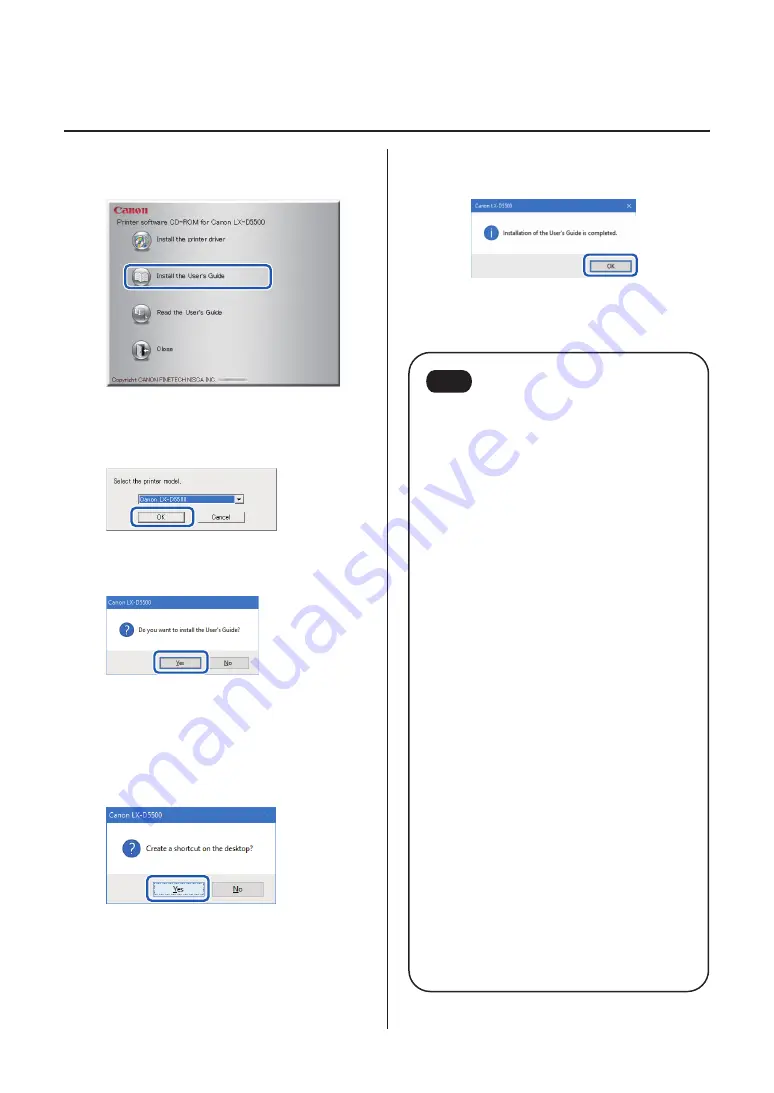
31
Installing Software
3
Click [Install the User's Guide].
4
Confirm this printer is selected and
click [OK].
5
Click [Yes].
Installation of the user's guide starts.
6
To create a shortcut that opens the
user's guide on the desktop, click [Yes].
7
Click [OK].
This completes the User's Guide
installation.
Note
• To read the installed User's Guide,
double-click the shortcut icon created
on the desktop.
• If shortcut is not created, follow the
procedure below.
Windows 10:
From Start menu, select All apps -> Canon
LX-D5500 -> Read the User's Guide.
Windows 8.1:
1.
Move the mouse pointer to the lower
right corner (or upper right corner) of
the window to show the Charms bar,
and click [Start].
2. On the Start screen, move the mouse
pointer, and click the down arrow
that appears at the bottom left of the
screen.
3. From All apps, Canon LX-D5500 -> Read
the User's Guide.
Windows 7:
From Start menu, select All Programs ->
Canon LX-D5500 -> Read the User's Guide.