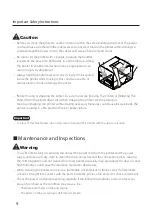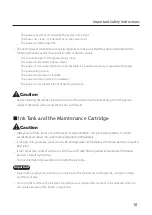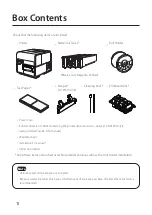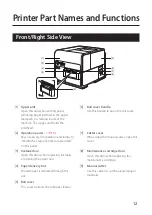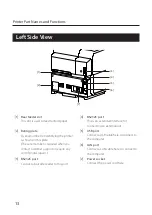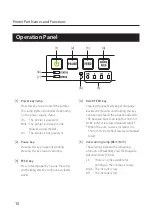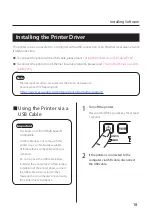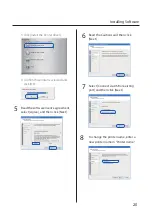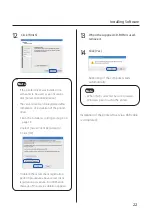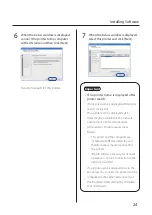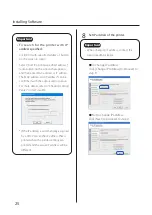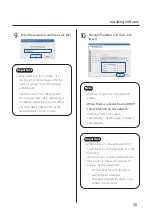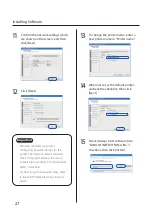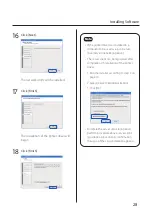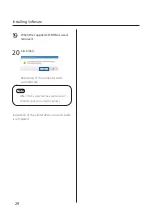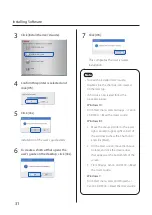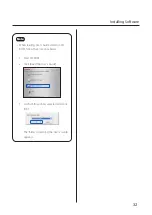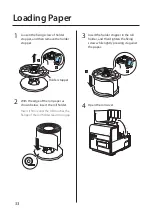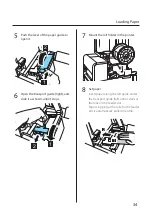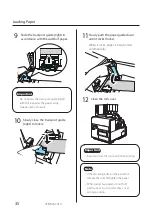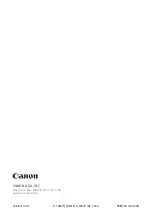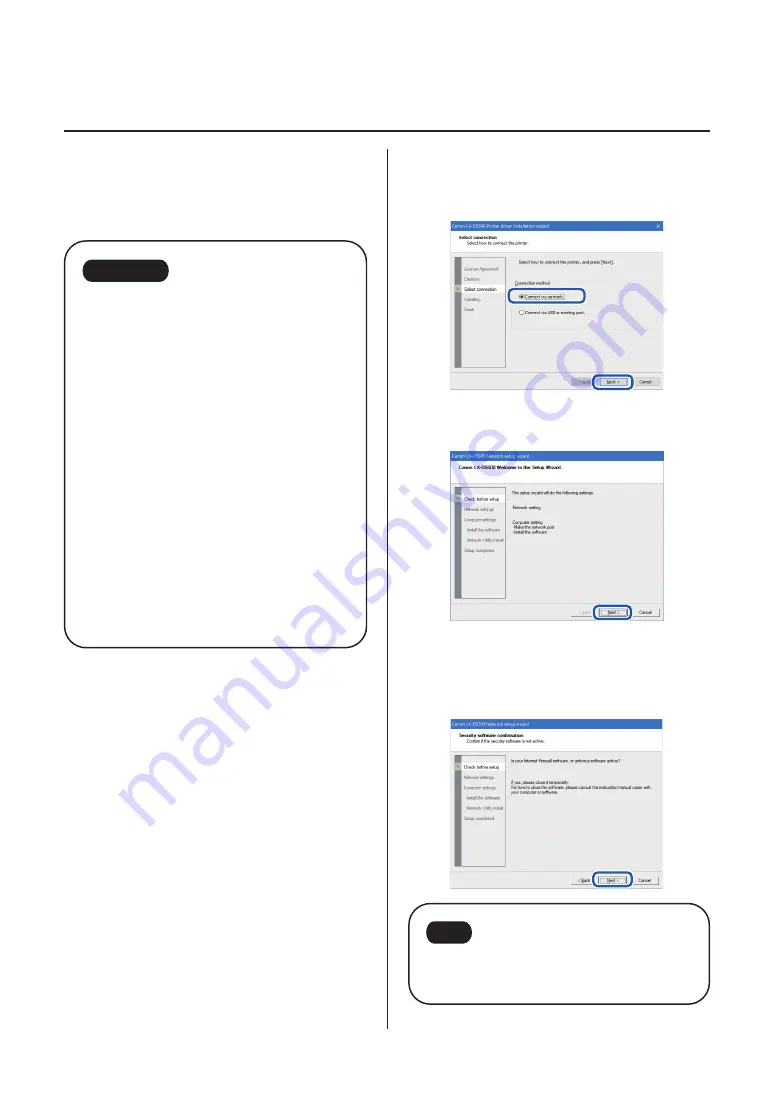
23
Installing Software
3
Select [Connect via network] and then
click [Next].
4
Click [Next].
5
Confirm the instruction regarding the
security software which is shown on
the screen, and then click [Next].
Note
• If [Windows Firewall settings] dialog box
appears, click [Yes].
■
Using the Printer via a
LAN Cable
Important
• An Ethernet cable does not come with
this printer. Use a commercially available
Ethernet cable that is compatible with
your computer.
• Use a Category 5e or better twisted pair
Ethernet cable.
• Connection to a corporate LAN must be
made by a network administrator.
• If several printers will be connected to the
same network, configure the printers one
at a time. If several printers are turned
on and configured at once, the default
IP address assigned to each printer will
overlap and will prevent the use of the
network.
1
Check that the printer is powered on.
If the printer is turned off, press the
power key to turn the printer on.
2
Go through steps 3 to 6 of the
procedure for using the printer via a
USB cable.