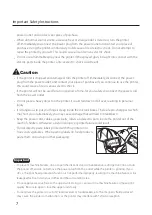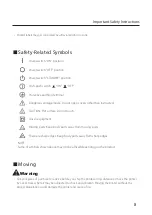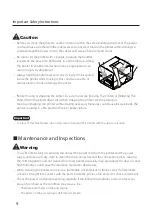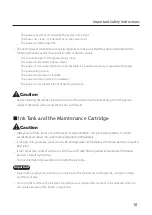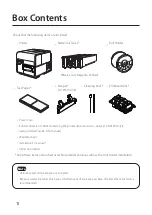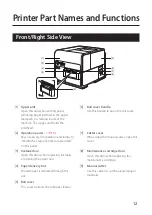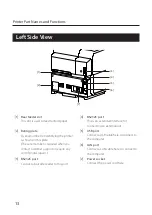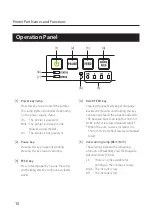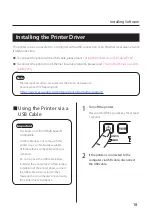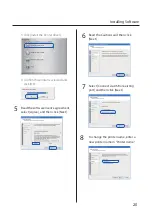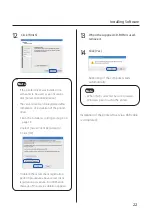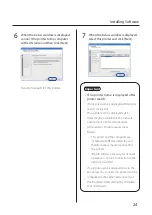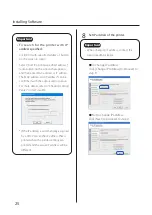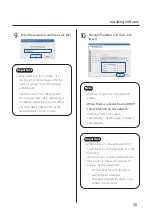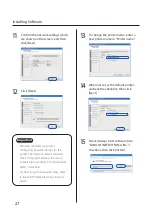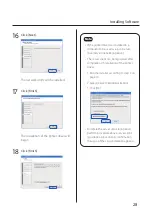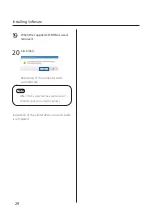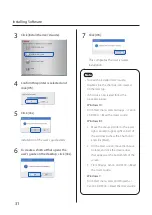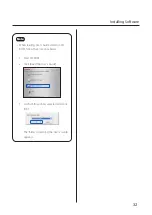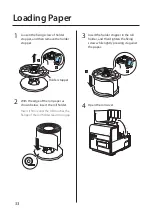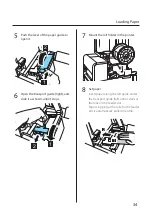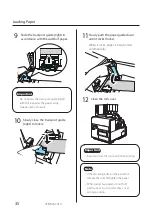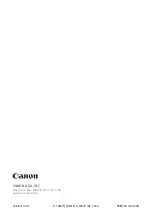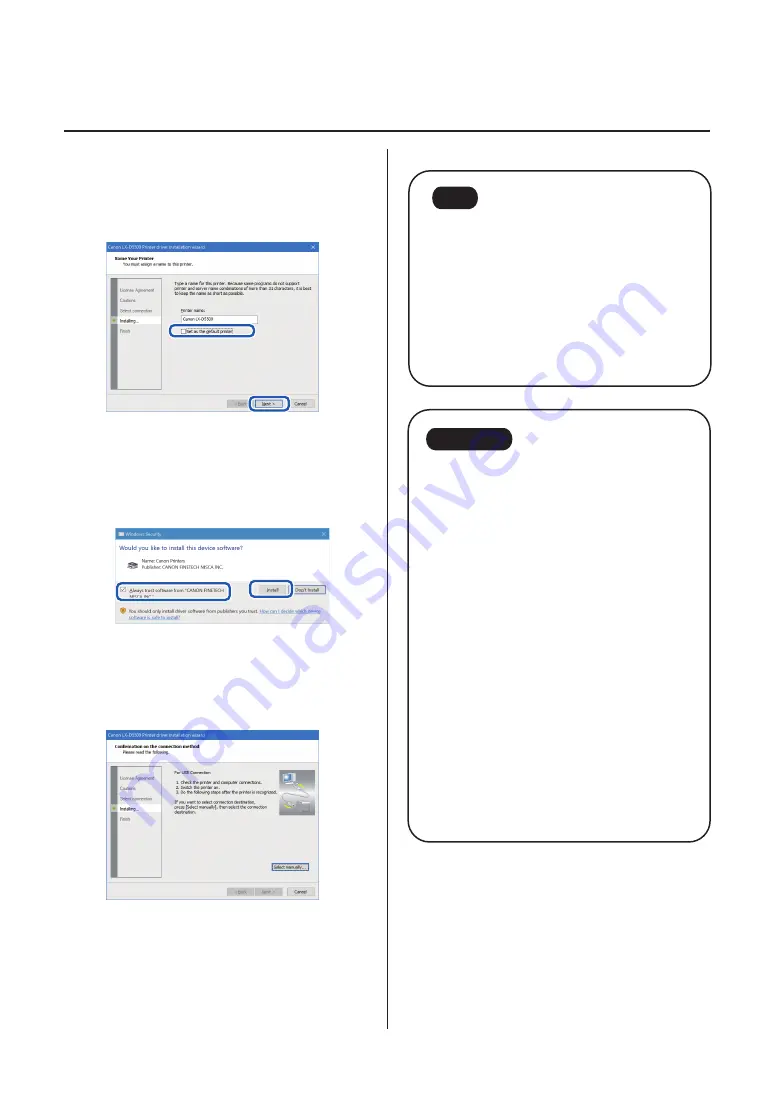
21
Installing Software
9
When this printer is not the default
printer, uncheck the checkbox then
click [Next].
10
Check [Always trust software from
"CANON FINETECH NISCA INC."]
checkbox and then click [Install].
11
When the next window is displayed,
turn the printer on and connect
computer and printer with USB cable.
When the printer is recognized,
installation will begin.
Note
• If the computer, connected to the printer
by USB cable, is linked to a network, it may
take some time to recognize the printer.
• If you would like to select the connection
destination by yourself, click [Select
manually...] and select the connection
port.
Important
• The USB cable is hot-swappable.
However, it should be noted that the
USB cable should not be connected or
disconnected in the following cases:
– When the computer is being booted
(before the desktop appears)
– When the printer is printing
– When the printer driver is being
installed
• When disconnecting the USB cable with
the computer or printer powered, be sure
to remove the USB plug on the computer
side (USB hub side) in advance. When
reconnecting the USB cable, wait for at
least 5 seconds after disconnecting it. If
you connect the USB cable too early, the
printer may malfunction.