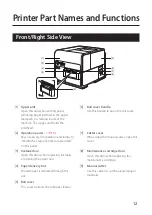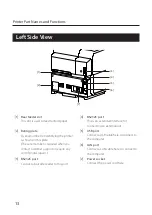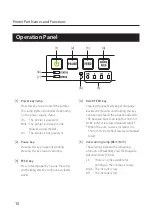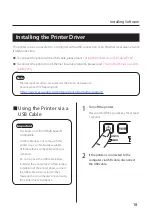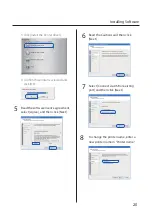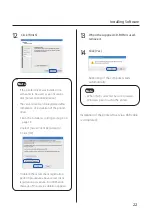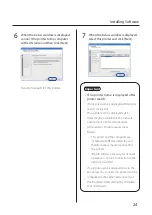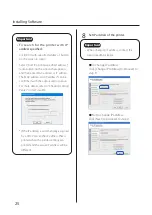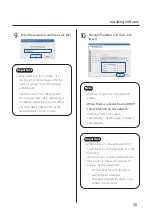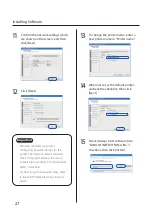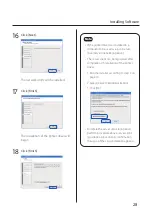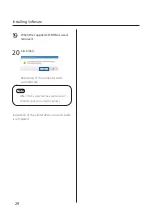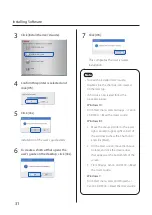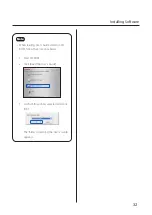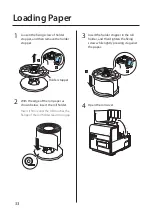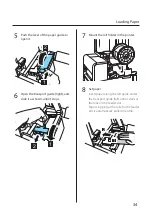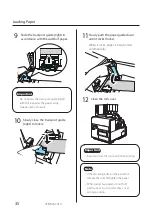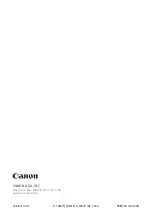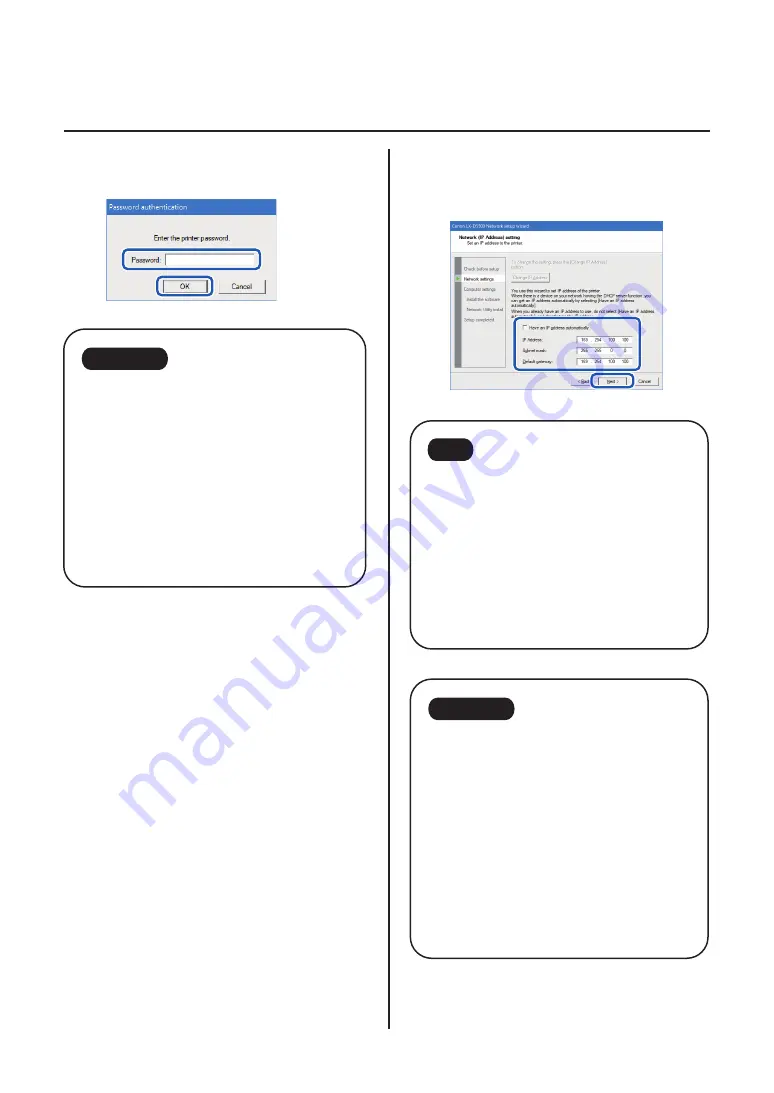
26
Installing Software
9
Enter the password and then click [OK].
Important
• When changing the IP address, it is
necessary to enter a password for the
network setup. Contact the network
administrator.
• The password can be changed with
the network utility after completing of
installation. (Default password: admin).
For more details, refer to "About the
Network Utility" in User's Guide.
10
Change IP address and then click
[Next].
Note
• IP address shown now is the default IP
address.
• When there is a device having DHCP
server function on the network:
Checking "Have an IP address
automatically" checkbox gets IP address
automatically.
Important
• When there is no device having DHCP
server function on the network, note the
following:
If there are two or more identical printers
(this printer) on the same network, IP
address may be duplicated.
– Do not check "Have an IP address
automatically" checkbox.
– Change the default IP address to an
address of your choice.