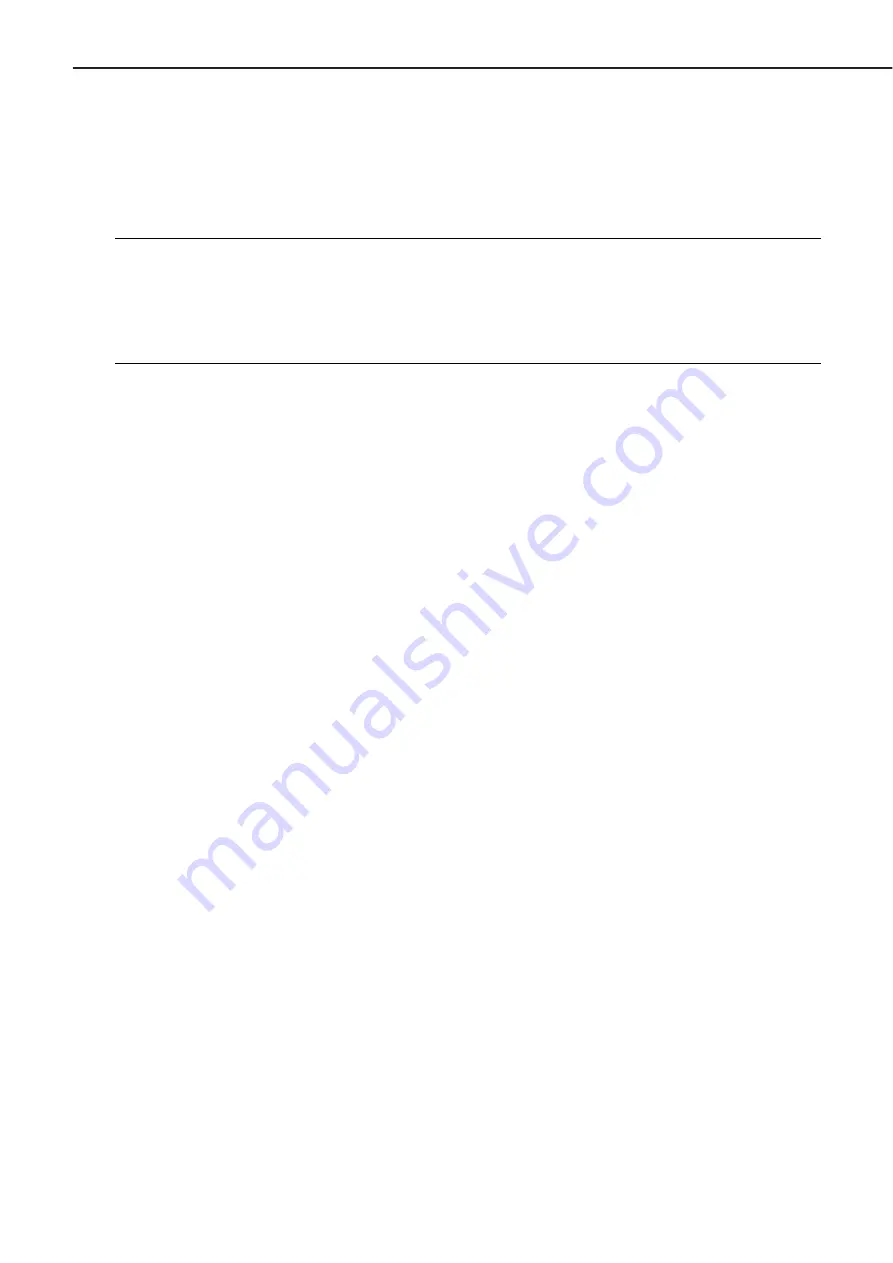
●
Connecting to a Network Printer
When used on a network as a network printer, the printer is linked to the computer designated
as a network print server and is shared by clients on the network.
This section will describe the installation of CAPT on a client computer.
For details, refer to the User’s Manual packed with the printer.
Note:
Precondition for the installation
•
CAPT should be installed properly in the network print server to which the client
computer is to be connected, and the printer should be designated as a shared print-
er. See the Microsoft Windows 95/98/Me User’s Guide for information on how to
designate the printer as a shared printer.
•
The network print server must be accessible to the client computer via the network.
1. Switch on the client computer to start up Microsoft Windows 95/98/Me and log in.
2. Perform one of the following methods to start up the Add Printer Wizard.
• Start button / Settings / Printers / Printers folder / Open Add Printer.
• My Computer / Printers folder / Open Add Printer.
• Explorer / Desktop / My Computer / Printers / Open Add Printer.
3. Add Printer Wizard (Selecting Local or Network)
Select either the printer is to be used as a local printer or network printer. The following pro-
cedures describe the installation for using the printer as a network printer by selecting the
Network Printer. For using the printer as a local printer, see Page 1-62 for details.
4. Add Printer Wizard (Connect to Printer)
Click on the Browse button to open the Browse for Printer dialog box, and select the Network
printer queue to the printer you are to connect.
5. Add Printer Wizard (Associate with LPT Port)
Click on the ‘Capture Printer Port...’ button to open ‘Capture Printer Port...’ dialog box, and
select the LPT port. Clicking on the OK button connects the computer to the network print-
er. If the connection is not made successfully, the Connect to Printer alert box will be dis-
played.
6. Add Printer Wizard (Selecting the Printer 1)
If the network print server employs Windows NT/2000 that does not contain the Windows
95/98/Me driver, this dialog box will be displayed, requiring the user for the selection of
Windows 95/98//Me driver. In this case, select the INF file and printer in which the driver
is installed.
7. Add Printer Wizard (Changing the Printer Name)
If the network print server employs Windows 95/98/Me, this dialog will be displayed.
Change the printer name, if necessary.
8. Add Printer Wizard (Selecting Printing a Test Page)
Select whether or not the printer is to print a test page after you have finished installing
CAPT.
9. Coping Files...
When the installation begins, the ‘Coping Files...’ dialog box appears.
10. End of Installation
Click on the OK button to complete the installation.
CHAPTER 1
1 - 63
Содержание LASER SHOT LBP-1210
Страница 8: ......
Страница 84: ...1 76 CHAPTER 1 ...
Страница 86: ......
Страница 129: ...This page intentionally left blank CHAPTER 2 2 43 ...
Страница 134: ...CHAPTER 2 2 48 ...
Страница 136: ......
Страница 142: ...4 Unhook the two left claws and remove the front guide unit Left claws Front guide unit Figure 3 2 14 CHAPTER 3 3 6 ...
Страница 164: ......
Страница 191: ...APPENDIX I GENERAL TIMING CHART A 1 II GENERAL CIRCUIT DIAGRAM A 2 III LIST OF SIGNALS A 3 IV MESSAGES TABLE A 5 ...
Страница 192: ......
Страница 202: ...The printing paper contains 70 waste paper PRINTED IN JAPAN IMPRIME AU JAPON CANON INC ...






























