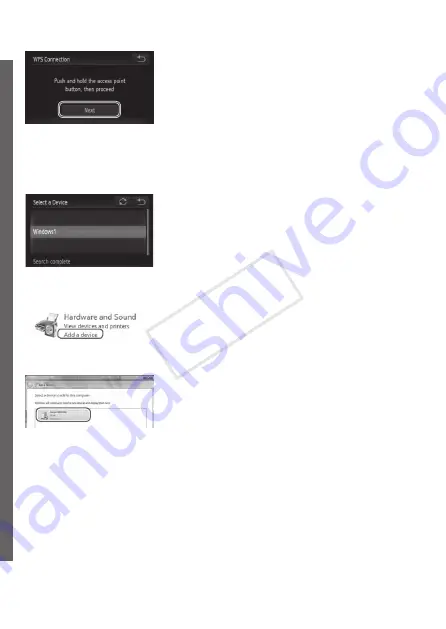
66
Connecting to a Computer
6
Establish the connection.
z
z
On the access point, hold down the WPS
connection button for a few seconds.
z
z
Touch [Next].
X
X
The camera will connect to the access
point.
X
X
A list of computers connected to the
access point will appear in the [Select a
Device] screen.
7
Choose a computer to connect
to.
z
z
Touch the name of the computer you
want to connect to.
z
z
When using a Macintosh computer,
see “Using CameraWindow to Transfer
8
Install drivers (Windows only).
z
z
On the computer, click the Start menu
and choose [Control Panel]. Click [Add a
device].
z
z
Double click the connected camera icon.
X
X
Driver installation will begin.
X
X
After driver installation is complete, and
the camera and computer connection
is enabled, the AutoPlay screen will be
displayed. Nothing will be displayed on
the camera screen.
z
z
Proceed to “Using CameraWindow to
Transfer Images to a Computer” (
COP
Содержание IXUS 245 HS
Страница 16: ...16 COPY ...
Страница 40: ...40 COPY ...
Страница 89: ...89 Smart Auto Mode Convenient mode for easy shots with greater control over shooting 2 COPY ...
Страница 208: ...208 COPY ...
Страница 209: ...209 Setting Menu Customize or adjust basic camera functions for greater convenience 6 COPY ...
Страница 248: ...248 COPY ...
Страница 249: ...249 Appendix Helpful information when using the camera 8 COPY ...
Страница 282: ...282 MEMO COPY ...
Страница 284: ...CDD E496 010 CANON INC 2012 COPY ...






























