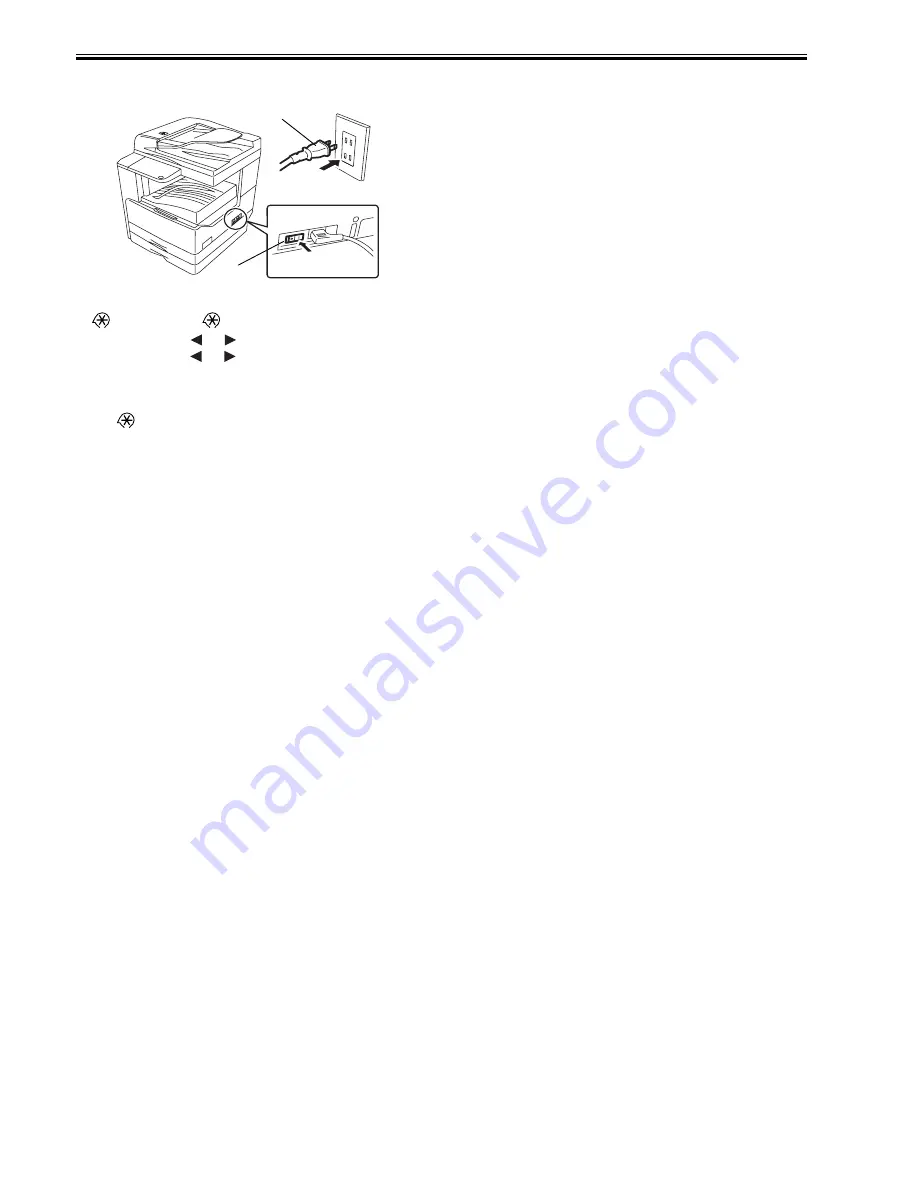
Chapter 2
2-14
1) Plug the power cord [1] into the outlet, and then turn on the main power
switch [2].
F-2-56
2) Press the following keys to display the service mode screen:
> 2 Key > 8 Key >
3) Select "# ACC" using
and
, and then press the OK.
4) Select "CARD" using
and
, and then press the OK.
5) Specify the first ID number of the card ID numbers to be registered, and
then press the OK.
Sequential Card ID numbers of 1000 cards are automatically registered in
the department ID, starting with the specified card ID number.
6) Press
key to enter the user mode.
7) Select "System Settings."
8) Select "Department ID Management."
9) Select "ON" and then press the OK.
10) Turn main power switch off and on again. Check that "Insert Card" ap-
pears.
[2]
[1]
Содержание iR2018 Series
Страница 1: ...Oct 11 2007 Service Manual iR2030 2025 2022 2018 Series iR2030 ...
Страница 2: ......
Страница 6: ......
Страница 19: ...Chapter 1 Introduction ...
Страница 20: ......
Страница 22: ......
Страница 42: ...Chapter 1 1 20 1 2 7 Function List 1 2 7 1 Printing Speed iR2030 iR2030i 0017 5909 ...
Страница 43: ......
Страница 46: ......
Страница 47: ...Chapter 2 Installation ...
Страница 48: ......
Страница 50: ......
Страница 80: ...Chapter 2 2 30 ...
Страница 81: ...Chapter 3 Main Controller ...
Страница 82: ......
Страница 84: ......
Страница 96: ......
Страница 97: ...Chapter 4 Original Exposure System ...
Страница 98: ......
Страница 100: ...Contents 4 4 8 2 Removing the Reader Heater Left 4 20 ...
Страница 122: ......
Страница 123: ...Chapter 5 Laser Exposure ...
Страница 124: ......
Страница 126: ......
Страница 133: ...Chapter 6 Image Formation ...
Страница 134: ......
Страница 136: ......
Страница 148: ......
Страница 149: ...Chapter 7 Pickup Feeding System ...
Страница 150: ......
Страница 169: ...Chapter 8 Fixing System ...
Страница 170: ......
Страница 172: ......
Страница 184: ......
Страница 185: ...Chapter 9 External and Controls ...
Страница 186: ......
Страница 203: ...Chapter 10 RDS ...
Страница 204: ......
Страница 206: ......
Страница 215: ...Chapter 11 Maintenance and Inspection ...
Страница 216: ......
Страница 218: ......
Страница 221: ...Chapter 12 Standards and Adjustments ...
Страница 222: ......
Страница 224: ......
Страница 227: ...Chapter 12 12 3 ...
Страница 228: ......
Страница 229: ...Chapter 13 Correcting Faulty Images ...
Страница 230: ......
Страница 232: ......
Страница 244: ...F 13 11 F 13 12 1 2 3 4 5 6 7 8 9 10 11 12 13 14 15 16 17 ...
Страница 245: ...Chapter 14 Self Diagnosis ...
Страница 246: ......
Страница 248: ......
Страница 260: ......
Страница 261: ...Chapter 15 Service Mode ...
Страница 262: ......
Страница 319: ...Chapter 16 Upgrading ...
Страница 320: ......
Страница 322: ......
Страница 340: ......
Страница 341: ...Chapter 17 Service Tools ...
Страница 342: ......
Страница 343: ...Contents Contents 17 1 Service Tools 17 1 17 1 1 Special Tools 17 1 17 1 2 Oils and Solvents 17 1 ...
Страница 344: ......
Страница 347: ...Oct 11 2007 ...
Страница 348: ......






























