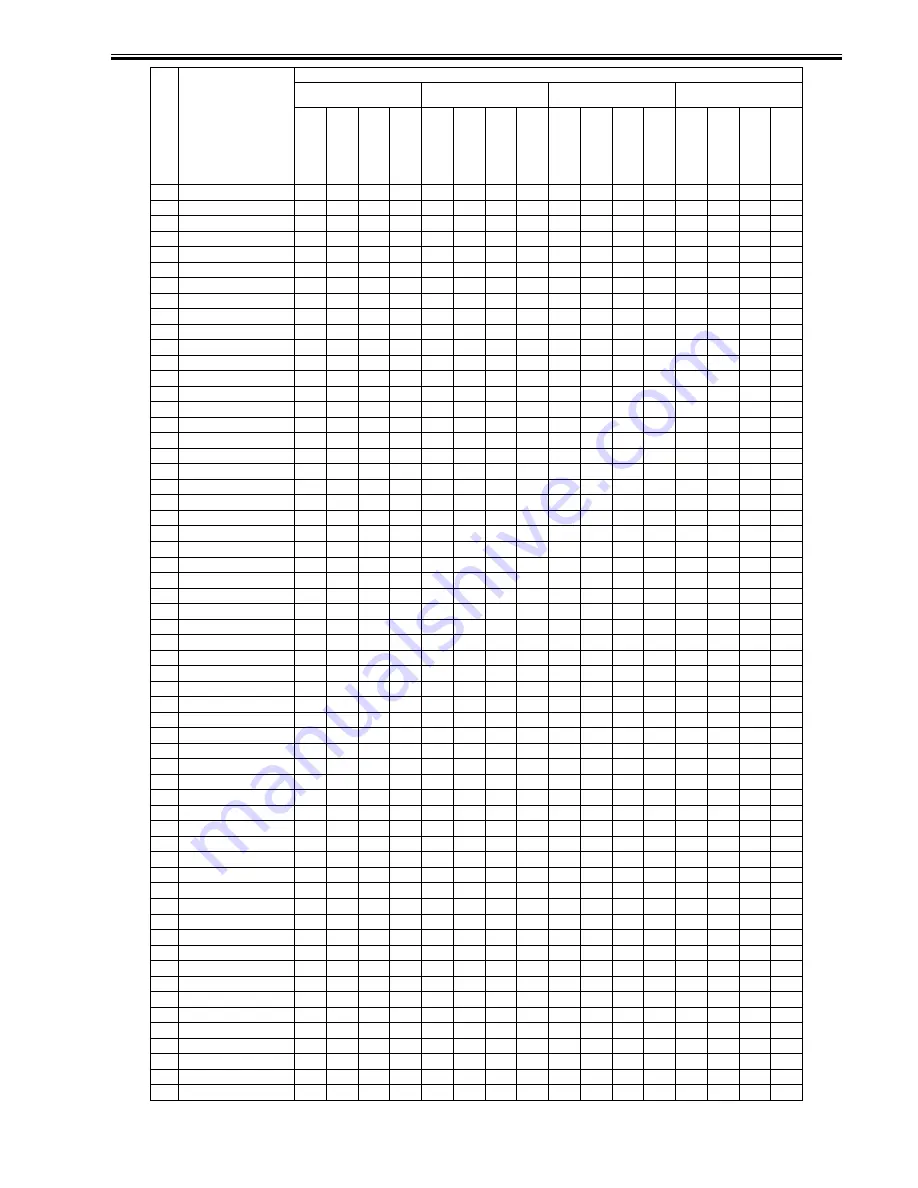
Chapter 15
15-19
115
Total2 (2-sided)
2
2
2
2
1
1
1
1
116
L (2-sided)
1
1
1
1
117
S (2-sided)
1
1
1
1
126
TotalA1
1
1
1
1
1
1
127
TotalA2
2
2
2
1
1
1
128
TotalA (L)
1
1
1
129
TotalA (S)
1
1
1
132
TotalA (Bk1)
1
1
1
1
1
1
133
TotalA (Bk2)
2
2
2
1
1
1
136
TotalA (Bk/L)
1
1
1
137
TotalA (Bk/S)
1
1
1
138
TotalA1 (2-sided)
1
1
1
1
1
1
139
TotalA2 (2-sided)
2
2
2
1
1
1
140
L A (2-sided)
1
1
1
141
S A (2-sided)
1
1
1
150
TotalB1
1
1
1
1
1
1
151
TotalB2
2
2
2
1
1
1
152
TotalB (L)
1
1
1
153
TotalB (S)
1
1
1
156
TotalB (Bk1)
1
1
1
1
1
1
157
TotalB (Bk2)
2
2
2
1
1
1
160
TotalB (Bk/L)
1
1
1
161
TotalB (Bk/S)
1
1
1
162
TotalB1 (2-sided)
1
1
1
1
1
1
163
TotalB2 (2-sided)
2
2
2
1
1
1
164
LB (2-sided)
1
1
1
165
SB (2-sided)
1
1
1
201
Copy(Total1)
1
1
202
Copy(Total2)
2
1
203
Copy(L)
1
204
Copy(S)
1
205
CopyA (Total1)
1
1
206
CopyA (Total2)
2
1
207
CopyA (L)
1
208
CopyA (S)
1
209
Local copy(Total1)
1
1
210
Local copy(Total2)
2
1
211
Local copy(L)
1
212
Local copy(S)
1
221
Copy(Bk1)
1
1
222
Copy(Bk2)
2
1
227
Copy(Bk/L)
1
228
Copy(Bk/S)
1
237
Copy(Bk/L/2-sided)
1
238
Copy(Bk/S/2-sided)
1
249
CopyA (Bk1)
1
1
250
CopyA (Bk2)
2
1
255
CopyA (Bk/L)
1
256
CopyA (Bk/S)
1
265
CopyA (Bk/L/2-sided)
1
266
CopyA (Bk/S/2-sided)
1
277
Local copy(Bk1)
1
1
278
Local copy(Bk2)
2
1
283
Local copy(Bk/L)
1
284
Local copy(Bk/S)
1
293
Local copy(Bk/L/2-sided)
1
294
Local copy(Bk/S/2-sided)
1
301
Print (Total1)
1
1
1
1
302
Print (Total2)
2
2
1
1
Seri
al
No.
on
coun
ter
chec
k
scree
n
Counter type
Print system
Bk 1-sided L
Bk 1-sided S
Bk 2-sided L
Bk 2-sided S
Local
copy
PDL
print
FAX
print
Repo
rt
print
Local
copy
PDL
print
FAX
print
Repo
rt
print
Local
copy
PDL
print
FAX
print
Repo
rt
print
Local
copy
PDL
print
FAX
print
Repo
rt
print
Содержание iR2018 Series
Страница 1: ...Oct 11 2007 Service Manual iR2030 2025 2022 2018 Series iR2030 ...
Страница 2: ......
Страница 6: ......
Страница 19: ...Chapter 1 Introduction ...
Страница 20: ......
Страница 22: ......
Страница 42: ...Chapter 1 1 20 1 2 7 Function List 1 2 7 1 Printing Speed iR2030 iR2030i 0017 5909 ...
Страница 43: ......
Страница 46: ......
Страница 47: ...Chapter 2 Installation ...
Страница 48: ......
Страница 50: ......
Страница 80: ...Chapter 2 2 30 ...
Страница 81: ...Chapter 3 Main Controller ...
Страница 82: ......
Страница 84: ......
Страница 96: ......
Страница 97: ...Chapter 4 Original Exposure System ...
Страница 98: ......
Страница 100: ...Contents 4 4 8 2 Removing the Reader Heater Left 4 20 ...
Страница 122: ......
Страница 123: ...Chapter 5 Laser Exposure ...
Страница 124: ......
Страница 126: ......
Страница 133: ...Chapter 6 Image Formation ...
Страница 134: ......
Страница 136: ......
Страница 148: ......
Страница 149: ...Chapter 7 Pickup Feeding System ...
Страница 150: ......
Страница 169: ...Chapter 8 Fixing System ...
Страница 170: ......
Страница 172: ......
Страница 184: ......
Страница 185: ...Chapter 9 External and Controls ...
Страница 186: ......
Страница 203: ...Chapter 10 RDS ...
Страница 204: ......
Страница 206: ......
Страница 215: ...Chapter 11 Maintenance and Inspection ...
Страница 216: ......
Страница 218: ......
Страница 221: ...Chapter 12 Standards and Adjustments ...
Страница 222: ......
Страница 224: ......
Страница 227: ...Chapter 12 12 3 ...
Страница 228: ......
Страница 229: ...Chapter 13 Correcting Faulty Images ...
Страница 230: ......
Страница 232: ......
Страница 244: ...F 13 11 F 13 12 1 2 3 4 5 6 7 8 9 10 11 12 13 14 15 16 17 ...
Страница 245: ...Chapter 14 Self Diagnosis ...
Страница 246: ......
Страница 248: ......
Страница 260: ......
Страница 261: ...Chapter 15 Service Mode ...
Страница 262: ......
Страница 319: ...Chapter 16 Upgrading ...
Страница 320: ......
Страница 322: ......
Страница 340: ......
Страница 341: ...Chapter 17 Service Tools ...
Страница 342: ......
Страница 343: ...Contents Contents 17 1 Service Tools 17 1 17 1 1 Special Tools 17 1 17 1 2 Oils and Solvents 17 1 ...
Страница 344: ......
Страница 347: ...Oct 11 2007 ...
Страница 348: ......
















































